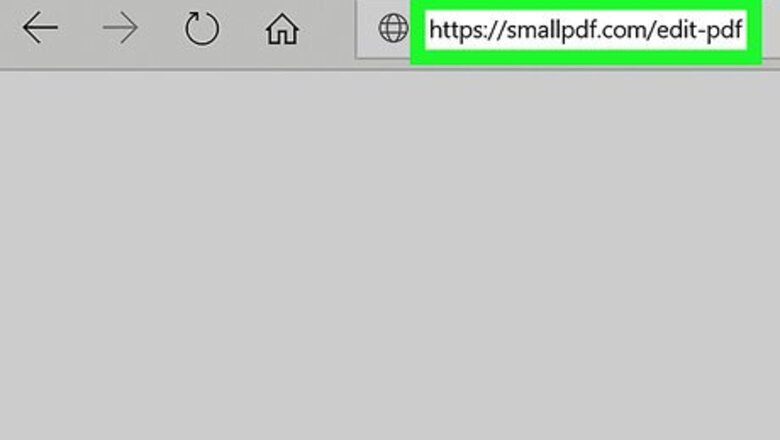
views
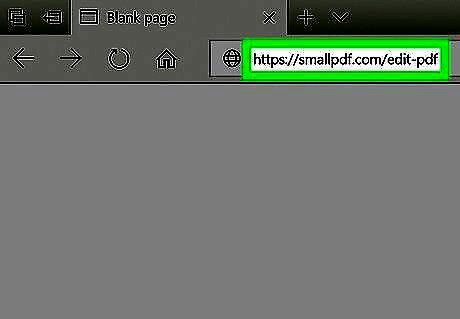
Go to https://smallpdf.com/edit-pdf in a web browser. This free tool lets you open a PDF file in your web browser to add your own data, including images.
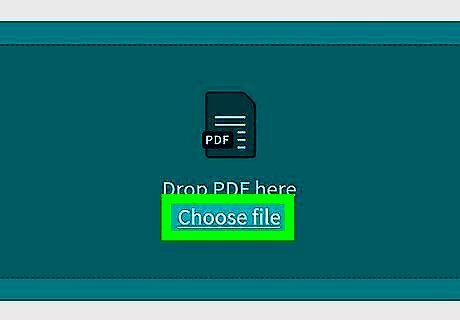
Click Choose file. It’s in the blue box at the top of the page. This opens your computer’s file browser.
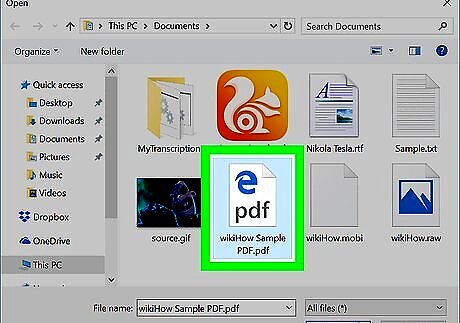
Navigate to the folder that contains the PDF. The file you are looking for probably ends with “.pdf.”
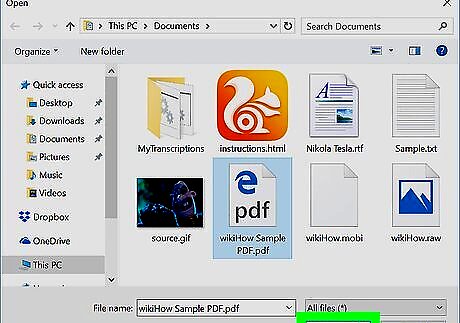
Select the file and click Open. This opens the file for editing in Smallpdf.
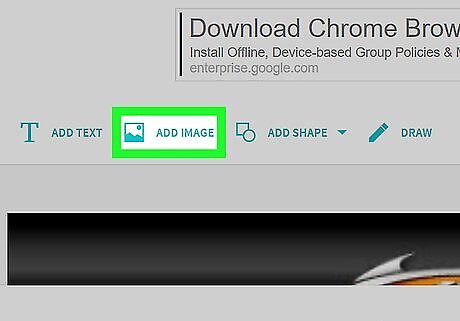
Click ADD IMAGE. It’s the second option at the top-left corner of the page.
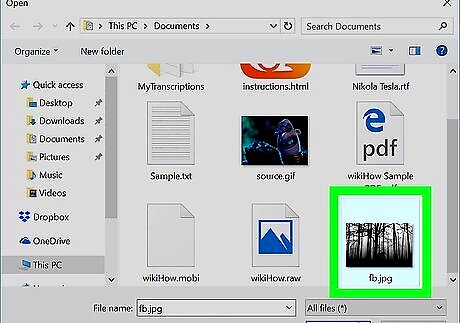
Navigate to the folder that contains the image. You can insert most popular image formats, including JPG, GIF, and PNG.
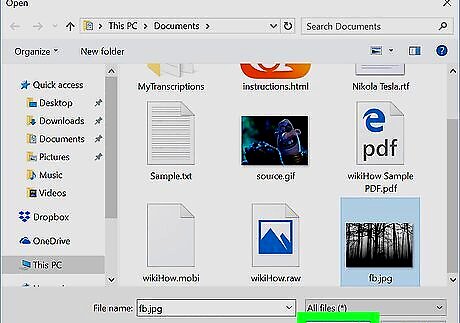
Select the file and click Open. The image now appears in the PDF.
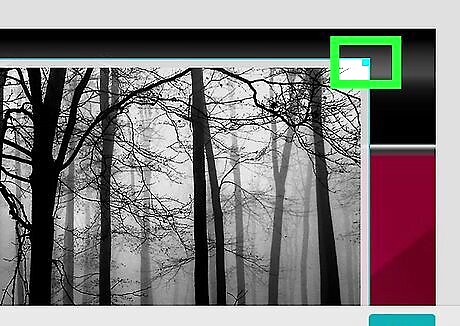
Resize the image. Drag the squares at each corner until the image is the desired size.
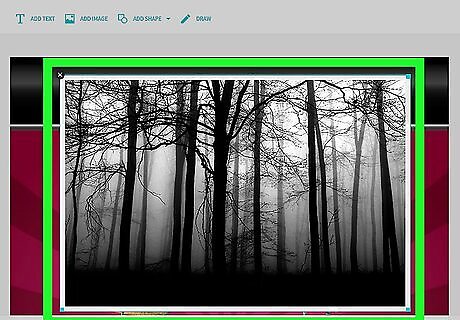
Drag the image to the desired location. Click anywhere on the image, then drag the mouse until you’ve found the right spot.
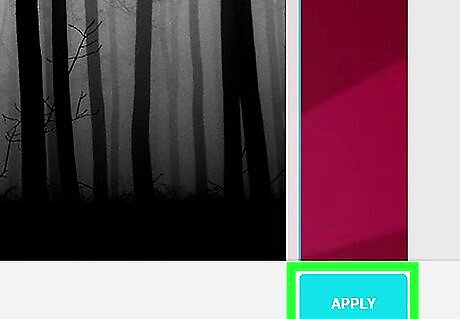
Click Apply. It’s at the bottom-right corner of the page. This saves your changes and redirects you to a page with a download link.
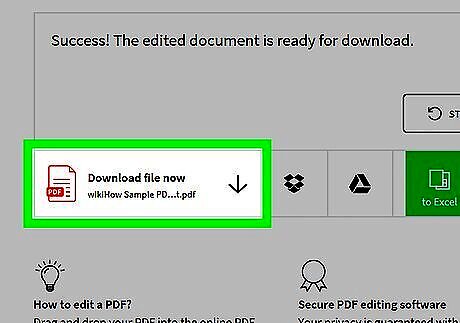
Click Download file now. This downloads the edited version of the PDF to your computer.















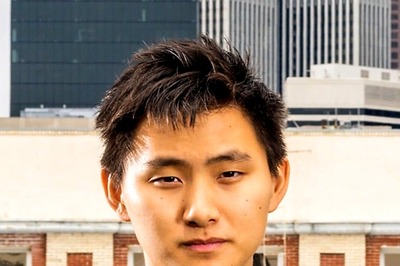
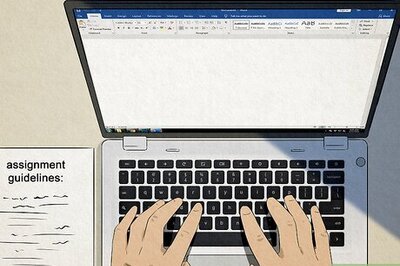



Comments
0 comment