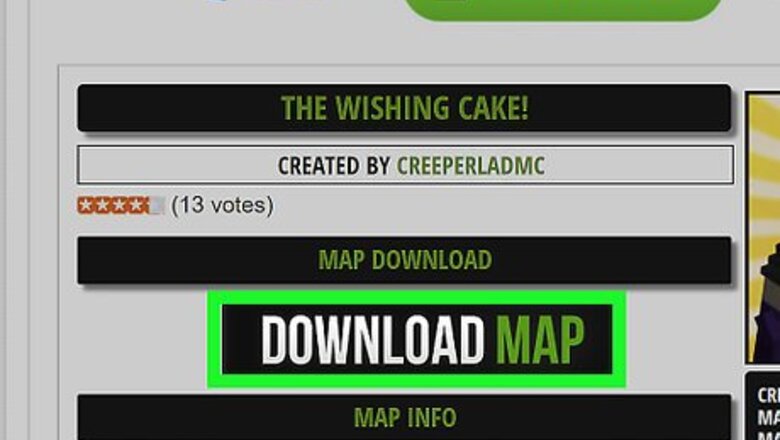
views
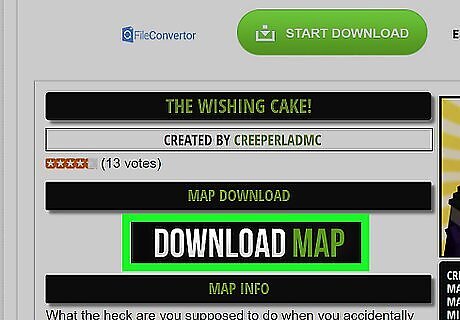
Download some map you prefer to play. Don't worry about downloading an unwanted map, because there will be preview on the site itself. This may also take a while depending on your internet speed and the size of the world.
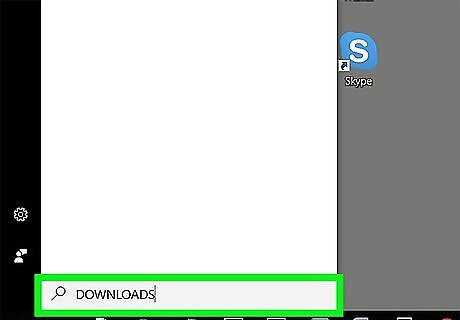
Locate your downloads folder. To locate this on a Windows computer, press the 'start' button and type in 'downloads' in the search bar right above the 'start' button. Then, click on the 'download' folder.
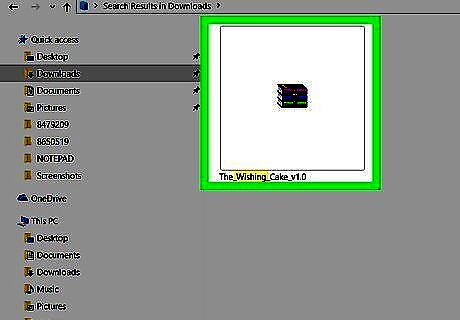
Find just the world you just downloaded. If you downloaded the world and its in a compressed file like WinRAR or 7zip, you need to open it up by double-clicking on the file.
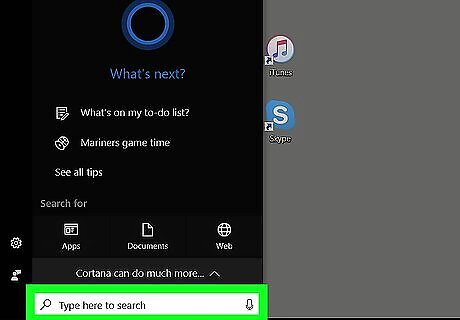
Go to the 'Start' menu and click on 'Computer'.
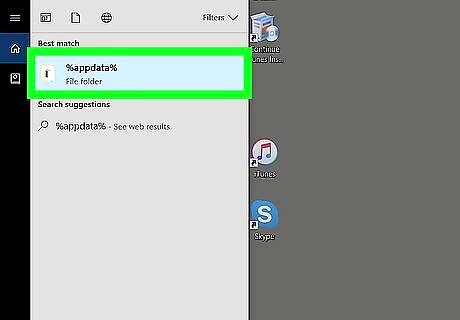
After 'computer' has opened up, in the top-middle bar, type in %appdata% and press enter. Then, you will see some files. '.minecraft' should be at the top and click on it.
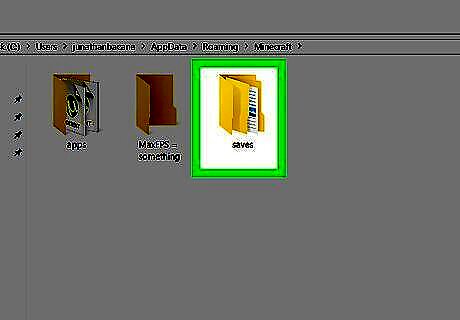
Copy the new world into your 'Saves' folder. You can do this by dragging the .minecraft folder to the right of you screen and the screen containing the world to the left.
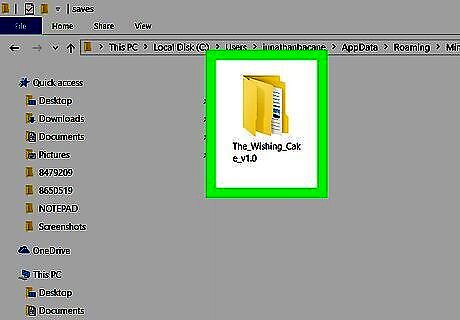
In the '.minecraft' folder, find the 'Saves' folder and click on it. There will be some worlds that you had already. Then, from the left file on which contains the world you downloaded, drag the downloaded world folder to the right of the screen which is your 'saves' folder.
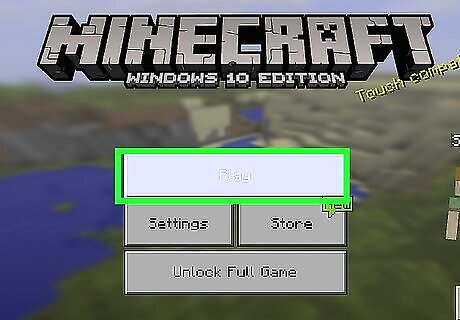
Play Minecraft! The world you just dragged over should be at the bottom. You can even download Optifine as a mod. It enhances the video settings of the game on a computer. It provides access to a variety of texture packs with special features that change the look of the world.


















Comments
0 comment