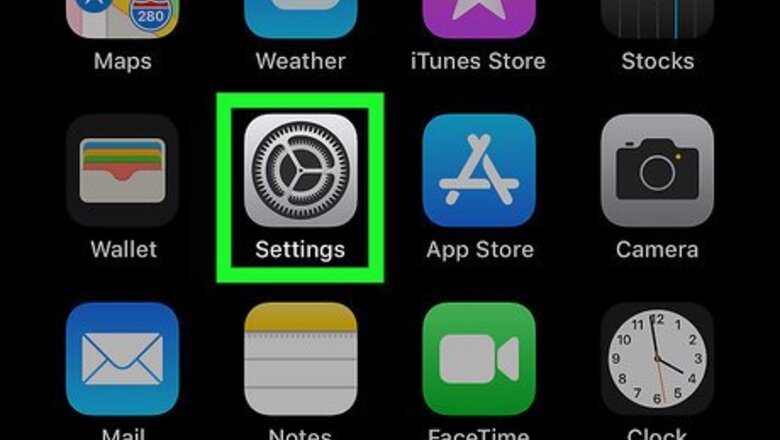
views
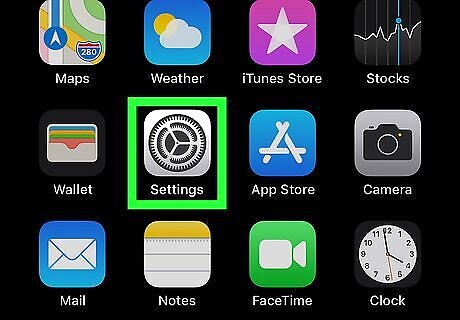
Open your iPhone's Settings iPhone Settings App Icon. You'll usually find this app on the home screen. Use this method to disable the feature that automatically locks your iPhone after being idle for a certain amount of time.
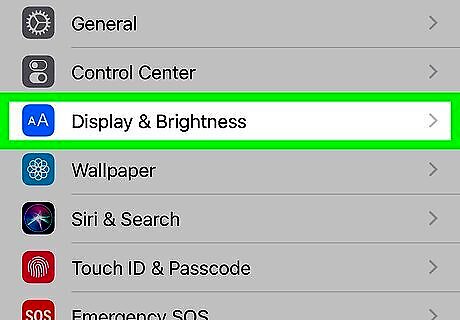
Scroll down and tap Display & Brightness. It's in the third group of settings.
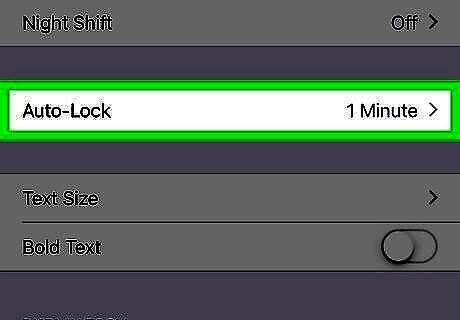
Tap Auto-Lock. It's near the second of the screen. A list of time options will appear.
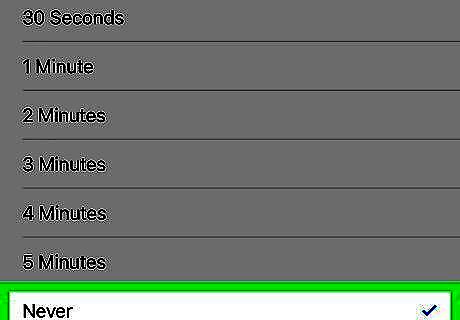
Tap Never. It's at the bottom of the screen. Now that you've selected this option, your iPhone's screen will remain on indefinitely.
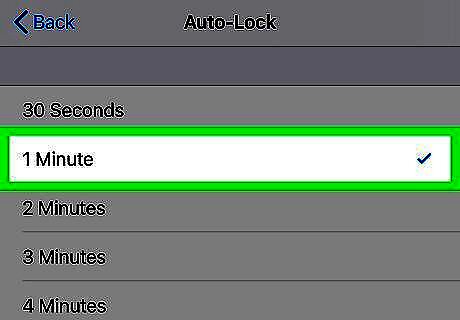
Re-enable Auto-Lock when you're finished with your activity. If your device remains unlocked with the screen illuminated for too long, it will run out of charge. Change your Auto-Lock settings back to your preferred time interval, if you don't need to keep it on the "Never" setting.
















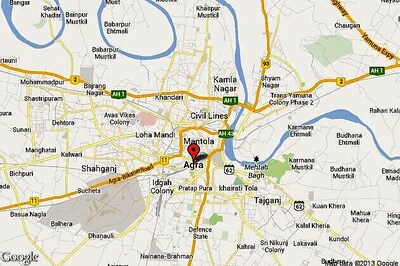



Comments
0 comment