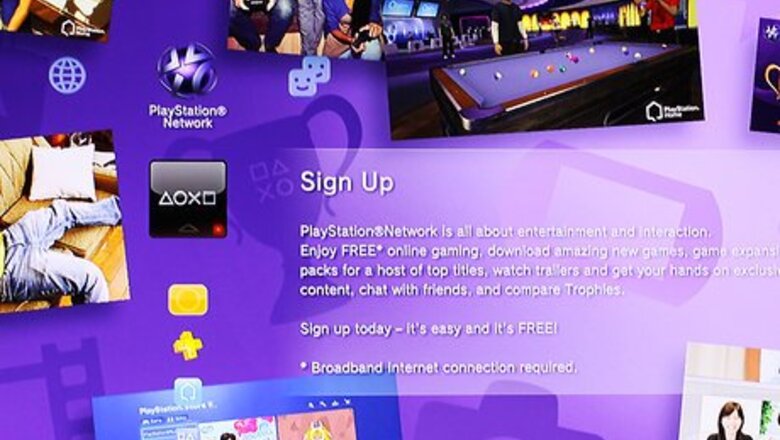
views
Setting Up a Master Account on PS3
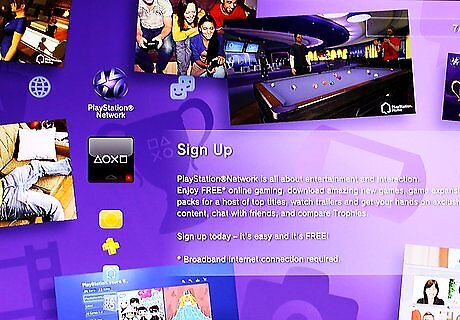
Go to the "PlayStation Network" icon on the PS3's main menu and select "Sign up for PlayStation Network." Make sure you aren't signed in to another PlayStation Network (PSN) account or the "Sign up" option will be replaced by a "Sign In" option.
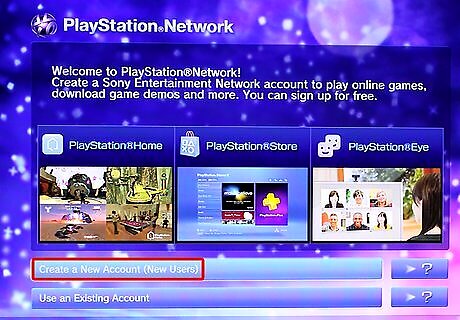
Select "Create New Account." A screen appears, showing the information you need to enter to create your account: your name, address, email, online ID, and date of birth. Select "Continue."
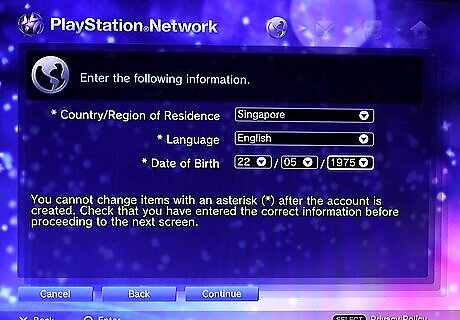
Choose your country, language, and date of birth. The date of birth you enter determines whether you receive a master account or sub account. Usually, master accounts are assigned to those who are 18 or older. You can check specific age requirements in different regions and languages at PlayStation3 Licensing Agreements.
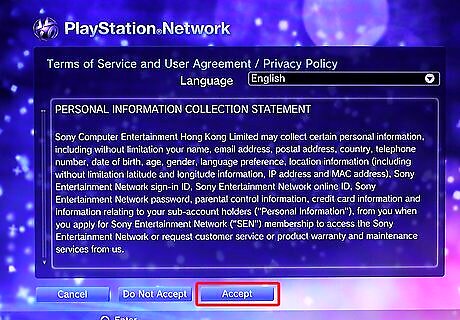
Read the User Agreement and Privacy Policy, then select "Accept."
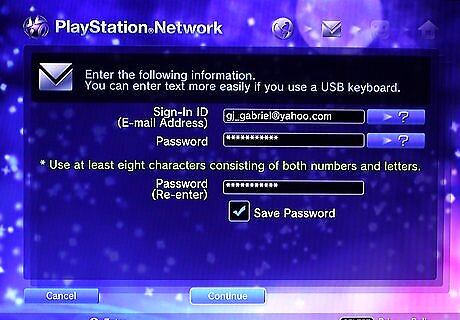
Register an email address, password, and security question/answer to the account. Your password needs to be at least 6 characters and should include letters and numbers.
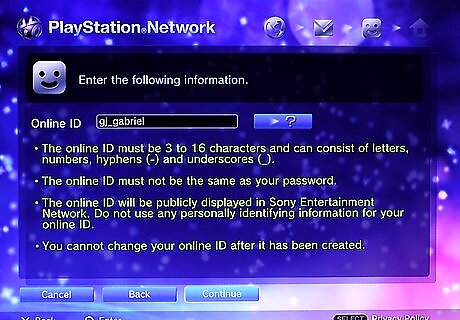
Enter an online ID. This screen asks you to create an ID that can be seen by others online. The online ID needs be 3 to 16 characters long. It can contain letters, numbers, and special characters (such as hyphens and underscores). The ID cannot be the same as your sign-in password, and you cannot change your ID once it is created. You may get the message "The online ID you entered cannot be used." This means either someone else has the ID you have chosen or the ID contains keywords not allowed in online IDs. An example of a keyword would be "PS3."Make a Master Account on PS3 Step 6Bullet1.jpg
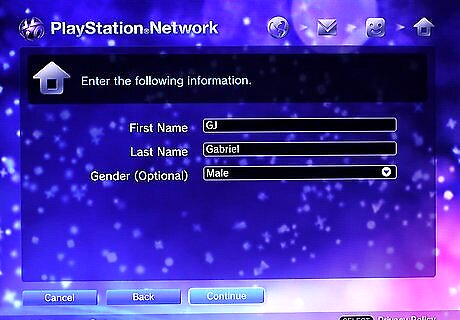
Enter your name, address, and gender. You are required to enter your name and address; however, it is optional to enter your gender.
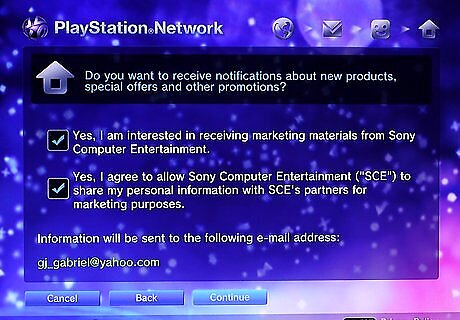
Select the boxes of any information you want sent to your specified email address. You can choose to receive information about PlayStation products and services, as well as information from third-party companies. You can enter a different email address than the one you used to sign in.
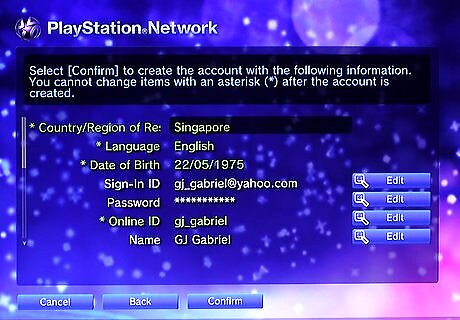
Review all of your details, and then select "Confirm." You can apply edits to different information by selecting the "Edit" button next to the corresponding information field.
Assigning a Sub Account on PS3 and Via Email
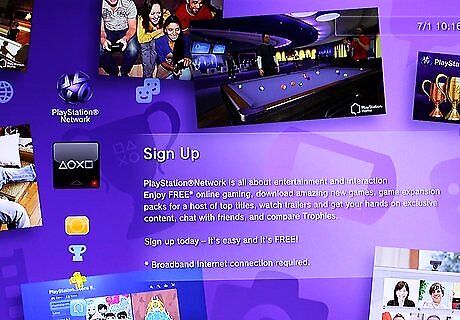
Navigate to "Sign up for PlayStation Network," found in the "PlayStation Network" section on the PS3's main menu.
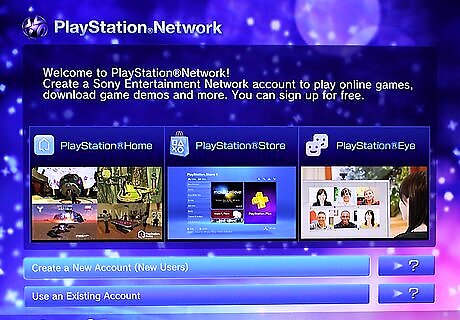
Select "Create New Account." A screen appears showing the information you will have to provide to create the account. Select "Continue."
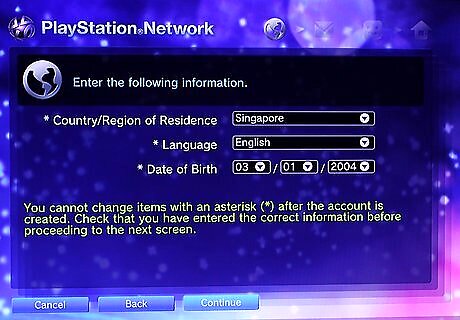
Choose your country, language, and child's date of birth. The next screen explains that a parent or guardian will be needed to help create the account. Select "Continue."Make a Master Account on PS3 Step 12Bullet1.jpg

Enter the email address and password of the master account that is to be associated with the sub account. A confirmation screen will follow. Select "Continue."
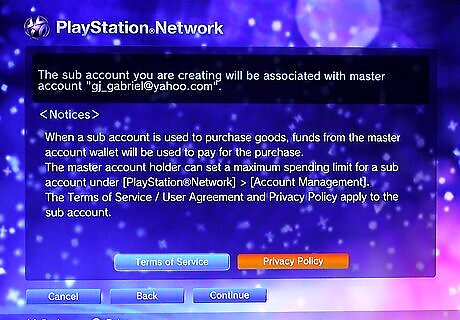
Read the Terms of Service and Privacy Policy. This section explains that the sub account that you are creating will be associated with the master account. A Sub Account Registration Confirmation email will be sent to the master account email. The email will confirm that you have successfully registered for a Sub Account.Make a Master Account on PS3 Step 14Bullet1.jpg
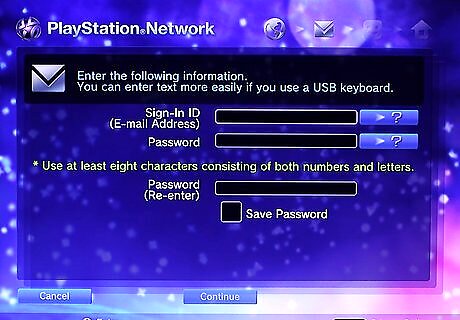
Enter your child's sign-in ID and password.
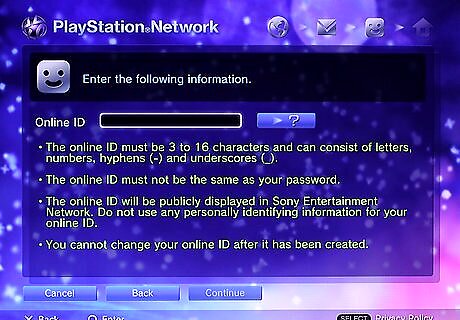
Enter an online ID for your child.
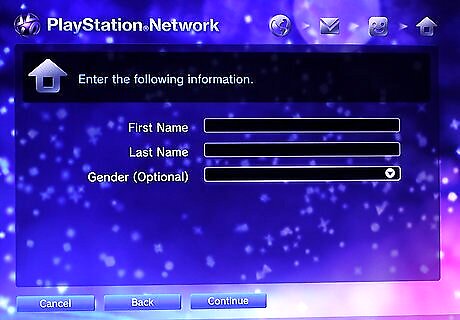
Enter the child's name and address. The address should automatically appear in accordance with the master account's address.
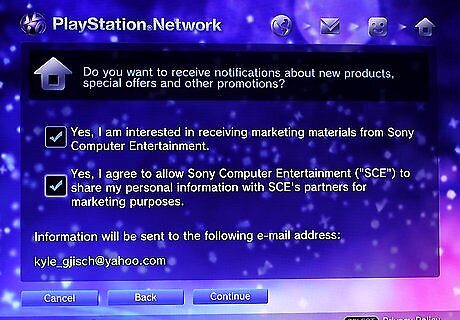
Select the boxes of any information you want sent to your specified email address. You can choose to receive information about PlayStation products and services, as well as information from third-party companies.
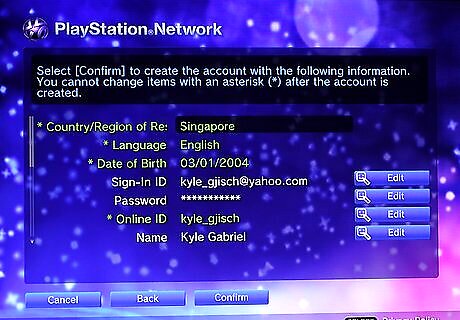
Review all of your details, and then select "Confirm." You can apply edits to different information by selecting the "Edit" button next to the corresponding information field.














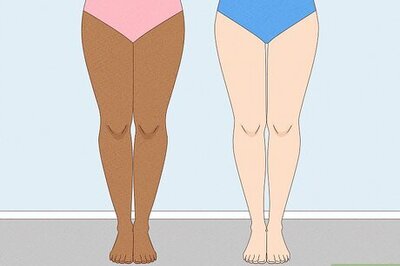
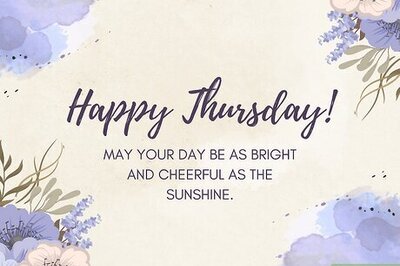
Comments
0 comment