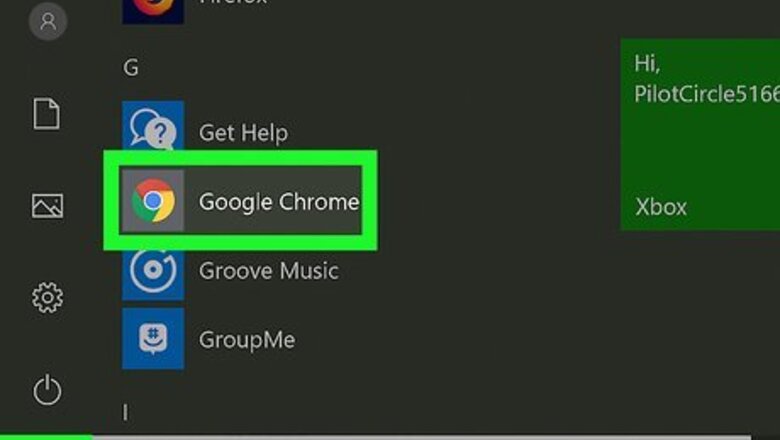
views
Viewing Your Plug-Ins
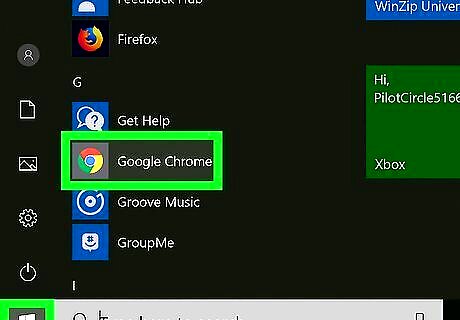
Open Google Chrome. It has a red, yellow, blue, and green circular icon and can usually be accessed from the desktop screen.
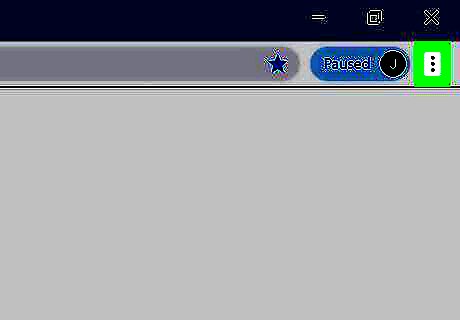
Click the ⋮ button. This is in the top-right corner of the Chrome toolbar and will pull up a drop-down menu with more options.
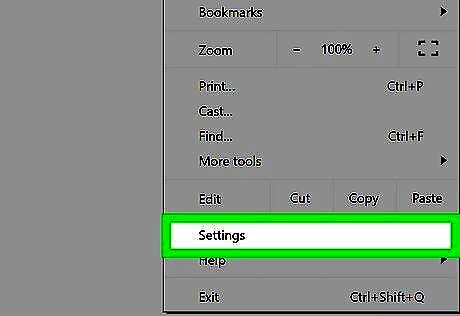
Click Settings. Since Chrome has removed the plugins page, you’ll need to access Chrome’s settings to navigate to the menu for editing plugins.
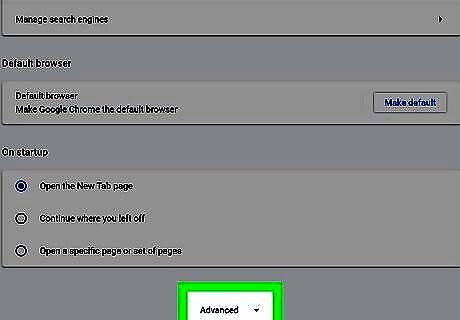
Scroll down and click Advanced. This will open a drop-down menu listing more options for editing settings in Chrome.
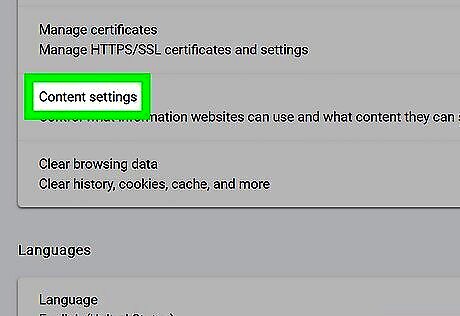
Select Content settings. This is where you’ll find a list of the plugins and modules installed on Chrome, which you can click to change settings for a specific plugin.

Open the plugin you want to view. Simply click on the preview icon for the plugin you want to customize and toggle its settings to what you want.
Accessing Your Extensions
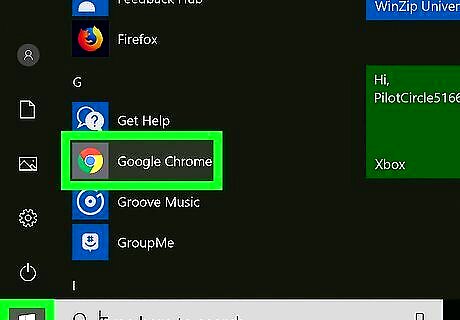
Open Google Chrome.
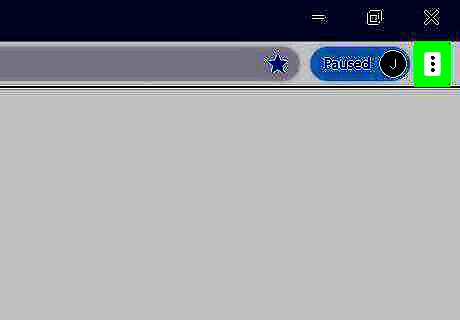
Click on the More button ⋮.
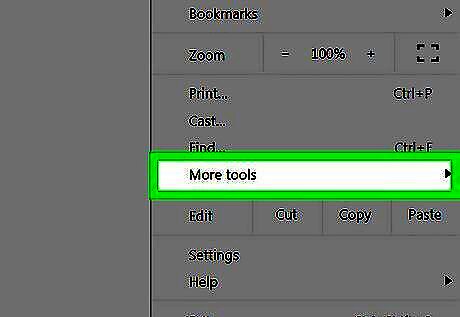
Click on More Tools.
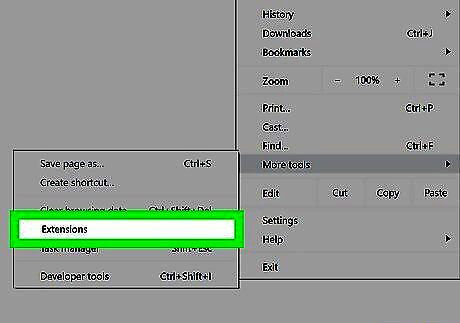
Click on Extensions. This should bring you to a page with all of your extensions.











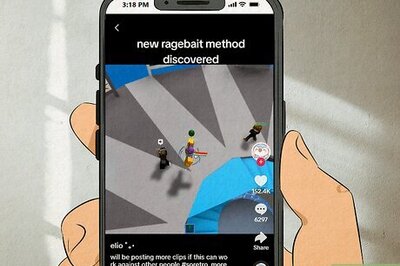



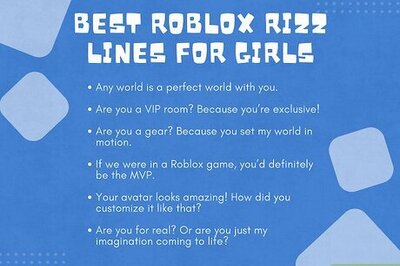




Comments
0 comment