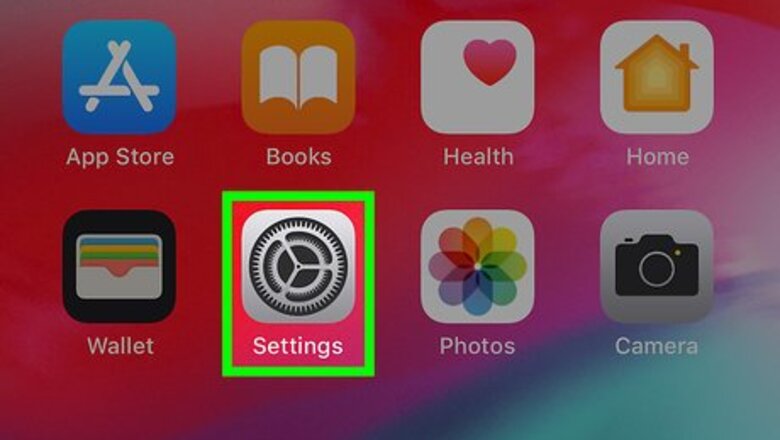
views
Enabling iTunes on Sonos
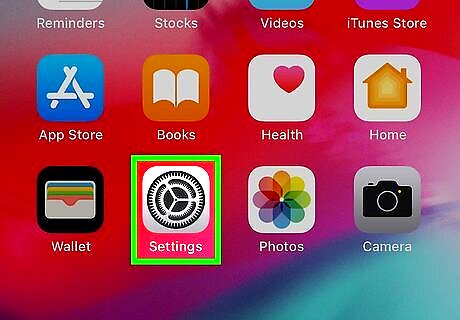
Tap iPhone Settings App Icon to open the Settings app.
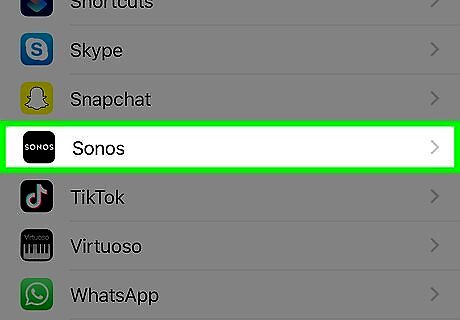
Scroll down and tap Sonos.
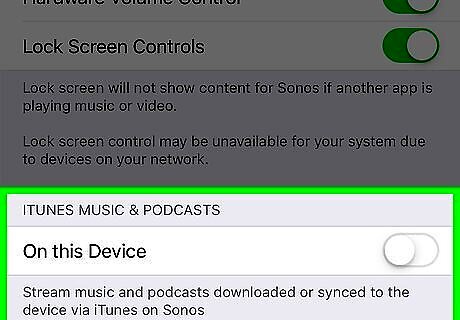
Scroll down to the ‘iTunes Music & Podcasts’ section. This is the very last section, so scroll all the way down.
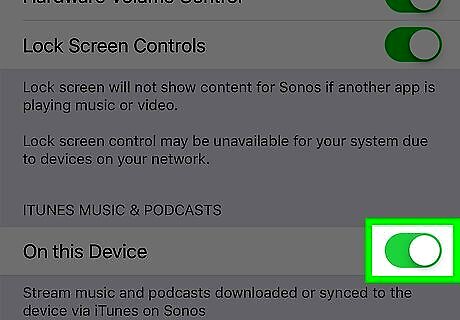
Tap the switch next to On this Device to the iPhone Switch On Icon position. This will enable your iTunes library to be accessed by Sonos. Note that only content synced or downloaded to your device will be available for playback on Sonos.
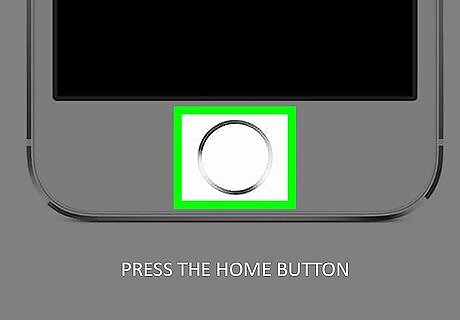
Tap the home button or swipe to close the Settings app.
Playing Music Through Sonos
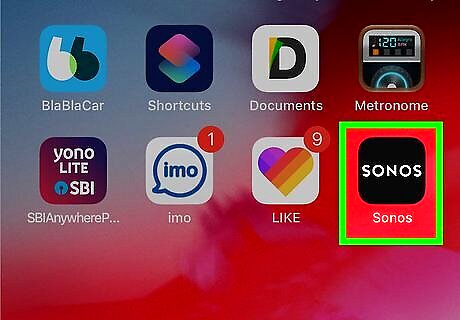
Tap to open the Sonos app. It’s a black icon with ‘Sonos’ written in white. If you aren’t automatically connected to a Sonos system, tap to select a different available system.
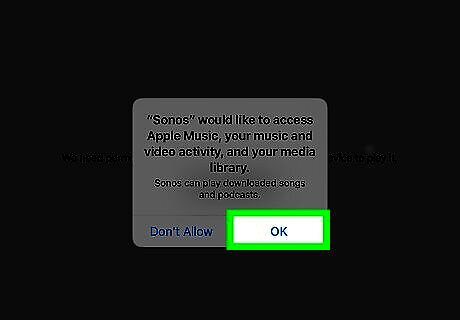
Tap This iPhone/iPad in the Browse tab. Sonos may ask for permission to access your iTunes library, click ‘OK’.
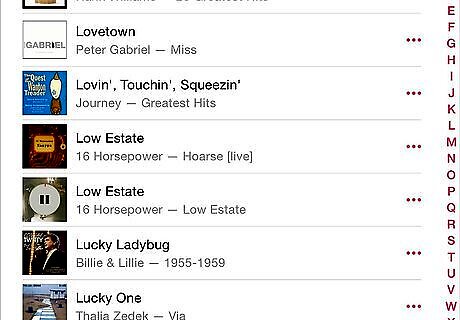
Navigate to and tap the music you want to play.















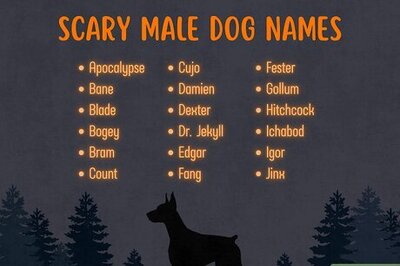
Comments
0 comment