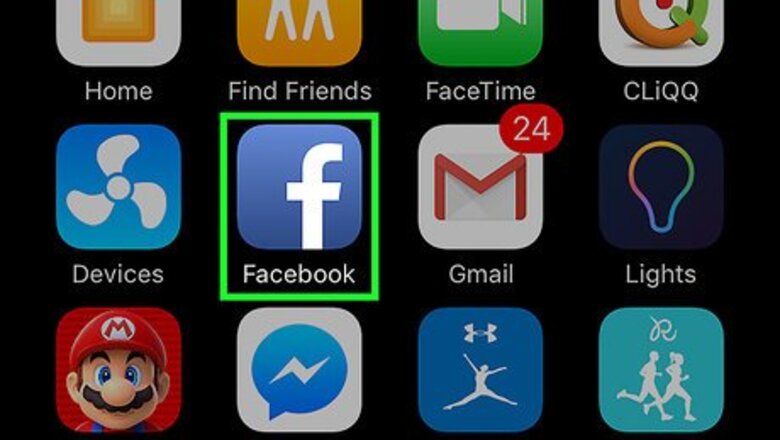
views
iPhone
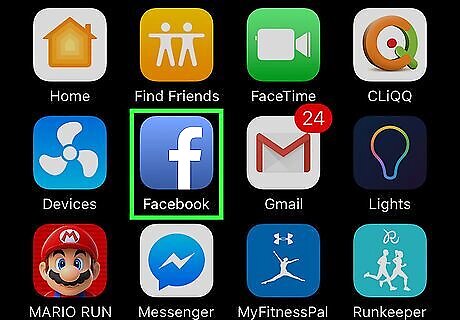
Open the Facebook app. As of March 2017, you do not have the option of stopping one specific person from posting on your wall unless you block them.
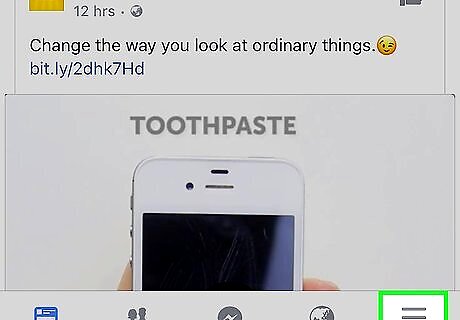
Tap ☰ . It's located at the bottom-right corner of the screen.
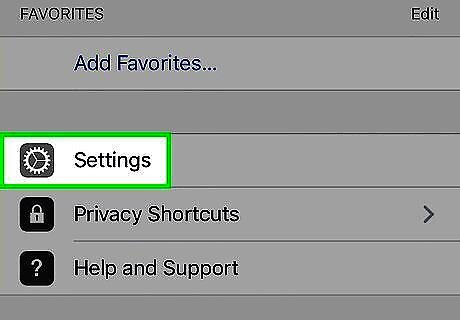
Tap Settings. It's towards the bottom of the list of menu options.
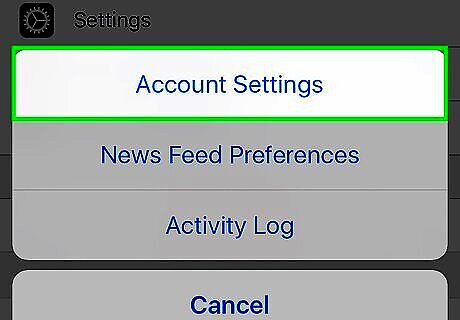
Tap Account Settings.
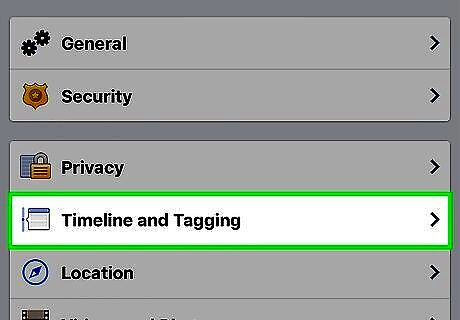
Tap Timeline and Tagging.
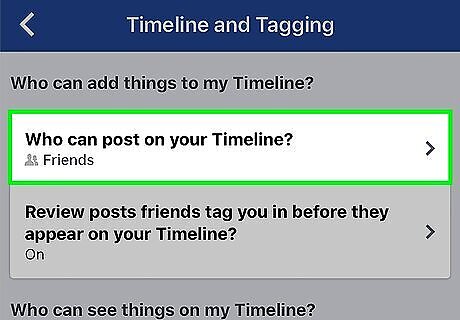
Tap Who can post on your Timeline?.
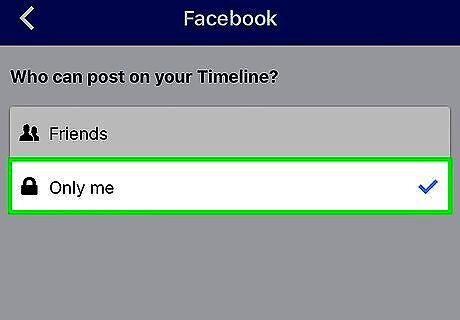
Tap Only Me. Doing so will prevent others from posting to your Facebook wall.
Android
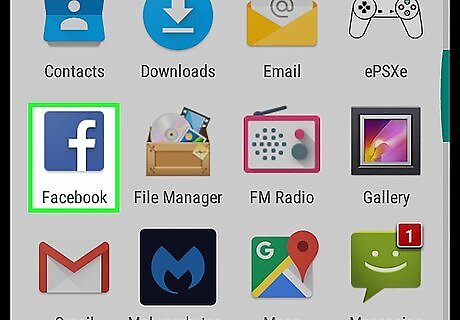
Open the Facebook app.
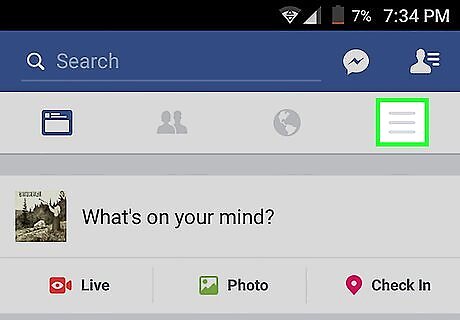
Tap ☰ . It's located near the top-right corner of the screen.
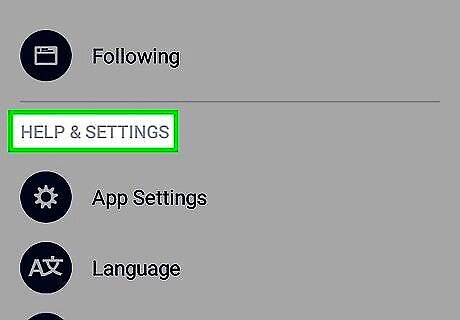
Tap Settings. It's towards the bottom of the list of menu options.
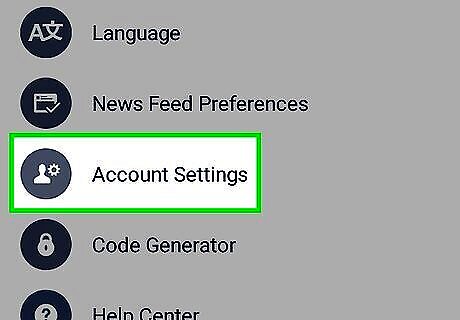
Tap Account Settings.
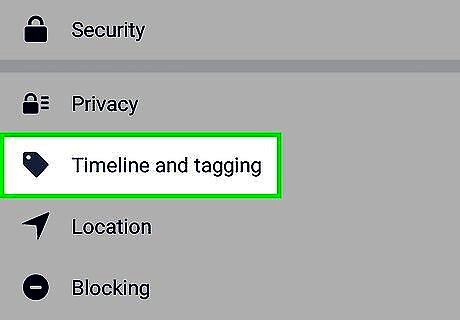
Tap Timeline and Tagging.
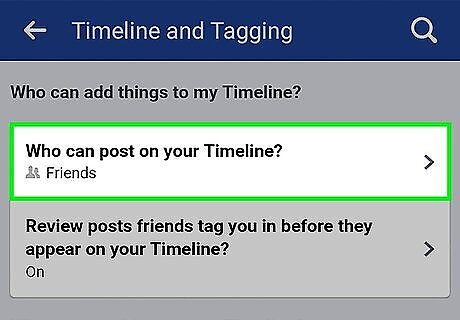
Tap Who can post on your Timeline?.
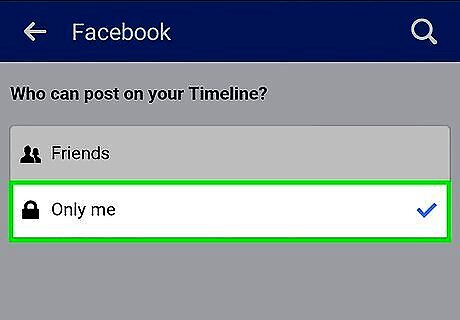
Tap Only Me. Doing so will prevent others from posting to your Facebook wall.
Desktop Site
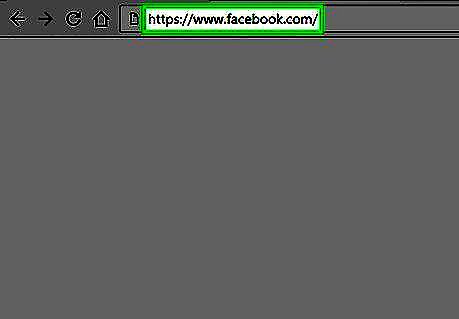
Go to www.facebook.com.
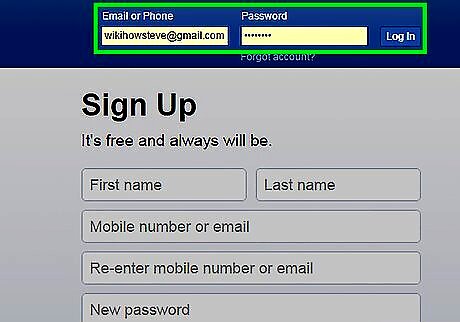
Enter your login information if prompted.
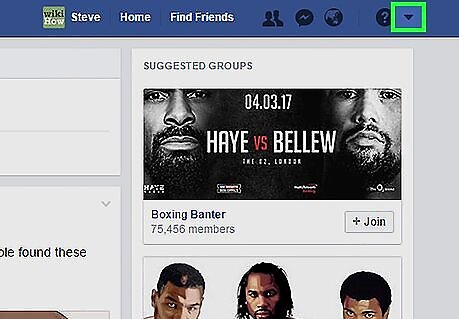
Click the drop-down arrow. It's located at the far right corner of the screen next to the question mark icon.
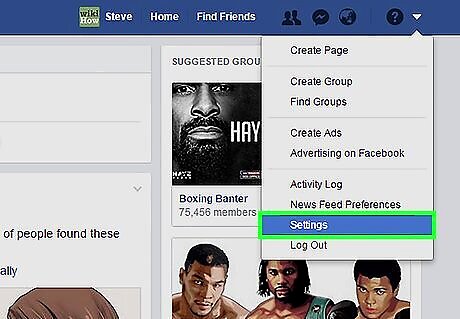
Click Settings.
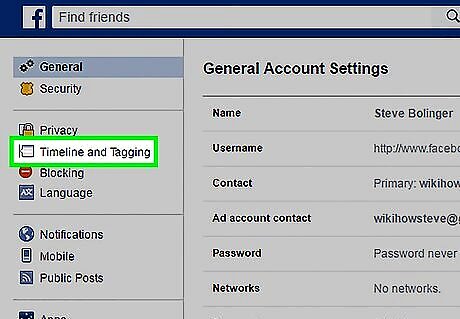
Click Timeline and Tagging. It's located in the menu on the left side of the screen.
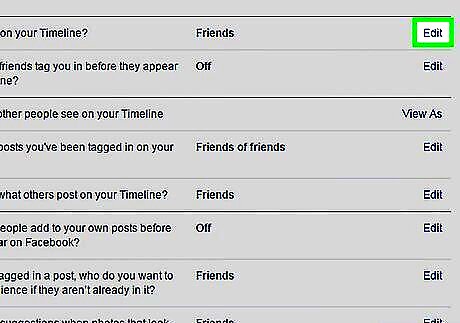
Click Edit next to "Who can post on your Timeline?" A drop-down menu will appear underneath the question.
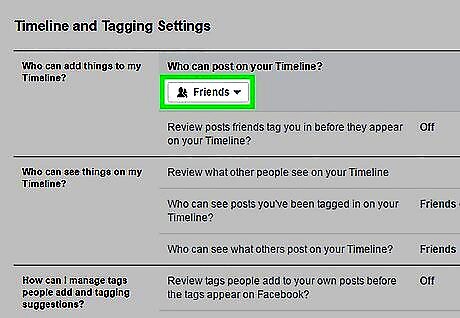
Click the drop-down box.
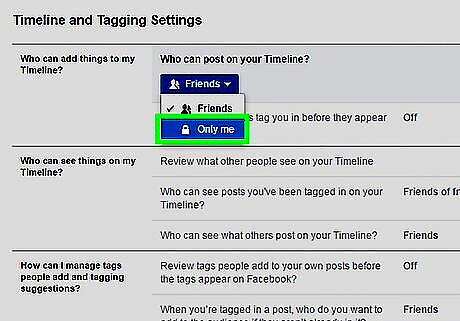
Click Only Me.
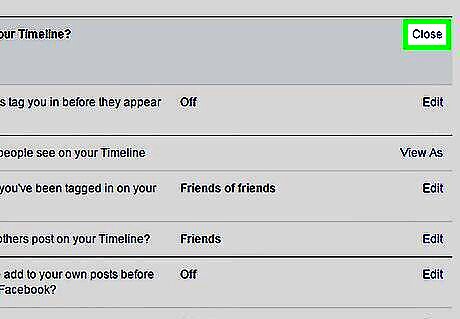
Click Close. It's located on the far right of the "Who can post on your Timeline?" question. Doing so will prevent others from posting to your Facebook wall entirely.










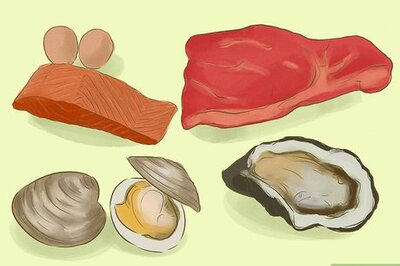
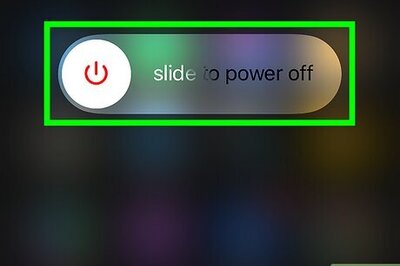

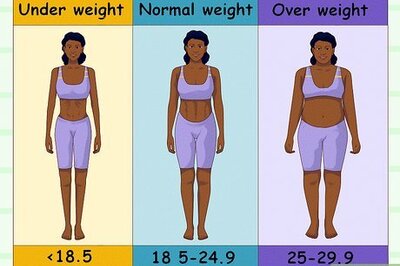
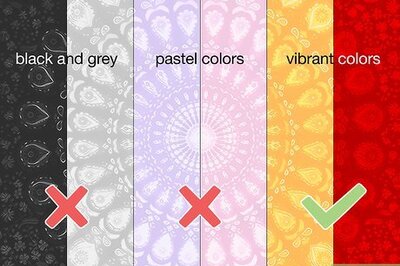

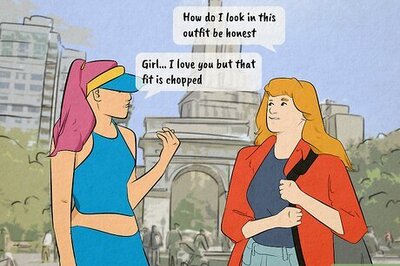



Comments
0 comment