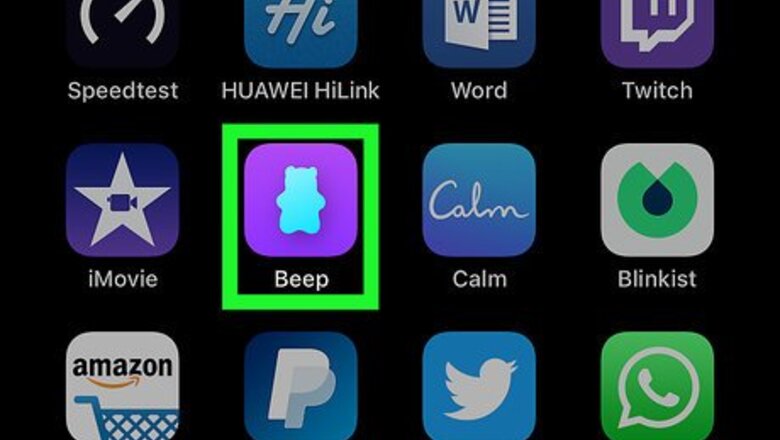
views
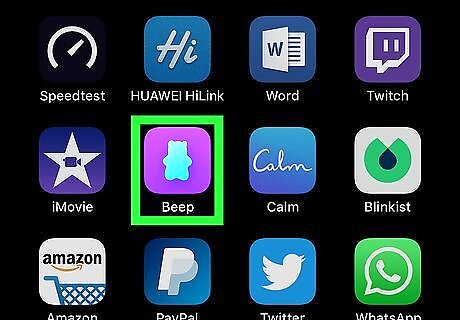
Open Beep on your iPhone or iPad. It's the purple icon with a blue outline of a gummy bear inside. You'll usually find it on the home screen.
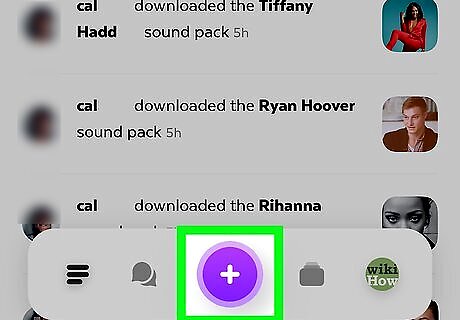
Tap and hold the + button. It's at the bottom-center part of the screen (inside the purple circle). Two icons will appear above your finger. If it's your first time creating a Beep message, tap OK when prompted to allow access to your camera and/or microphone, then tap and hold the + again.
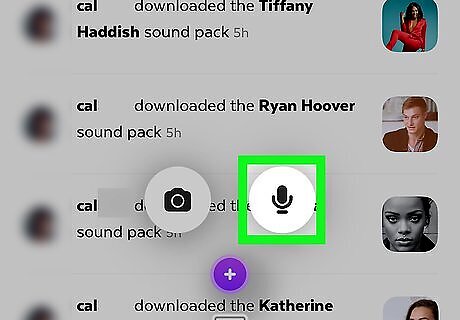
Drag your finger to the microphone to start recording. Keep your finger on the screen the entire time you record. The length of the recording will appear in real-time as you record. Your recording can be up to 15 seconds long.
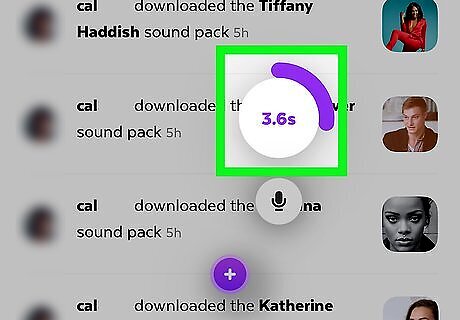
Lift your finger to stop recording. The recording will stop automatically if you reach the 15-second limit.
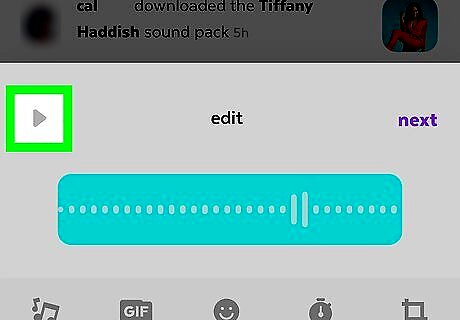
Tap the play button to hear a preview. It's at the top-right corner of the bottom panel.
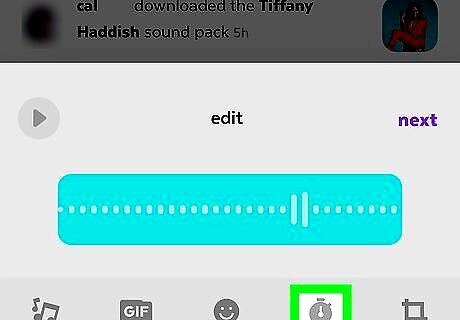
Edit the audio speed (optional). Tap the stopwatch icon (the fourth icon at the bottom of the screen) to view options for speeding or slowing down the audio, then tap one of the options to select it. Use the play button to preview your changes. Tap the check mark to save the edited version, or X to cancel.
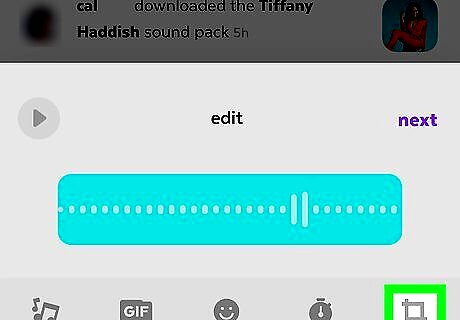
Crop the audio (optional). Tap the crop icon (the last icon at the bottom-right corner of the screen) if you want to trim off the beginning and/or end of the recording. Drag the slider on the left to the new desired beginning of the audio, and the right slider to the end. Use the play button to preview your changes. Tap the check mark to save the edited version, or X to cancel.
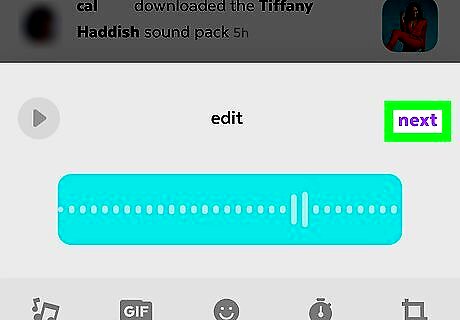
Tap next. It's in the bottom panel at the top-right corner of the recording.
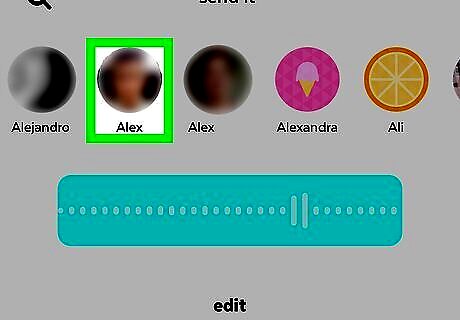
Select your desired recipient(s). Tap the magnifying glass at the top-left corner of the bottom panel to view a list of contacts, then select the contact(s) you want to receive the message. Select recipients will be added to the purple button at the bottom of the screen.
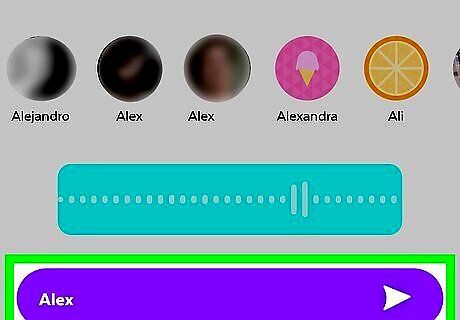
Tap the purple button to send the audio message. Your new audio message will now be delivered to the selected recipients.















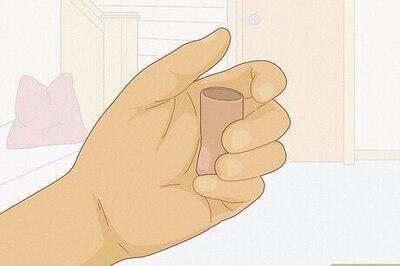

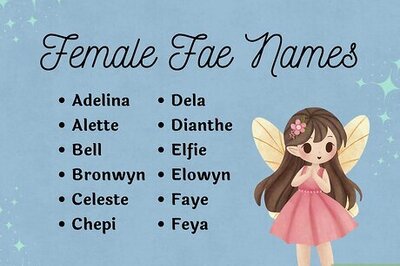
Comments
0 comment