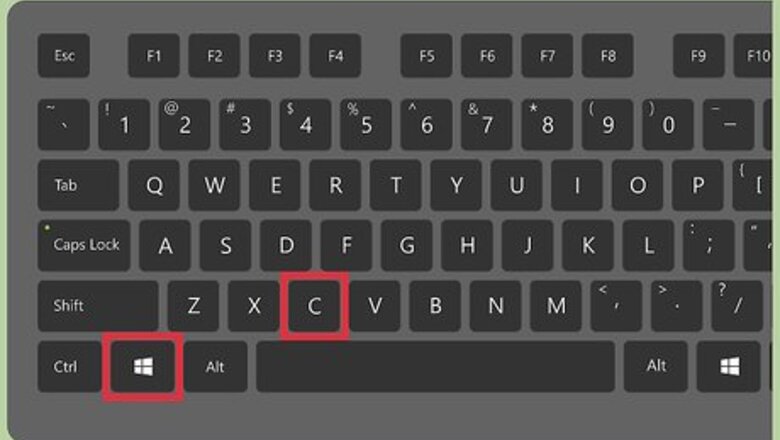
views
Refreshing Windows 8 (Saves Personal Files)
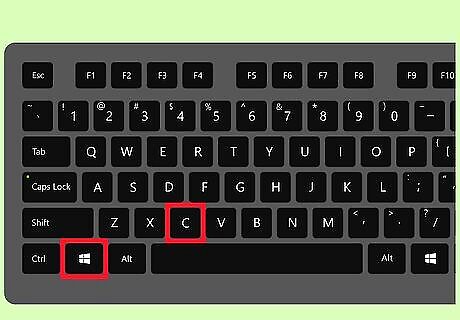
Press ⊞ Win+C at the same time. This brings up the Charms bar.
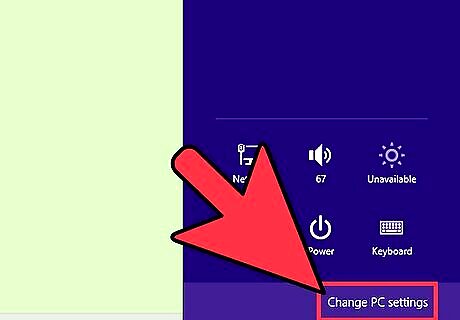
Select Settings, then select Change PC Settings.
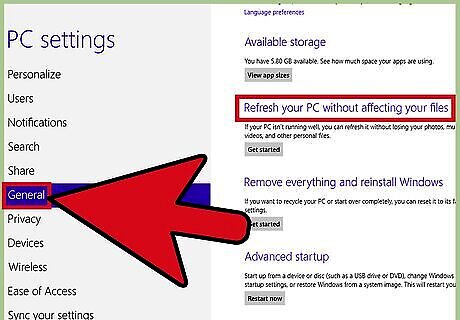
Select General. You can then scroll down until you see "Refresh your PC without affecting your Files".
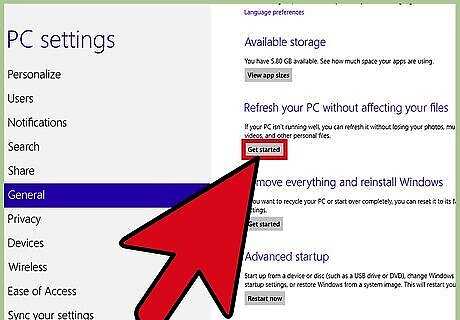
Click Get Started then Next. Your computer will refresh itself, while saving your personal files and apps downloaded from Windows Store. Your installed desktop programs will be erased, but all other personal files will be saved.
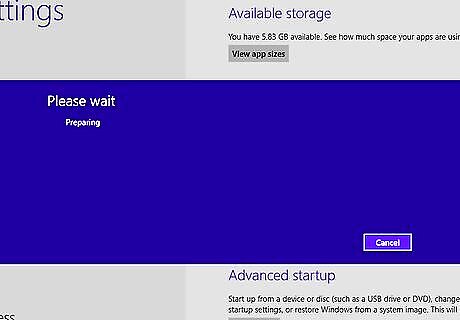
Wait approximately 15 to 20 minutes for Windows to finish refreshing your PC. When complete, Windows will display a list of applications that were removed during the refresh.
Resetting Windows 8 (Erases All Files)
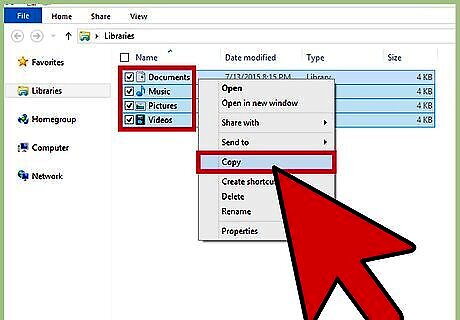
Back up and save all personal files and data to a third-party storage location. Resetting Windows 8 will wipe and erase all data from your PC, and restore the computer’s original factory settings. Save your files to a cloud storage service, USB flash drive, or disk.
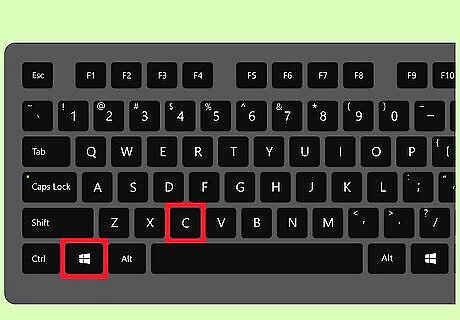
Press ⊞ Win+C at the same time. This brings up the Charms bar.

Select Settings, and then select Change PC Settings.
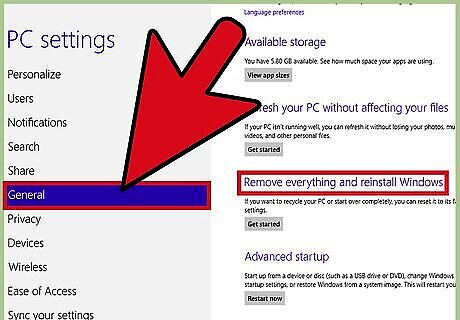
Select General. You can then scroll down until you see "Remove everything and reinstall Windows".
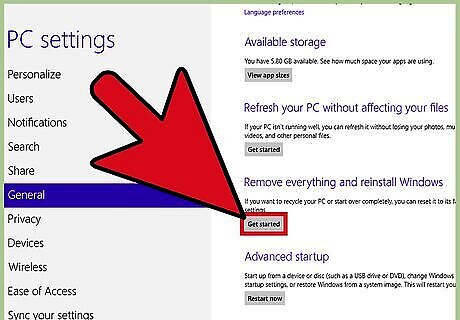
Click Get Started, then select Next.
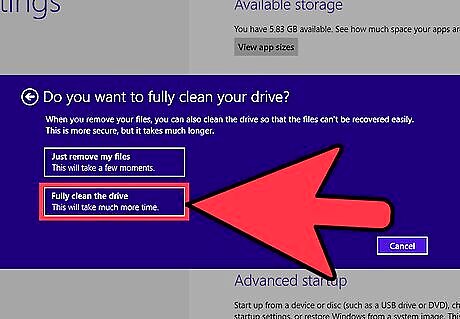
Select Clean the drive fully. This option wipes your hard drive, and reinstalls Windows 8 like new.
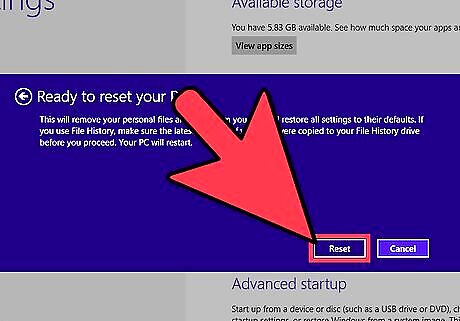
Click on Reset to confirm that you want to reinstall Windows 8. Your PC will reset itself, reinstall Windows 8, and display the Welcome screen when complete.










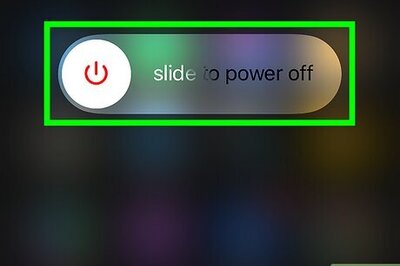
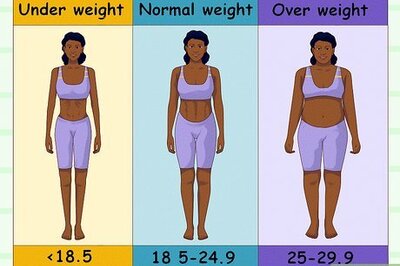








Comments
0 comment