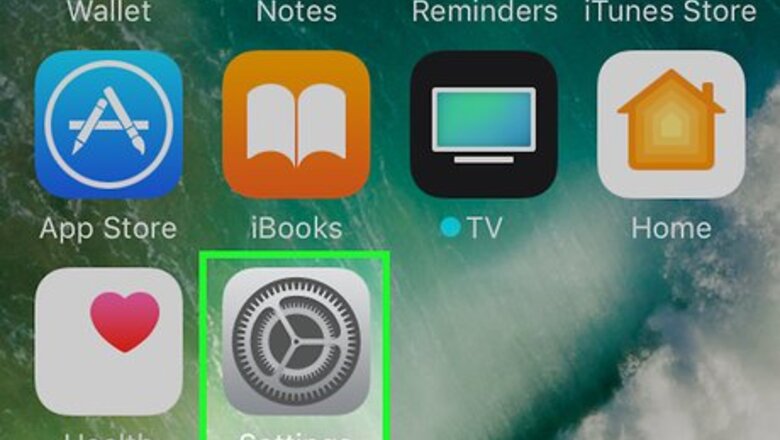
views
Using iCloud
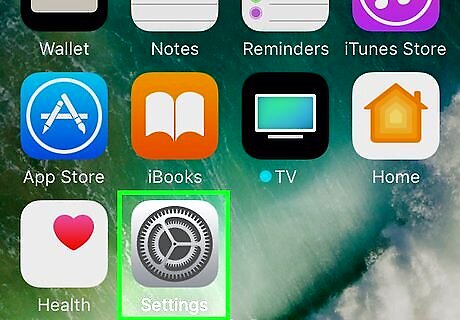
Open Settings. It's a gray app with gears (⚙️) that's typically located on your home screen.
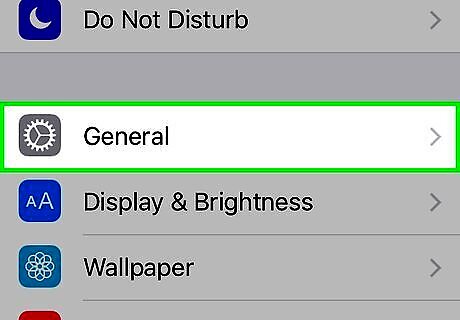
Scroll down and tap General. It's near the top of the menu, next to a gear (⚙️) icon.

Scroll down and tap Reset. It's at the bottom of the menu.
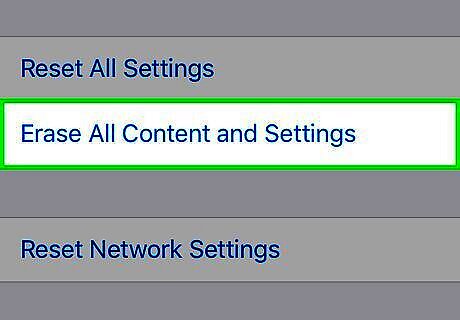
Tap Erase All Content and Settings. It's near the top of the menu.

Enter your passcode. Enter the passcode you use to unlock your phone. If prompted, enter your "Restrictions" passcode.
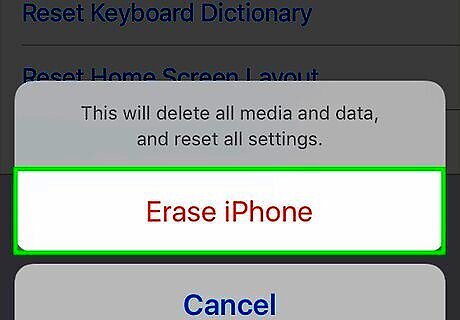
Tap Erase iPhone. Doing so will reset all settings, as well as erase the media and data on your iPhone.
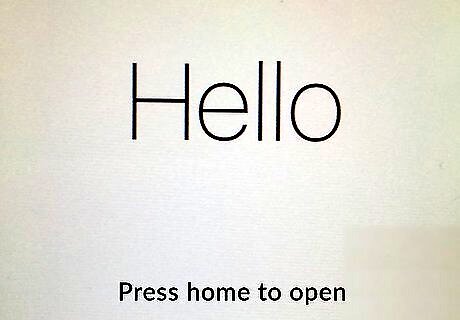
Follow the on-screen prompts. The setup assistant will guide you through the process.
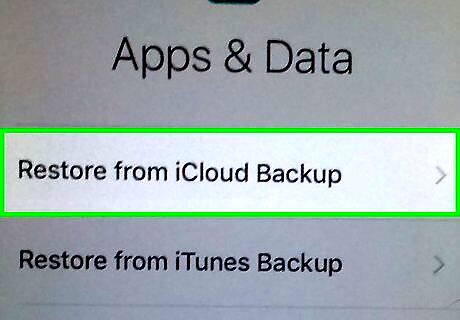
Tap Restore from iCloud Backup. It's listed near the top of the setup options.
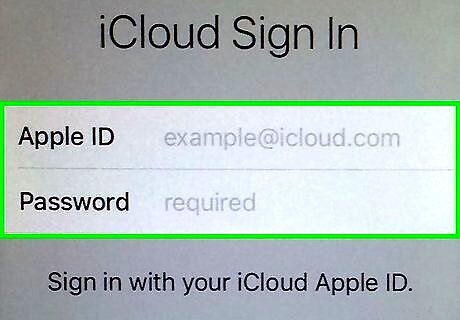
Enter your Apple ID and password. Do so in the labeled fields.

Tap Next. It's in the upper-right corner of the screen. Doing so displays Apple's "Terms and Conditions." Scroll down to read them.
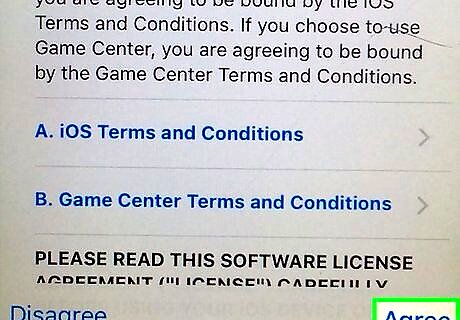
Tap Agree. It's in the lower-right corner of the screen.

Tap a backup. Choose the one with the most recent date and time. Your device will begin downloading the backup from iCloud. After it's restored, your settings, apps, and data will be reinstalled.
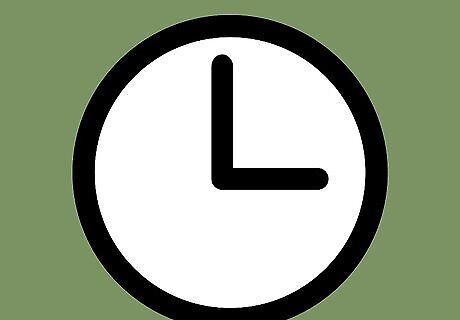
Wait for your iPhone to finish restoring. Enter your Apple ID password when prompted. This will restore your iPhone's settings and data.
Using iTunes
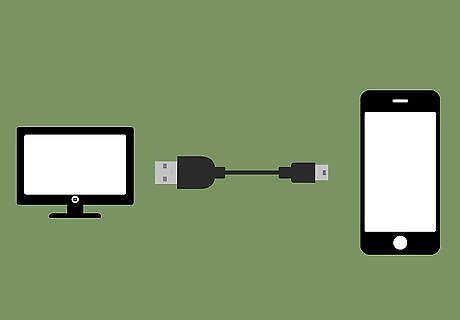
Connect your iPhone to a computer. Use the cable that came with your device, plugging the USB end into the computer and the other end into your iPhone's charging port.
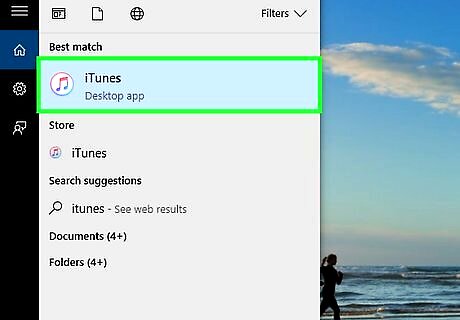
Open iTunes. Do so if it doesn't launch automatically when your device is connected.

Click on your iPhone. An icon for your iPhone will appear at the top of the screen once iTunes recognizes it.
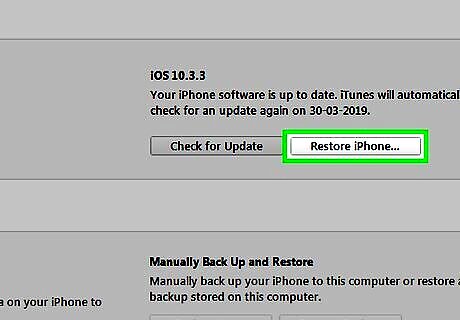
Click on Restore iPhone. It's near the top of the right pane of the iTunes window. If you have "Find My iPhone" enabled, iTunes will prompt you to disable it. To do so, open your iPhone's Settings, tap your Apple ID, tap iCloud, then scroll down and tap Find My iPhone near the bottom of the "APPS USING ICLOUD" section. Slide "Find My iPhone" to the "Off" (white) position. If prompted, enter your iCloud password.

Click on Restore and Update.
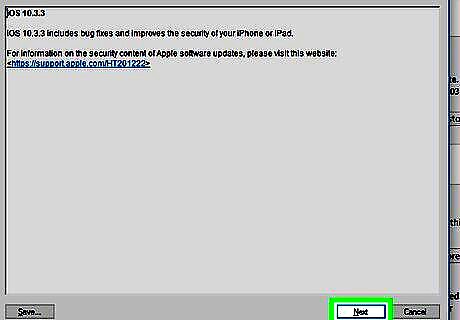
Click on Next. Doing so displays Apple's "Terms & Conditions."

Click on Agree. Do so to accept the terms and conditions for use of Apple's software. Wait for the reset to finish.

Click on the “Restore from this backup” radio button. Select the most recent backup from the dropdown menu.
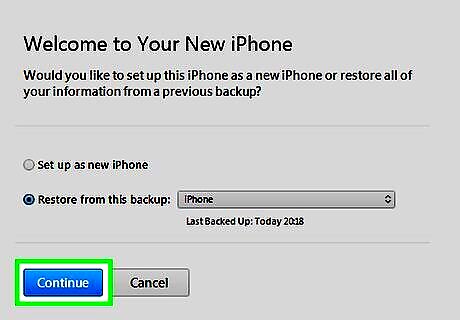
Click on Continue. iTunes will begin to transfer data from iTunes to your new iPhone. Wait for your iPhone to restart.

Slide "Slide to unlock" to the right side of your iPhone's screen.

Enter your Apple ID password when prompted. This restores your iPhone's settings and data.















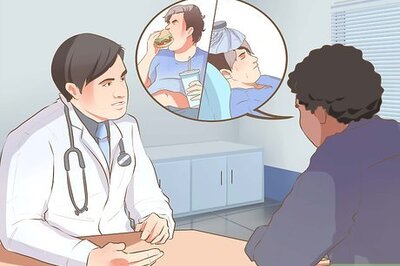




Comments
0 comment