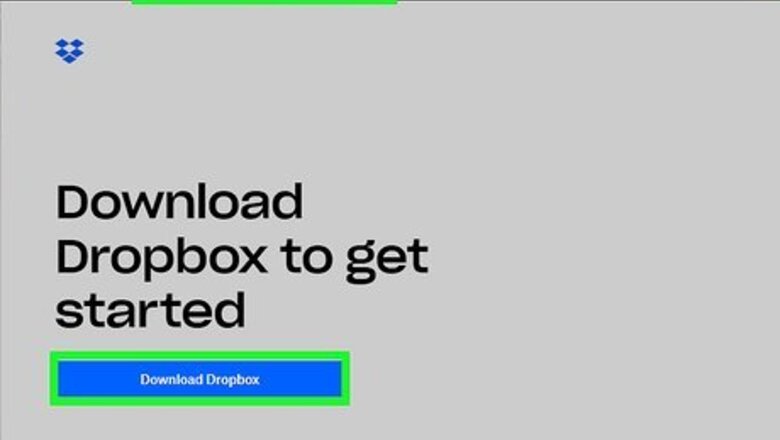
views
Windows
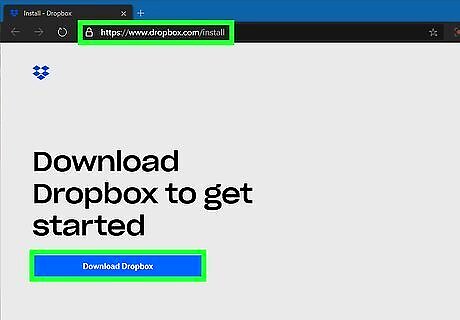
Open the Dropbox app on your Windows PC. Double-click the Dropbox icon (a white open-box icon near the clock in the taskbar) to open the app. If you don't have the app, here’s how to get it: Go to https://www.dropbox.com/install in a web browser. Click Download Dropbox. If prompted to choose a download location, select your Downloads folder. Double-click the installer you downloaded. Follow the on-screen instructions to install the app. Log in to Dropbox.
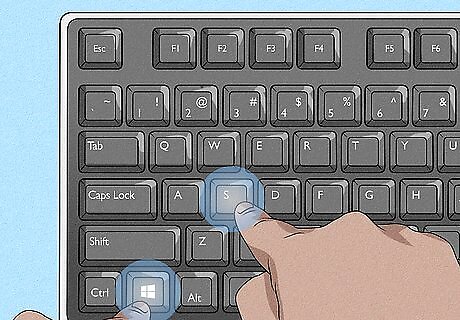
Press ⊞ Win+S.
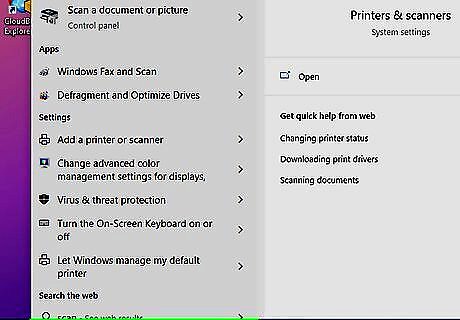
Type scan into the search bar. It's usually at the bottom-left corner of the screen.
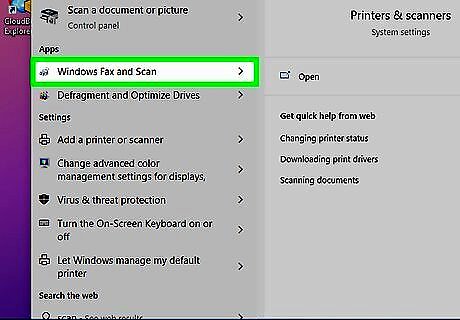
Click Windows Fax and Scan. It should be near the top of the search results.
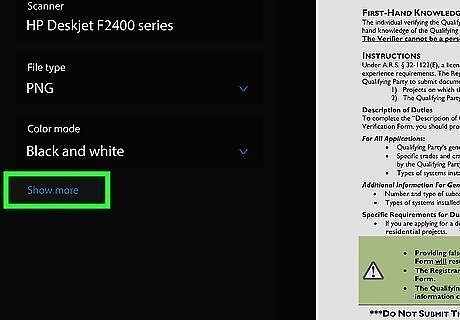
Click Show more. It’s the blue text link.
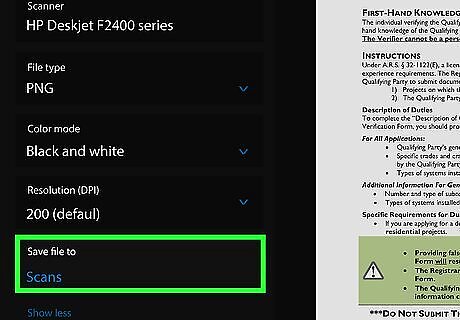
Click Save file to. A list of folders will appear.
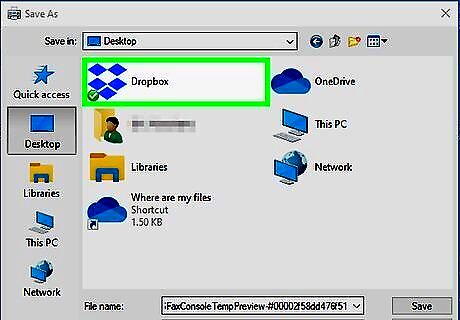
Select the Dropbox folder. If you have created a sub-folder in the Dropbox folder for scanned files, select that folder instead.
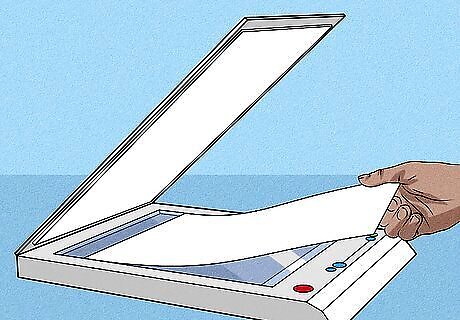
Place your document on the scanner.
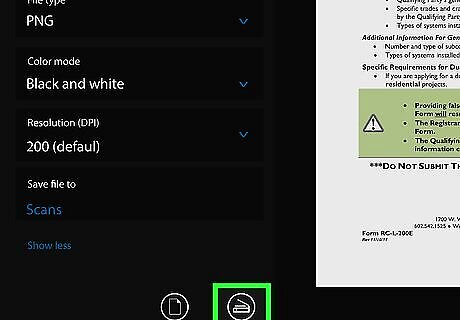
Click Scan. It’s at the bottom of the window. The document will now scan to the Dropbox folder.
macOS
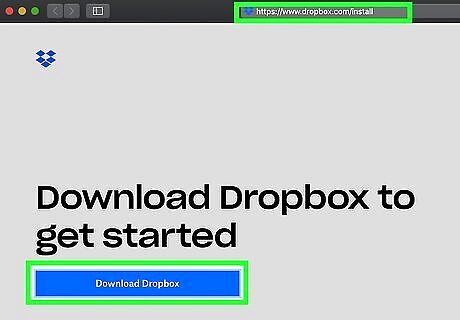
Open Dropbox on your Mac. It’s the open-box icon typically near the top-right corner of the screen. If you don’t have the app, here’s how to get it: Go to https://www.dropbox.com/install in a web browser. Click Download Dropbox. If prompted to choose a download location, select Downloads. Double-click the installer you downloaded. Follow the on-screen instructions to install the app. Log in to Dropbox.
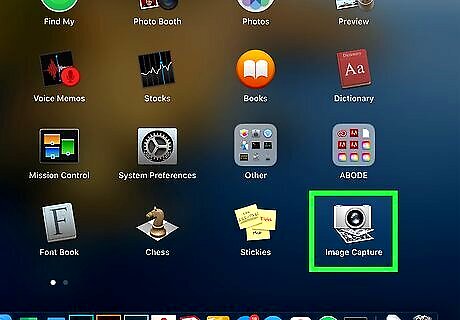
Open Image Capture. It’s an app in the Applications folder.
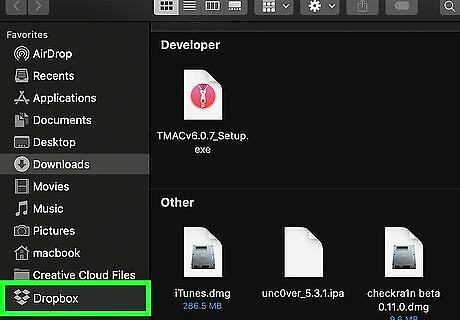
Select the Dropbox folder. If you are not prompted to select a folder in the “Scan to” pop-up, select the Dropbox folder from the first drop-down menu (which defaults to Pictures).

Place your document on the scanner.
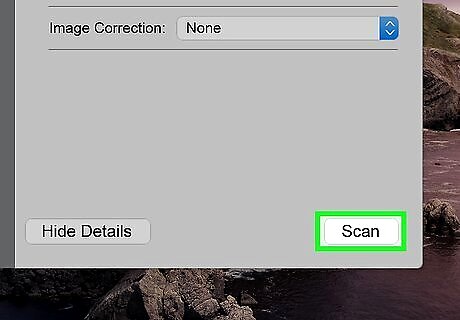
Click Scan. It’s at the bottom-right corner of the app. The document will now scan to the Dropbox folder.










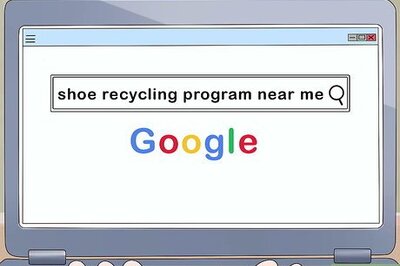

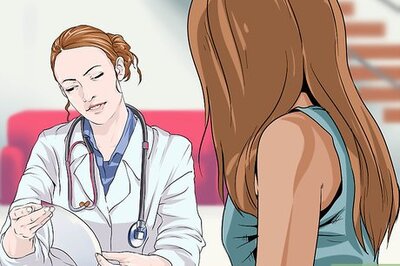


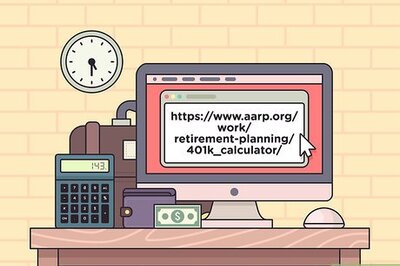


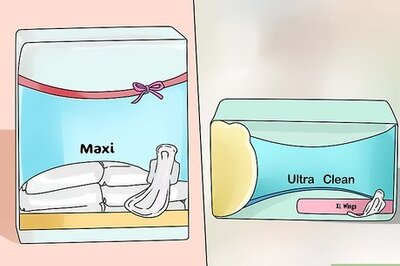
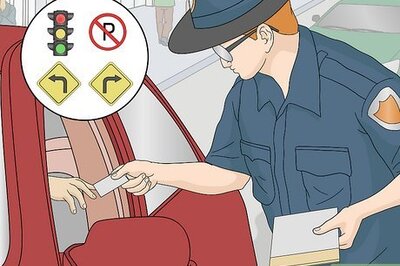
Comments
0 comment