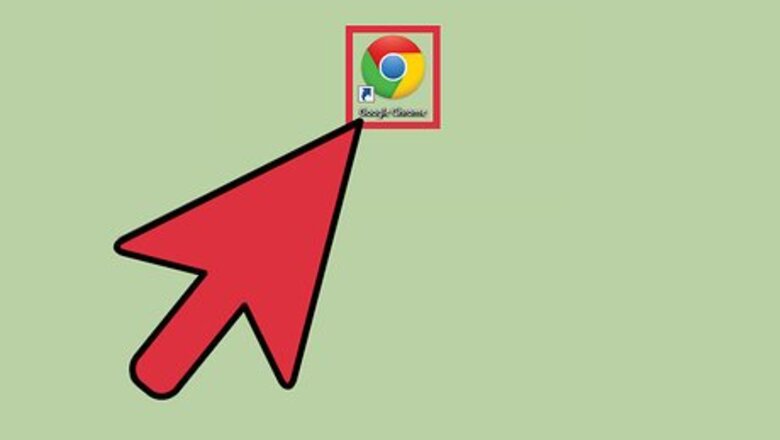
views
Using Incognito Mode on Google Chrome
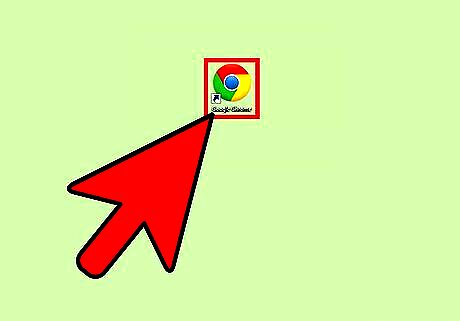
Launch Google Chrome. This method works if you use Google Chrome as your web browser. Look for it on your computer and open it.
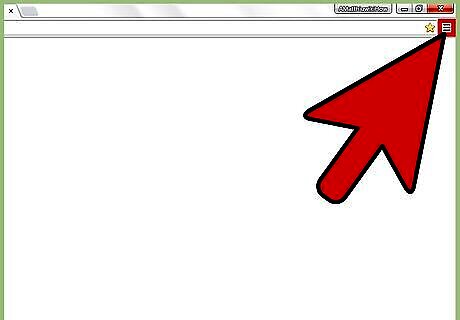
Open the menu. Click the button with three horizontal bars on the upper right corner of the browser. This will bring down the main menu.
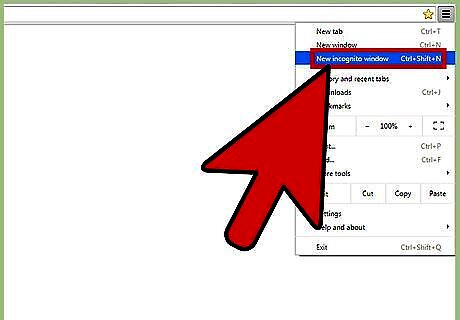
Open a new incognito window. Click on “New incognito window” from the menu. A new Google Chrome browser window will open in Incognito Mode. In this mode, the browser header toolbar may be a little darker with a spy cartoon at the upper left corner. The main window will also state that “You've gone incognito.” Once you're in incognito mode, you can enjoy private browsing without Chrome collecting data on you. You can also open a new incognito window by pressing Ctrl+⇧ Shift+N for Windows, Linux, and Chrome OS; or ⌘ Command+⇧ Shift+N for Mac. You can also access incognito mode if you use the Google Chrome app on your Android or iOS devices. After launching the app, tap the icon or button for the menu and select “New incognito tab” from there. A new tab will open in the browser window in Incognito Mode.
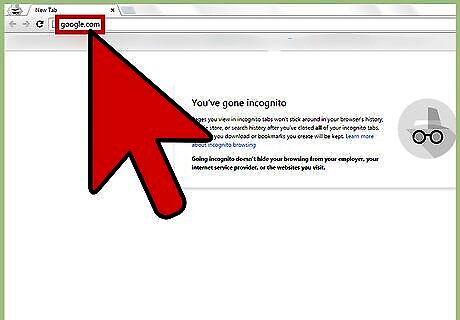
Go to Google Search. Enter google.com in the address bar to open the Google Search page. You can now safely and privately search Google anonymously.
Using Searchonymous in Mozilla Firefox
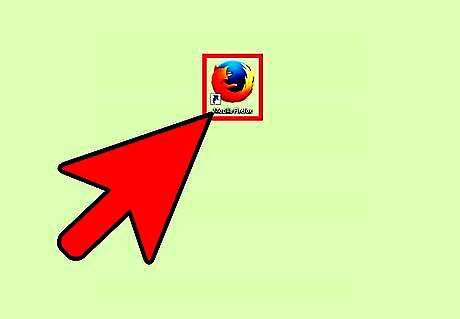
Launch Mozilla Firefox. This method works if you use Mozilla Firefox as your web browser. Look for it on your computer and open it.
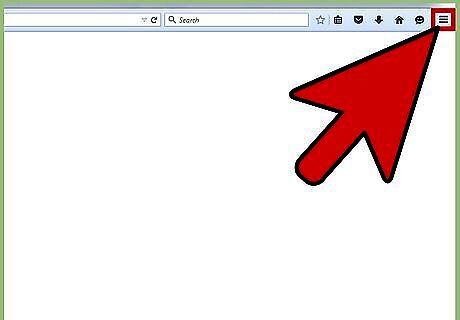
Open the menu. Click the button with three horizontal bars on the upper right corner of the browser. This will bring down the main menu.
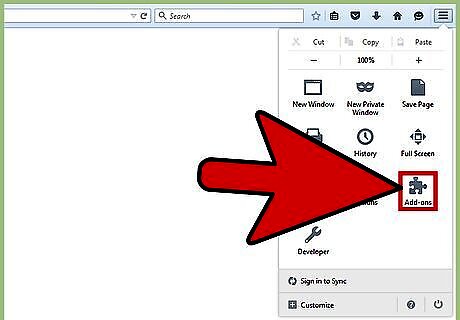
Go to “Add-ons.” Click the puzzle icon for “Add-ons” from the menu. The Add-ons Manager will load in a new tab or window. You can also directly get to this page by entering about:addons on the address bar. The Add-ons Manager is where you search for and download add-ons for Firefox.
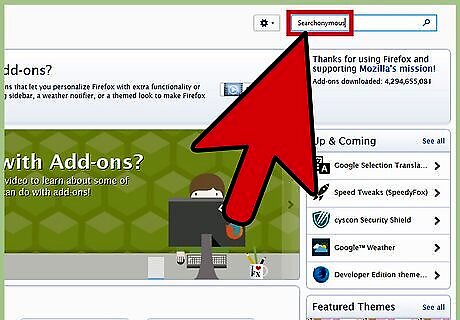
Search for “Searchonymous.” Searchonymous is an add-on for Firefox that will allow you to search Google anonymously. You will remain logged into the other Google services, but when you reach Google Search, you will technically be logged out. Enter “Searchonymous” in the search field on the top right corner.
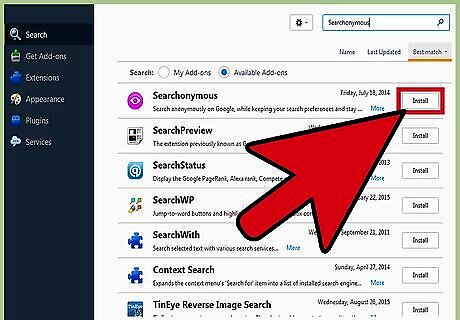
Install Searchonymous. Searchonymous should be one of the top hits in your results. Find it and click the “Install” button for it. The add-on will be installed in Firefox and it will run in background.

Go to Google Search. Enter google.com in the address bar to open the Google Search page. You can now safely and privately search Google anonymously.
Searching with Other Search Engines
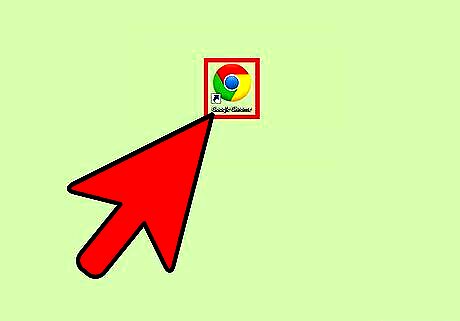
Launch any web browser. This method works with any of your favorite web browsers. You can use Google Chrome, Mozilla Firefox, and others. Look for your browser on your computer and open it.
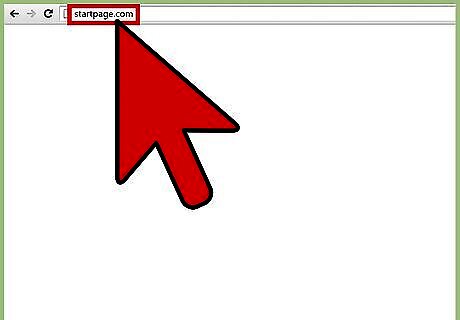
Go to StartPage. StartPage is a search engine that provide results from Google. What makes it different is that it does not collect or share your personal data. You get the search results of Google without worrying about your privacy. Enter startpage.com in the address bar to go to this search engine.
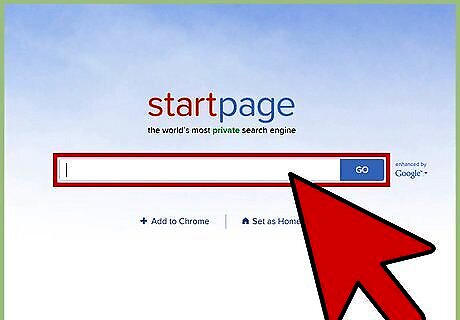
Do your search. The main page of StartPage is very similar to Google Search. It has a single search field in the middle. Enter your search here, and press Enter on your keyboard. You can now safely and privately search Google anonymously.










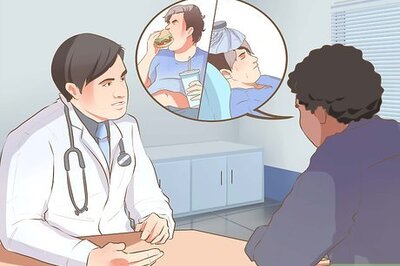



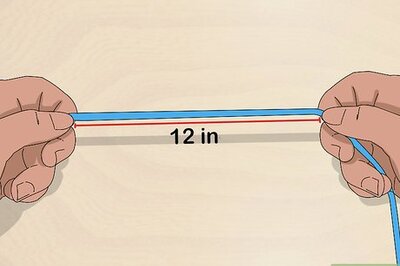
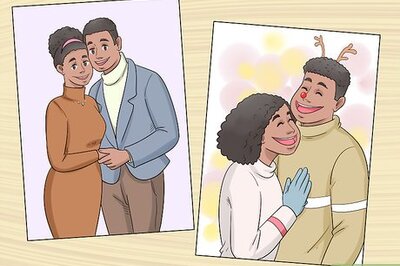


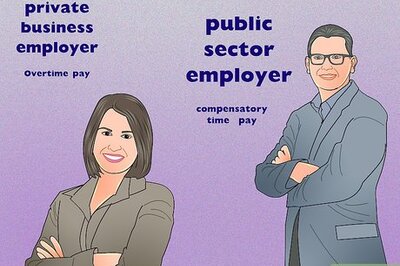

Comments
0 comment