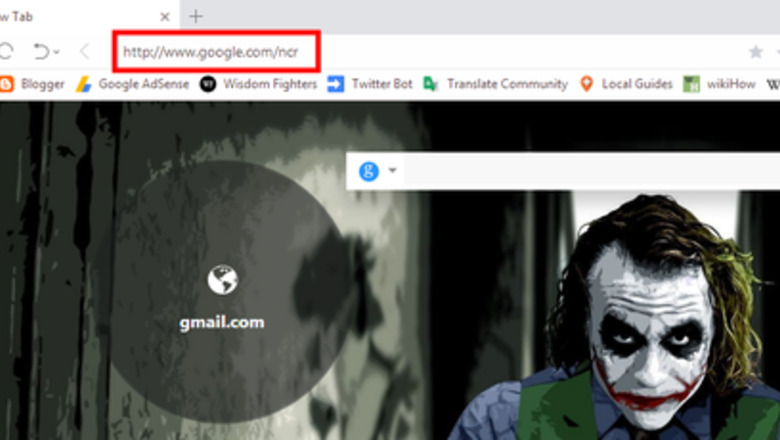
views
Adjusting the URL
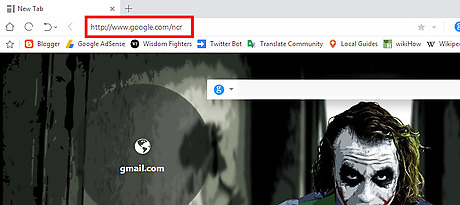
Open the original Google Search. Go to www.google.com/ncr and bookmark the resulting page. The “ncr” on the end of what you typed stands for “no country redirect”.
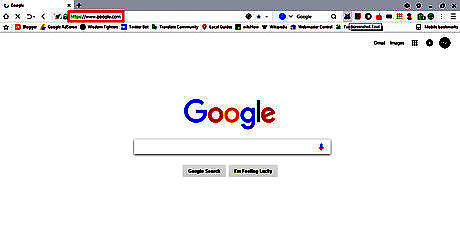
Search anything. When you are done with these steps, you won’t be redirected away from www.google.com, no matter where you are in the world.
Using Browser Settings
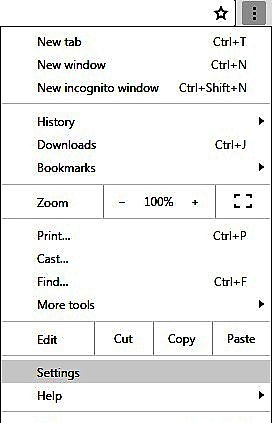
Go to your browser's settings. You can easily open Google Chrome Settings by typing chrome://settings on your address bar.
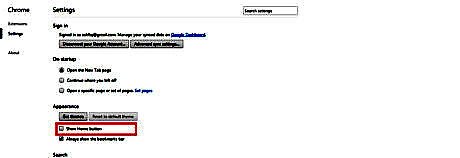
Scroll down to "Appearance". Then click the “Show Home Button”.

Change the New Tab setting. Click on the "change" then a small overlay window will appear.
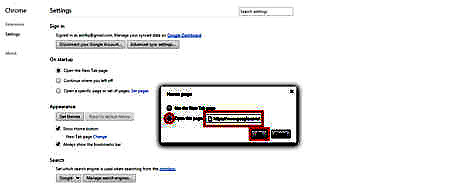
Select “Open this page”. Then type https://www.google.com/ncr
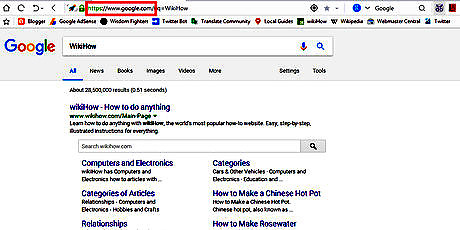
Done. Now you can access Google.com anytime. The local domain setting has to represent the country you are in. The reason being is that when you are in local mode, NCR is disabled, so Google will redirect you to your own country specific domain.




















Comments
0 comment