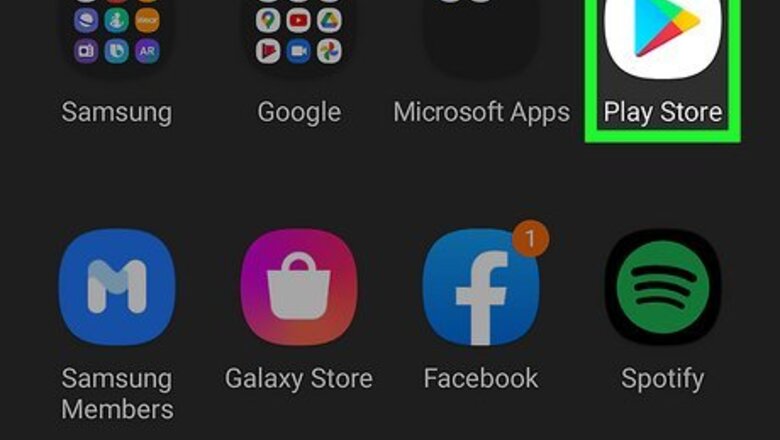
views
- Download a screen test application. Any option is fine, though one of the apps developed by Amberfog or Ranebord tend to be the most recommended.
- Launch the application and begin testing. Most apps will have a "Test" button; simply press that button to run the test.
- Look for dead or stuck pixels. Any black squares present while running the test signify dead or stuck pixels that will need to be repaired.
Downloading a Screen Test App
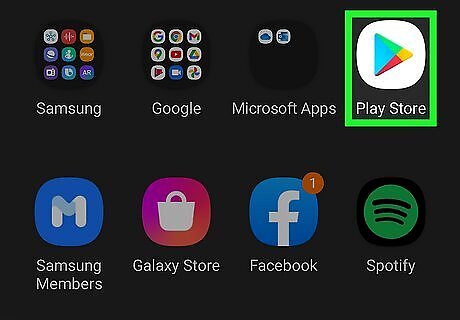
Open your Google Play Store. Tap open its icon from your Android phone or tablet's home screen to access it. Here, you can download different kinds of software that's specifically designed for Android smartphones and tablets.
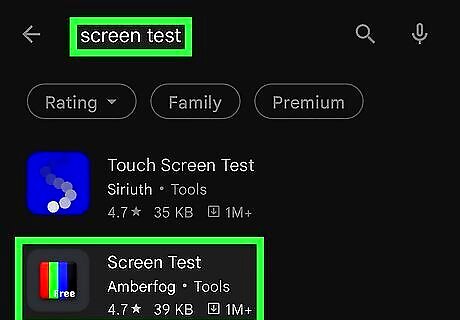
Find a screen test application. Tap the Search field at the top of the screen and type in “screen test.” Press the magnifying glass icon to start searching, and a list of corresponding apps will be displayed. On the list you'll see a bunch of apps that's made for testing LCD displays. You can choose either one of these, but the most recommended applications to get are those developed by Amberfog and Ranebord.
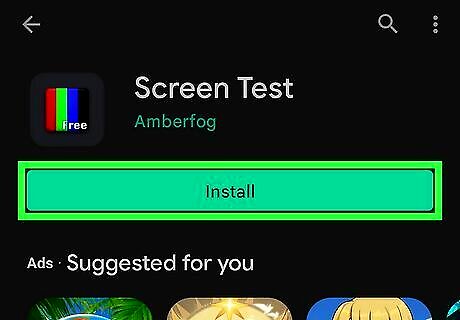
Install the screen testing app. Tap on the app you want then tap the “Install” button on the app's Overview page. Tap “Accept” on the Permissions screen that appears, and the app will begin downloading and installing onto your Android smartphone or tablet.
Testing the LCD Display Using the Application
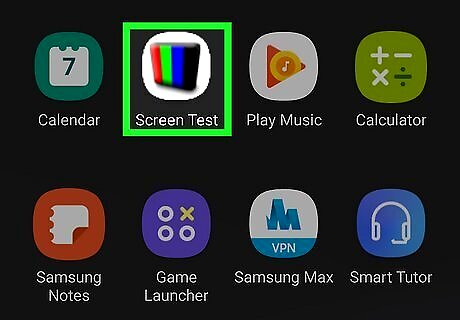
Launch the screen test app. Tap its newly created icon from your Android's home screen to open it. Inside you'll see two buttons: “Test” and “Exit.”
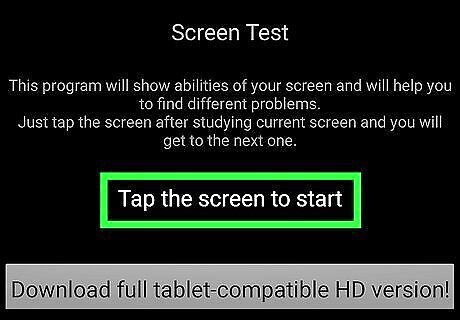
Begin testing. Tap the “Test” button to start. The application will change your screen into different solid colors like red, blue, green, black, and white. To cycle between colors, simply tap anywhere on the screen of your device and its color will change to the next one.
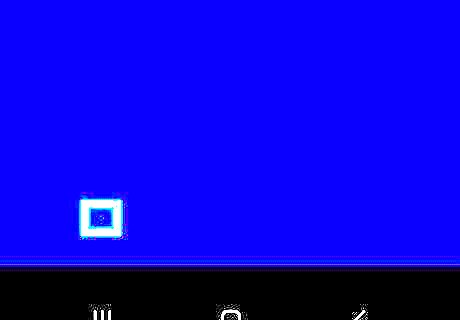
Look out for dead and stuck pixels. If you see any black (or any other color) square dot on your screen as you change it from one solid color to another, then you're Android has a dead or a stuck pixel. Take your device to an authorized smartphone repair center as soon as you can to prevent the problem from getting worse.
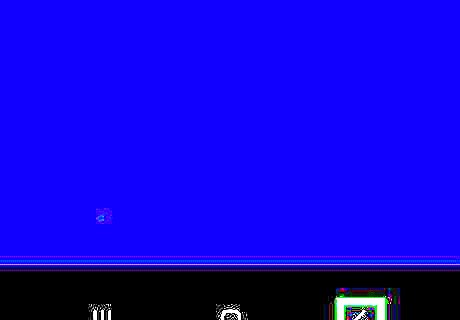
Exit the application. Press your Android's Back key to go back to the app's menu screen. Once you're there, press the “Exit” button to close the application and go back to the Android's home screen.














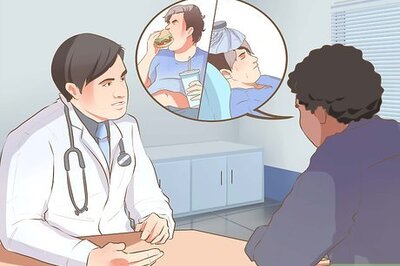



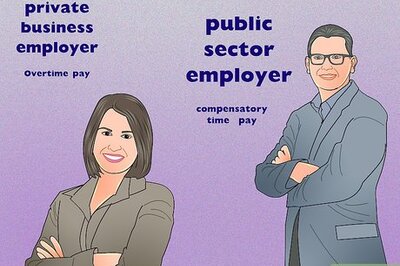

Comments
0 comment