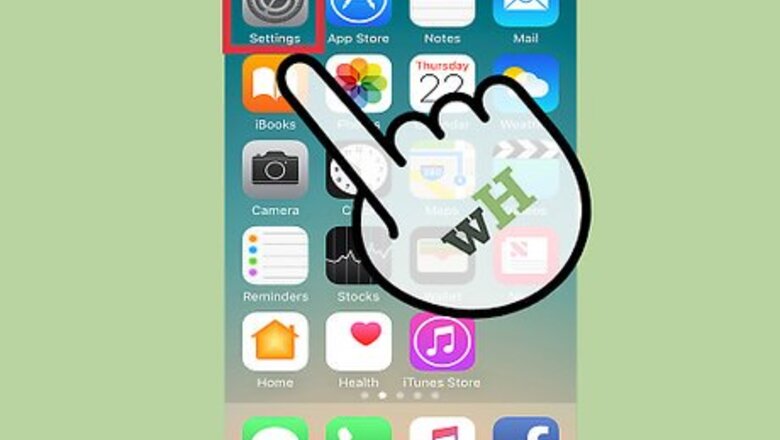
views
1. Open the Settings app.
2. Tap Notifications.
3. Tap Calendar.
4. Tap the green "Allow Notifications" switch.
Disabling All Calendar Notifications
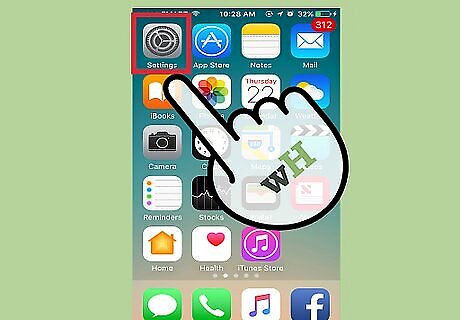
Open the Settings app.
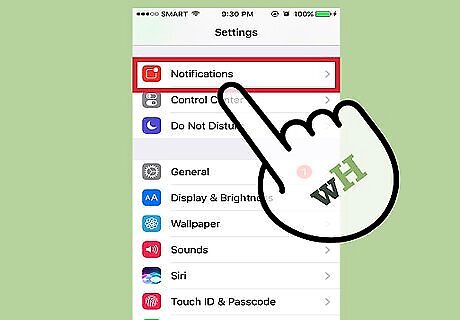
Tap Notifications.
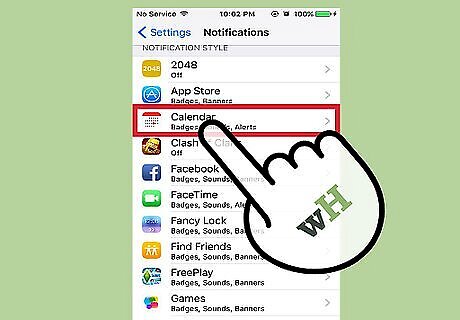
Tap Calendar.
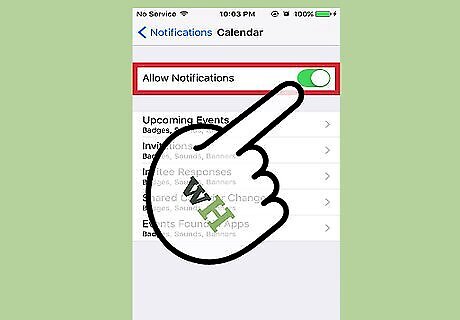
Tap the green "Allow Notifications" switch. The button should turn grey. Doing this will disable all notifications from your calendar.
Disabling Specific Calendar Notifications
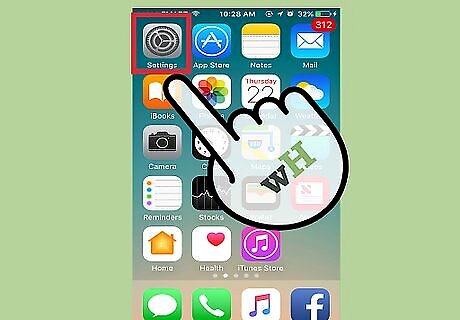
Open the Settings app.
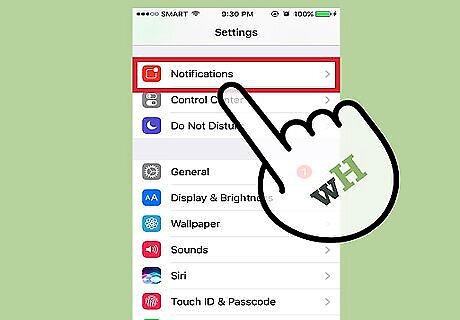
Tap Notifications.
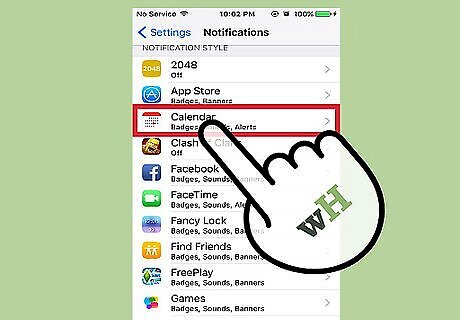
Tap Calendar.
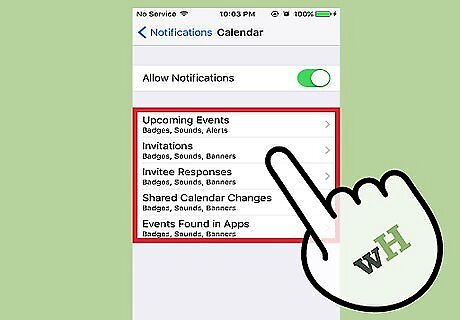
Review the different notification groups. These are listed below the "Allow Notifications" header and include the following options: Upcoming Events Invitations Invitee Responses Shared Calendar Changes Events Found in Apps

Tap a notification group.
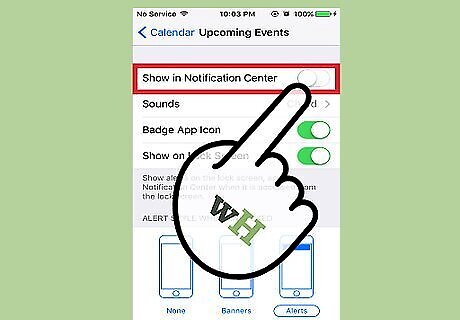
Tap the green "Show in Notification Center" switch.
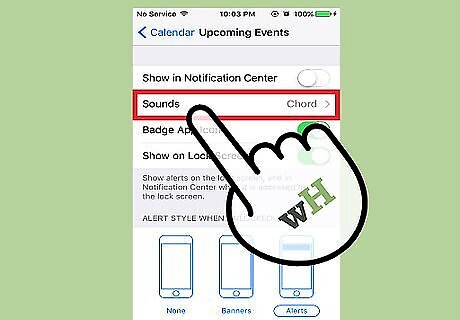
Tap Sounds.
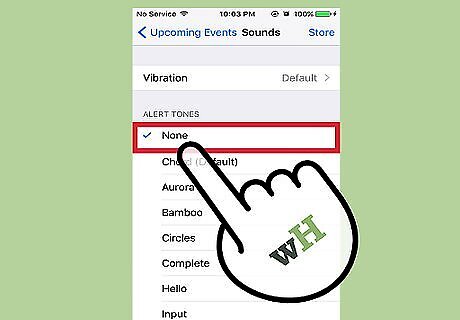
Tap None. This option is at the top of the sounds options list.
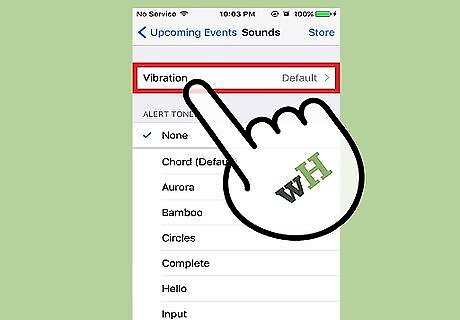
Tap Vibration.
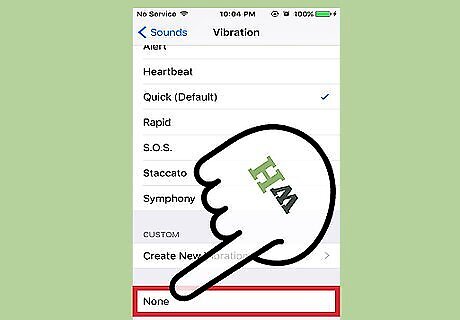
Tap None.
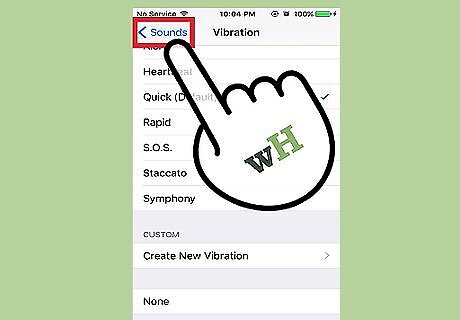
Tap < Sounds.
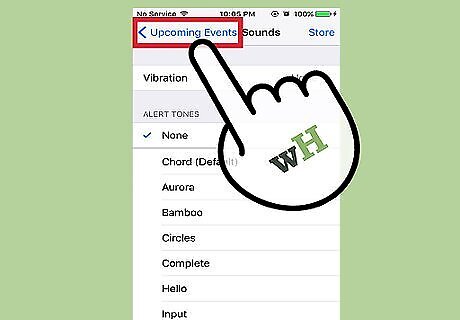
Tap < Upcoming Events.
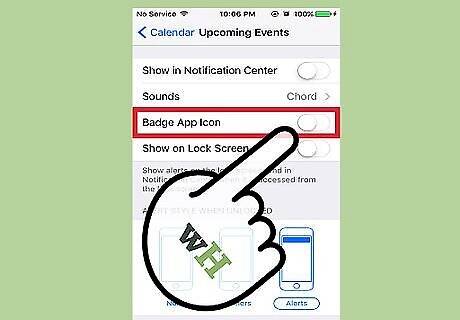
Tap the green "Badge App Icon" switch.
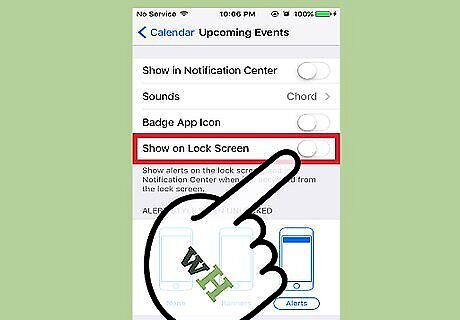
Tap the green "Show on Lock Screen" switch.
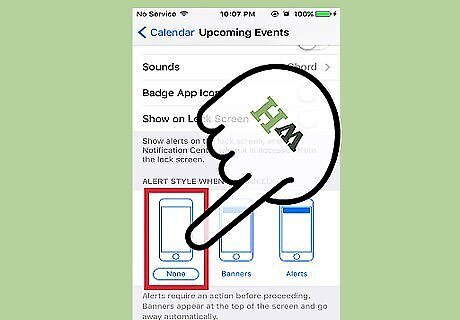
Tap "None" under the "Alert Style When Unlocked" heading. After doing so, your selected notification group will be completely disabled.
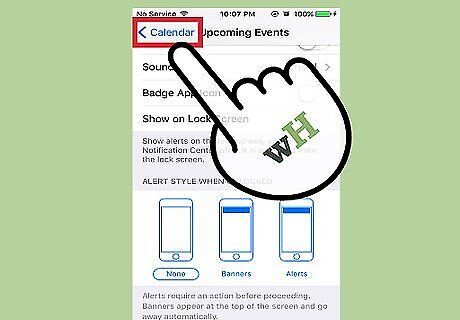
Tap < Calendar. This will take you back to the Calendar menu, from which you can customize your other notification groups if need be. You should see the word "Off" beneath any disabled notification groups.


















Comments
0 comment