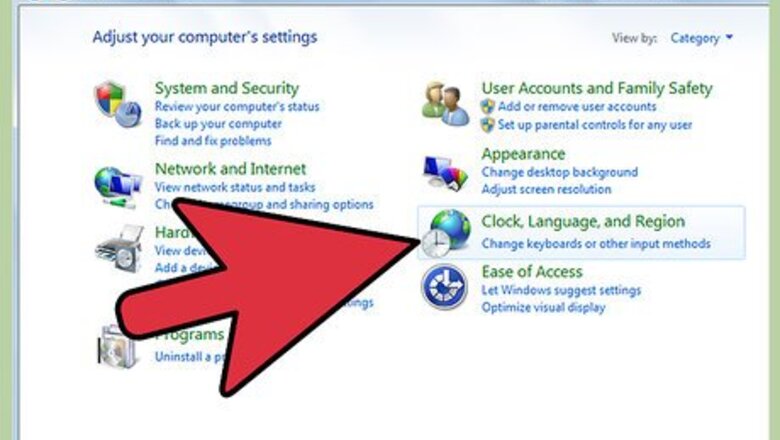
views
Activate Cyrillic Support on a Mac
Go to System Preferences. Click View, then "Language & Text" and the "Input Sources" tab.
Find "Russian" and choose one (only one) of the available Russian keyboard layouts. For example, "Russian" which is a standard Russian layout for Mac.
Switch to Russian typing using ⌘ Cmd+Space.
Activate Cyrillic Support in Windows 7 and Vista
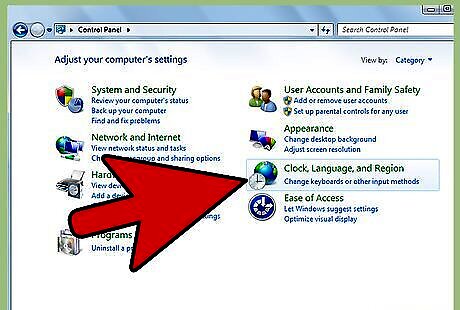
Click on the Start button and go to the Control Panel. Click on the "Clock, Language, Region" option.
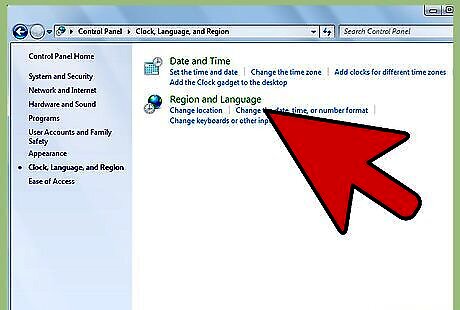
Double-click "Regional and Language Options."
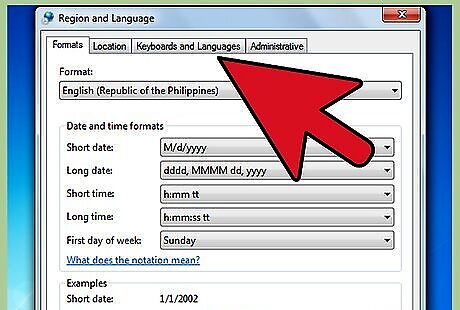
Find a tab called "Keyboard and Languages"
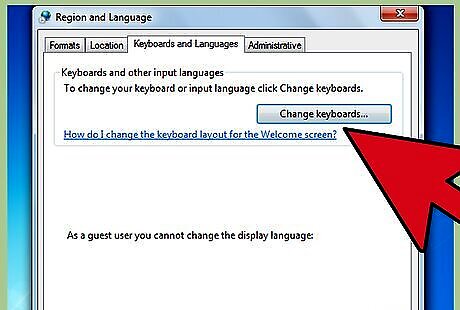
Click "Change Keyboard". Then select "Add".
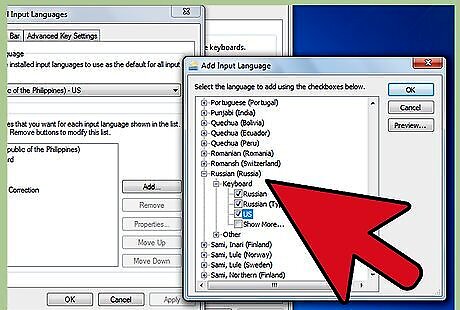
Find "Russian" (language) in the list and then click on its '+' sign to see available layouts. Click on "Russian" in that list of layouts to add it.
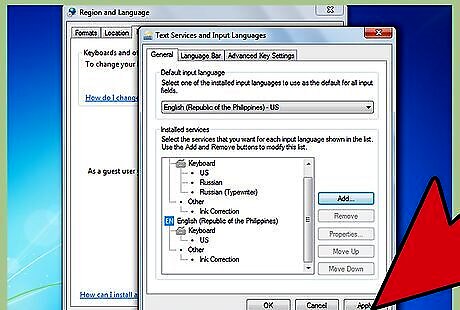
Click on "Apply" below right. Then Windows activates Russian keyboard layout file.
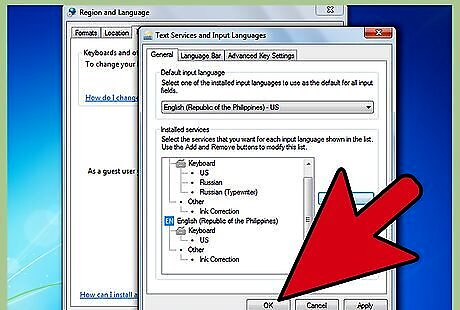
Click "OK" again. You can now use the buttons Alt+⇧ Shift to switch between Russian ("RU") and English ("EN"). Now you have standard Russian keyboard layout active and can use it for typing in Russian. Or you can install Phonetic (homophonic) layout when F-Russian F,A-A, O-O,....
Activate Cyrillic Support with ER Bukinist KOI8 font (Mac)
Download the ER Bukinist KOI8 font.
Download the ER Kurier KOI8-R for keyboard layout.
Click on "Start."
Quit all programs.
Place the files in "System Folder."
Select "Help Center" from the Help menu.
Click on "Settings."
Type "keyboards" to search.
Click on "Using different languages."
Click on "Open...Control Panel...."
Click on "Control Panel."
Check the box at "Russian KOI8-R."
Select the keyboard layout by clicking on "Russian-KOI8 keyboard."
Activate Cyrillic Support in Windows 2000
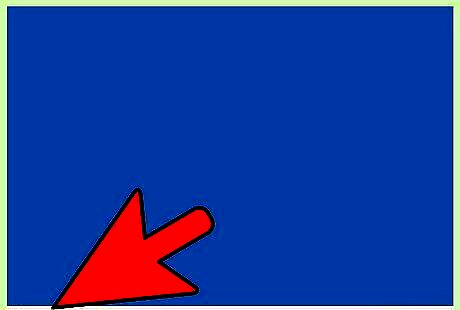
Click on "Start."
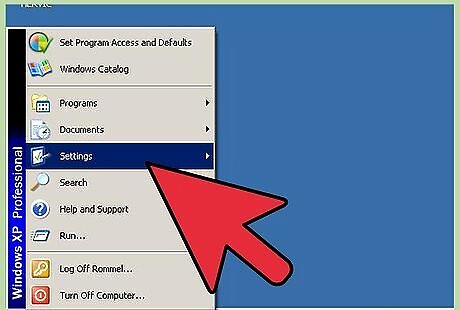
Click on "Settings."
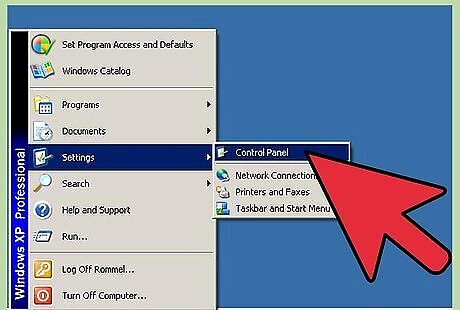
Click on "Control Panel."
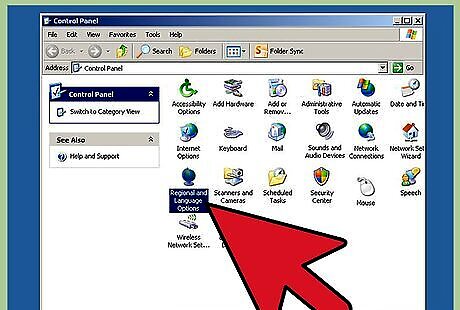
Click twice on "Regional Options."
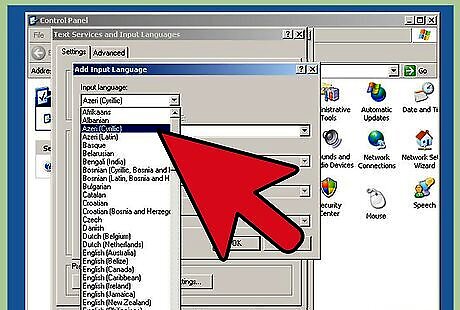
Click on "Cyrillic" to activate it.
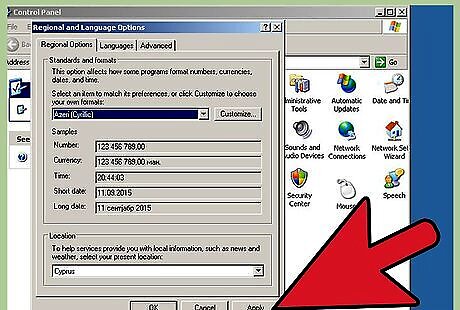
Click on "Apply."
Activate the Windows Keyboard
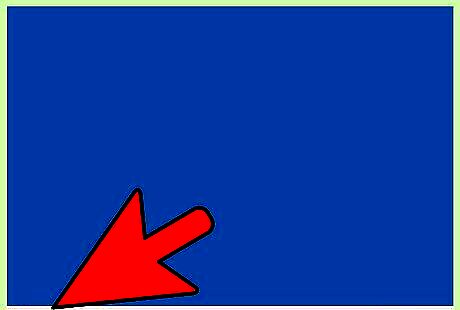
Click on "Start."
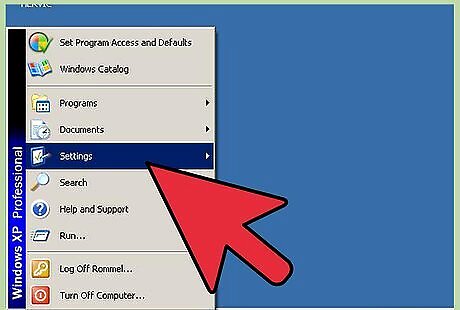
Click on "Settings."
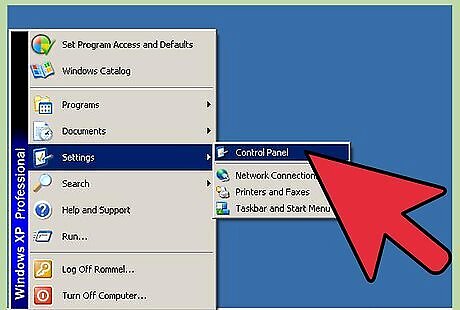
Click on "Control Panel."
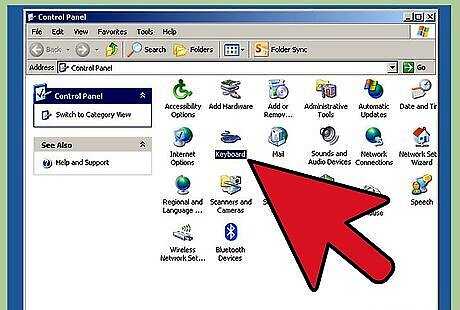
Click twice on icon for "Keyboard" to get to the properties for the keyboard.
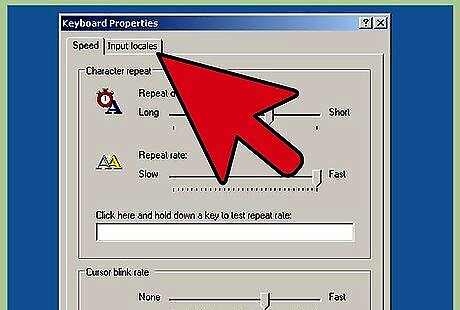
Select the "Input Locales" tab across the top of the box.
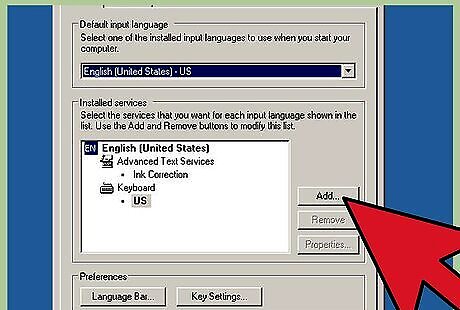
Select the "Add" button to get to the "Add Input Language" screen.
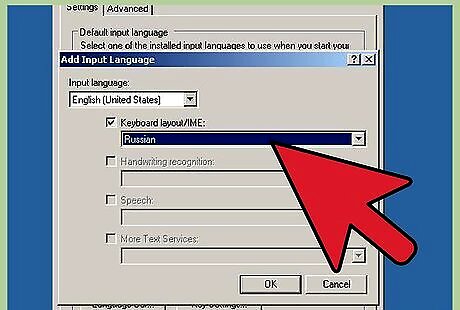
Select "Input Language" and find and select "Russian" from the list.
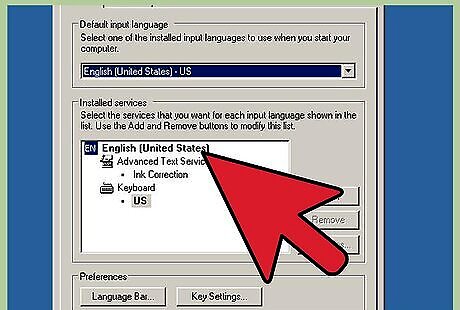
Leave the "EN English" keyboard as the default.
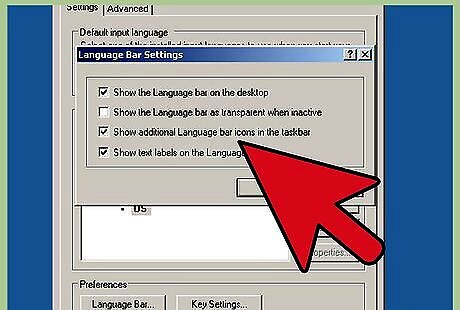
Put a check in the "Enable indicator on task bar," bottom of screen.
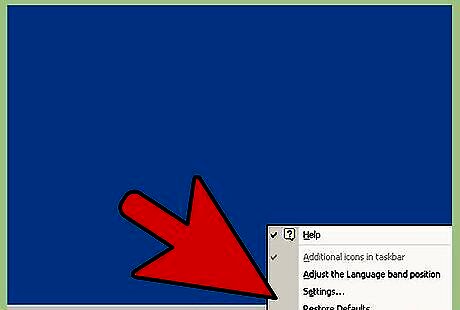
Click between English and Russian by selecting either on the task bar at the bottom of your screen to the right.
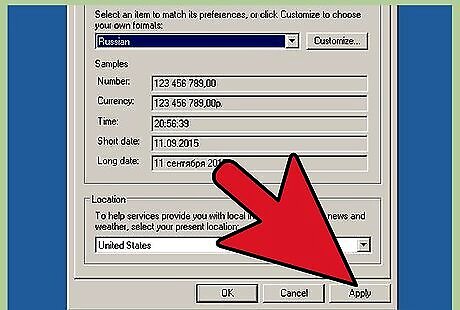
Select "Apply" to ensure that all changes have been accepted and saved.
Activate Cyrillic Support in Windows XP
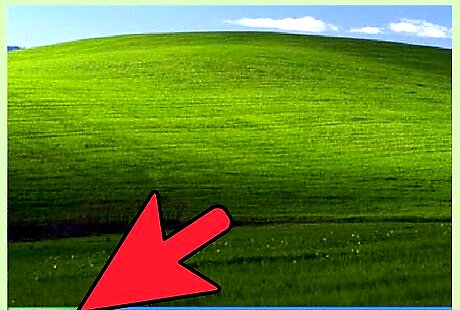
Click on "Start."Activate Cyrillic Support in Windows XP
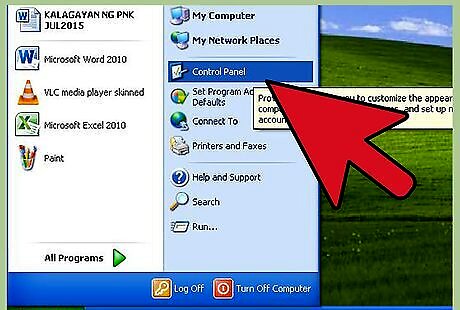
Click on "Control Panel."
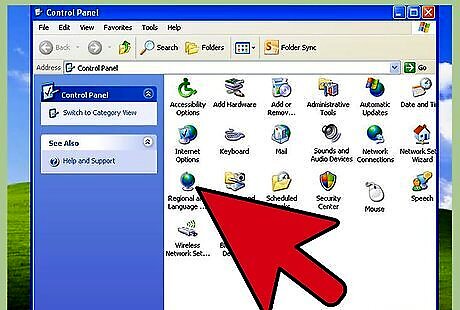
Click twice on "Regional and Language Options."
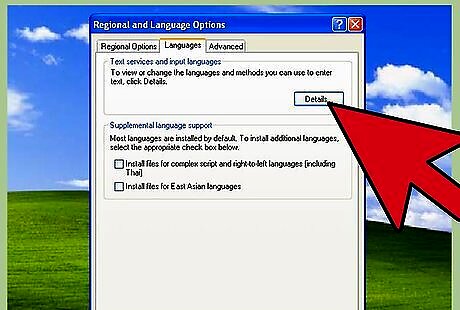
Select "Details" in the "Text services" box.
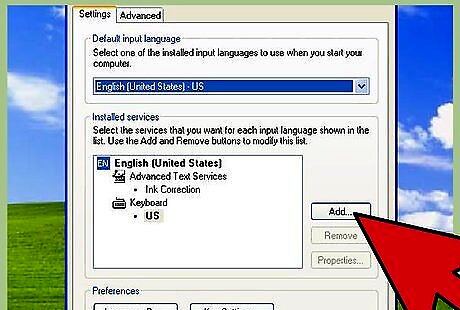
Select "Add" in "Installed services."
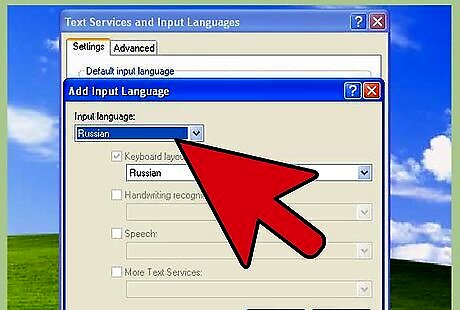
Select "Russian" from the drop-down list of languages.
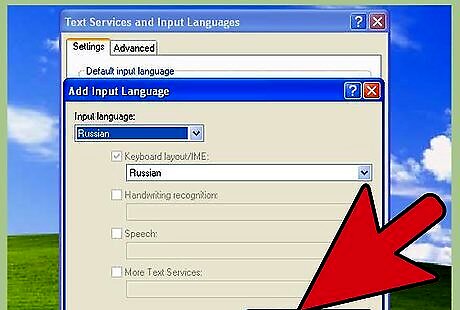
Click "OK."
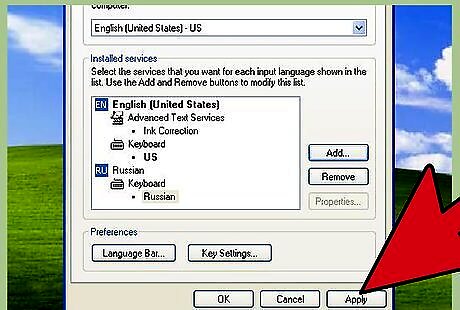
Click "Apply"; you will see "RU Russian" in the window.
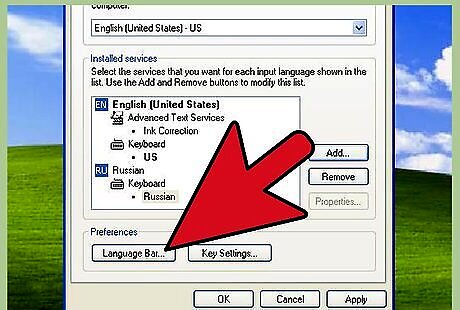
Select "Preferences" and click the "Language Bar."
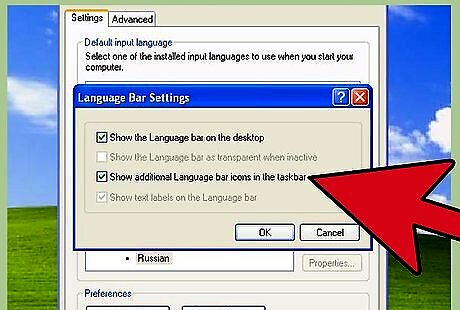
Select both "Show language..." and "Show additional language..." icons.
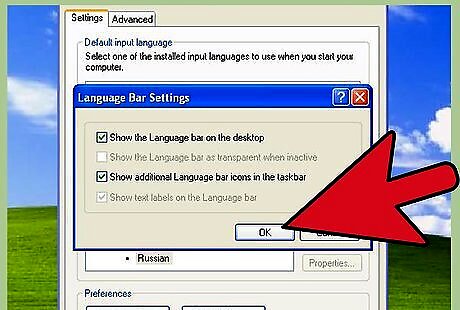
Click "OK."
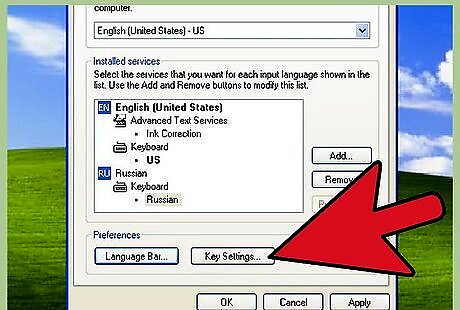
Select "Key Settings" for the option of switching between languages.
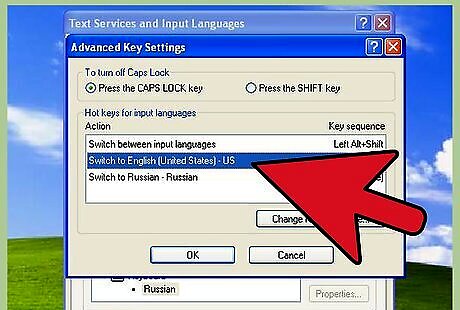
Click on "Switch to English."
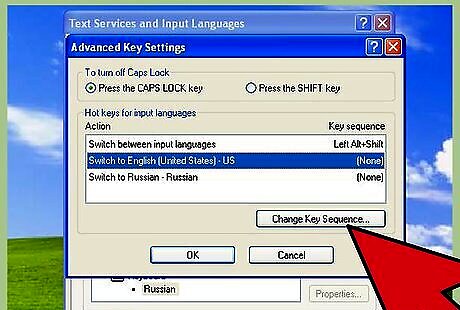
Select "Change Key Sequence."
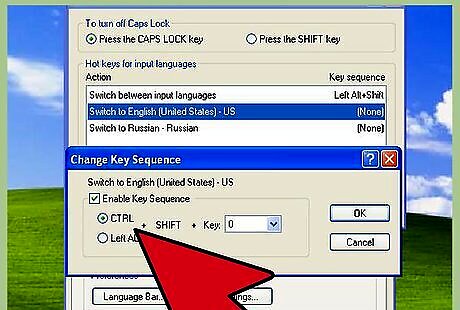
Choose either CTRL or ALT and a numbered key.
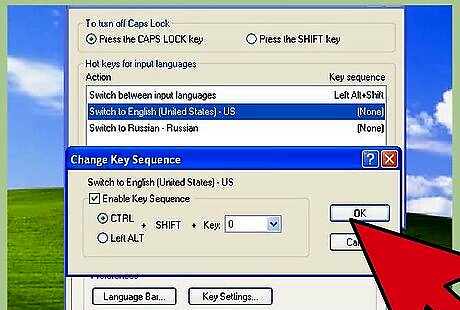
Click "OK."
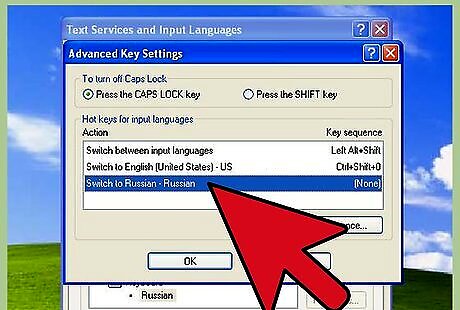
Select "Switch to Russian."
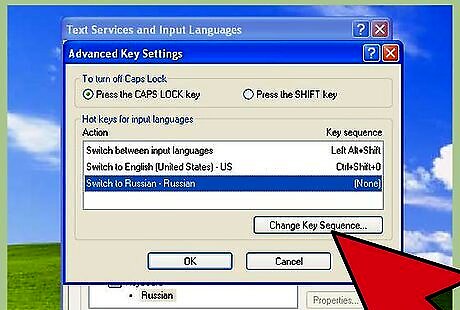
Choose "Change Key Sequence."
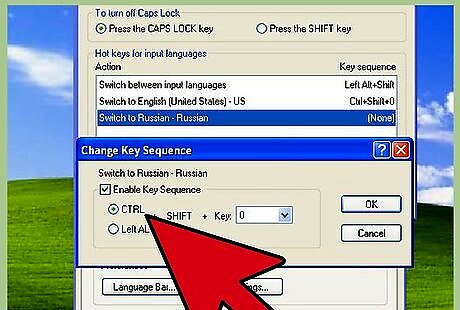
Choose either CTRL or ALT and a numbered key to be used to switch to Russian.
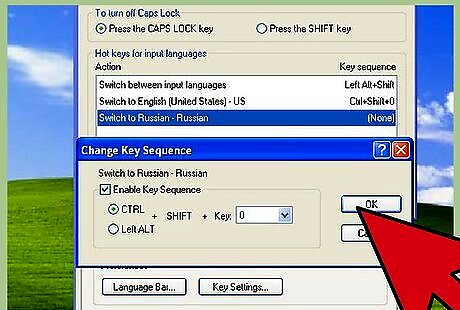
Click "OK" twice.
Installing the "Keyboard Layout" for Both Windows 2000 and XP.
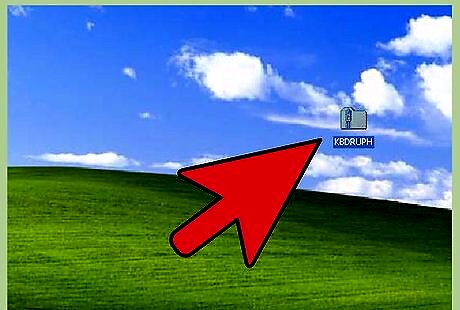
Click on KBDRUPH.Zip to download the layout.
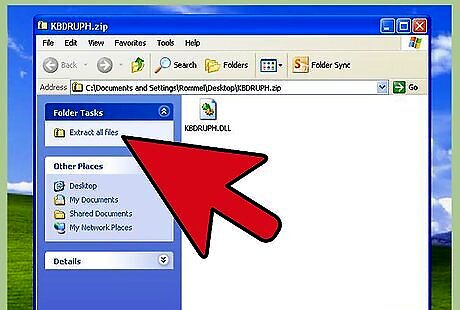
Unzip the file and designate a folder where the files will be placed.
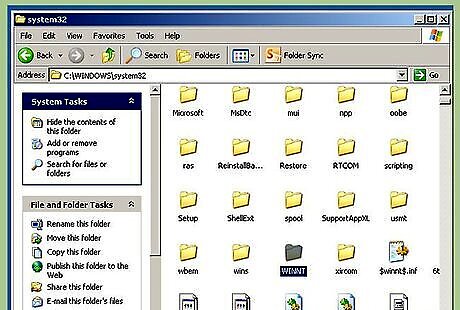
Open the folder where the files were placed.
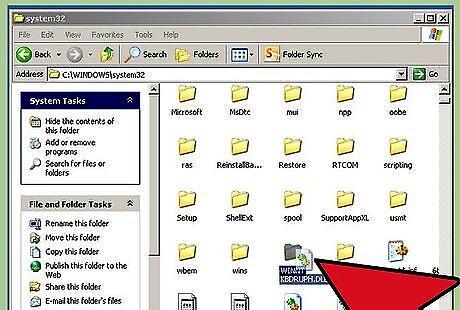
Copy KBDRUPH.DLL for Windows 2000 into the WINNT folder in System32.
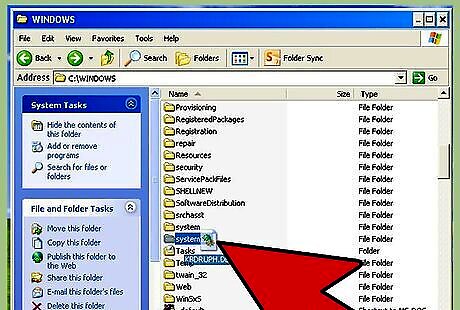
Copy the file into the Windows folder in System32 for Windows XP.
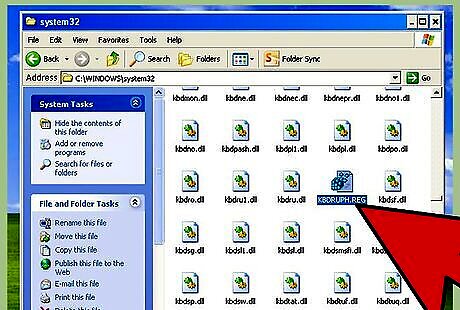
Open System32 and click on KBDRUPH.REG.
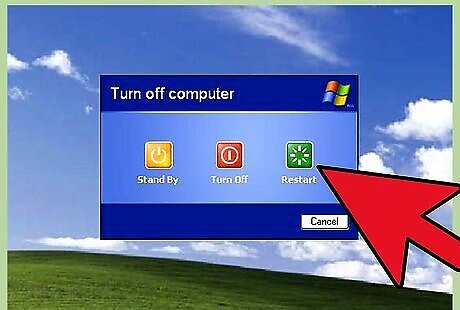
Restart your computer.

Click on "Start."
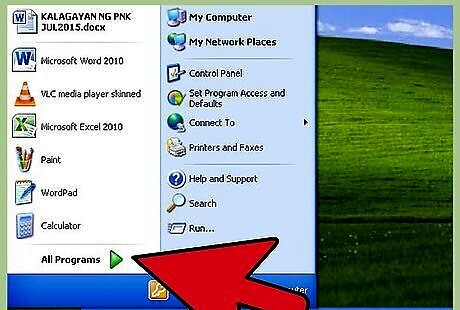
Click on "Programs."
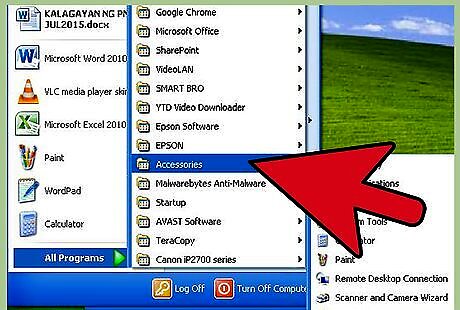
Click on "Accessories."
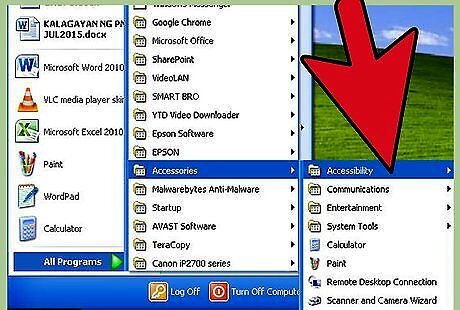
Click on "Accessibility."
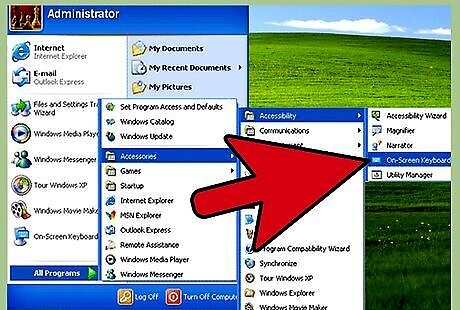
Click on "On-Screen Keyboard."
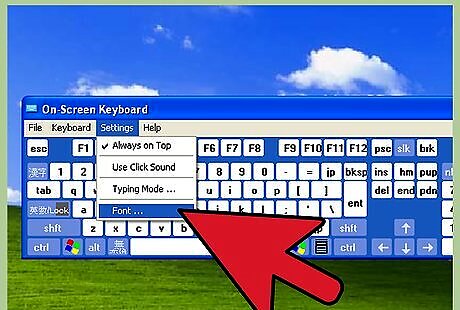
Click on "Settings" and select a font.
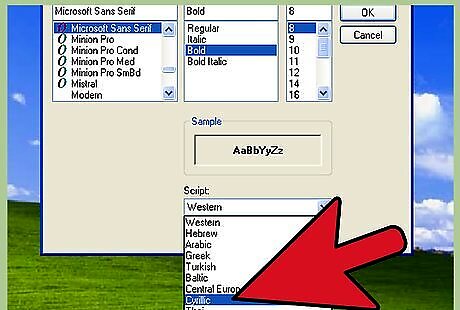
Select "Cyrillic" under "Script."
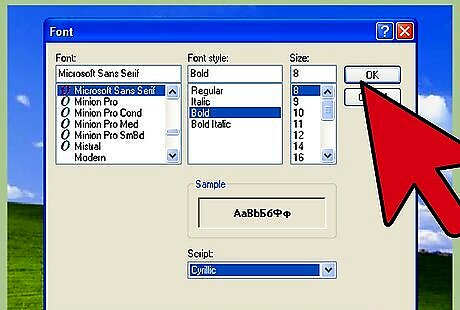
Click "OK."
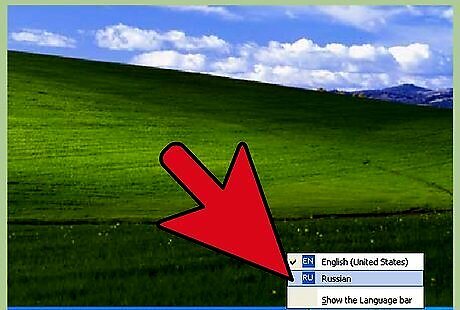
Select "RU Russian" at the bottom on your screen.











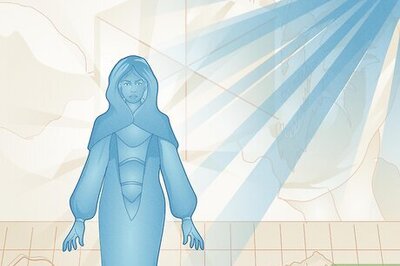






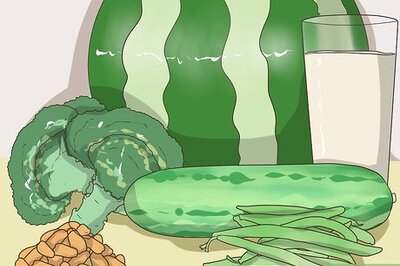
Comments
0 comment