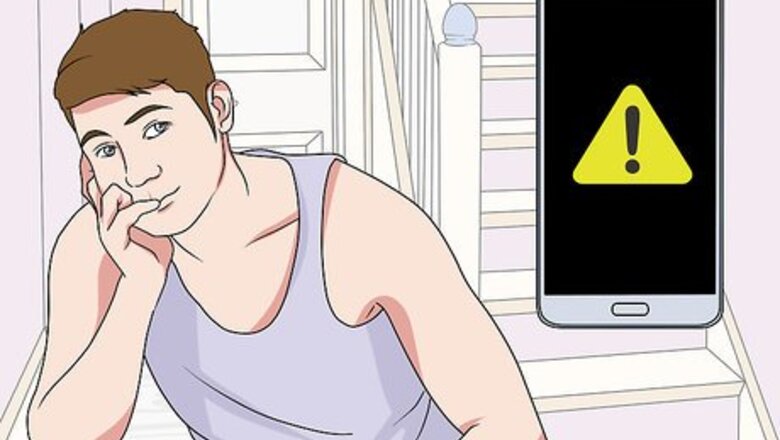
views
Unlocking a Samsung J7 on T-Mobile
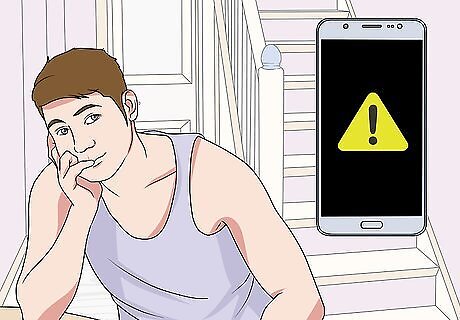
Make sure your J7 is eligible to be unlocked. You can unlock your Samsung J7 using the Device Unlock app as long as you meet their requirements. If this method doesn’t work for you, try using an unlock code. It cannot have been reported as lost or stolen. Your account must be in good standing (or, if canceled, your balance due must be $0). You haven’t requested more than 2 unlock codes per line in the last year. If you’re on a monthly plan, you must have had T-Mobile service for the past 40 days. If you financed your phone, it must already be paid off in full. If on a contract, you must have made 18 consecutive monthly payments. If on a prepaid plan, you must have either used the device with T-Mobile for over a year, or have spent $100 on refills. If you want to do a temporary unlock (30 days), the return period for your phone must be over and you cannot have done 5 temporary unlocks in the past year. If you’re in the military and being deployed, you’ll have to bring your deployment papers to a T-Mobile store first.
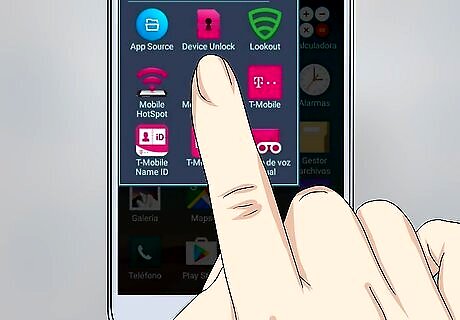
Open the Device Unlock app. This app is already installed on your J7. Tap “Device Unlock” in the app drawer, and then tap “Continue” to connect.
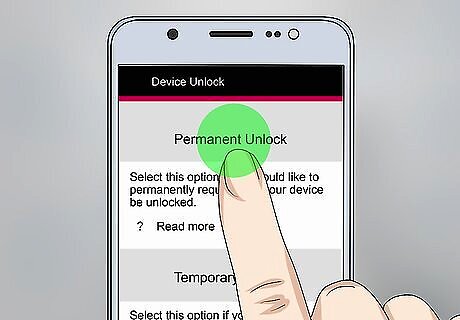
Select your unlock type. Once you choose your unlock type, the unlock process will begin. You have two options: Temporary unlock: This will unlock the phone for 30 days, and may be useful if you’re travelling. To use this feature, you’ll have to be connected to mobile data (not Wi-Fi). Permanent unlock: This will permanently unlock the device, making it possible to use on other compatible networks.
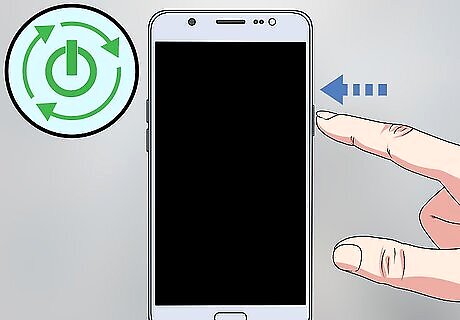
Restart your J7. Once you see a confirmation that the unlock was successful, hold down the power button on your J7 and select “Power Off.” Once off, press the power button to restart the device. The device will still work on your current network, but now you can put another provider’s SIM card in without having to provide an unlock code. If you see a message that says “Unlock Failed: This mobile wireless device is not eligible for unlock,” your device doesn’t meet T-Mobile’s unlock requirements. Call 611 from your phone to speak with a support rep. If you see the error “Unable to connect to the server at this time,” you may need to update the app in the Play Store.
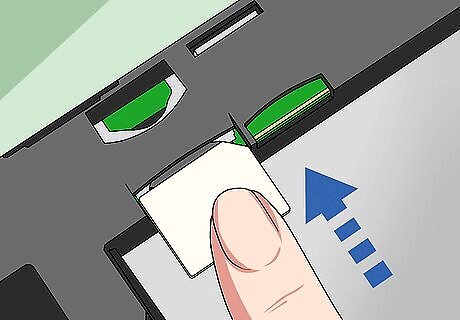
Insert your new provider’s SIM card. When you are ready to use your new SIM card: Hold down the power button on the side of your J7 and select “Power Off.” Turn the phone over so you are looking at the back. Notice the small divot at the top left corner of the phone—that’s there to help you remove the back cover. Insert your fingernail into the divot and pull the cover gently away from the phone. You will see two card slots just above the battery—the SIM card is in the slot on the left side. Remove the battery: Insert your fingernail into the divot at the bottom right corner of the battery, then pull it outward. Gently slide the SIM card down until it’s free from the metal holder. Put it aside. Slide the new SIM card into the slot, gold side facing down. Replace the battery and back cover.
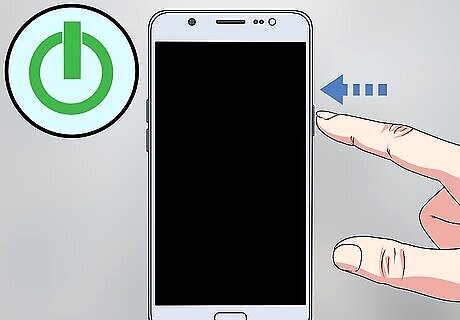
Press the power button to start your phone. As long as you’ve set up service with your new provider, you should be able to use your new SIM card immediately.
Unlocking a Samsung J7 on MetroPCS
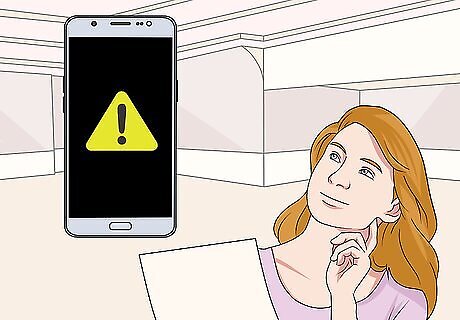
Make sure your J7 is eligible to be unlocked. You can use the “Device Unlock” app in your app drawer to unlock your MetroPCS-branded J7 if you meet the following requirements: The J7 must be a MetroPCS phone. The phone has been on the MetroPCS network for a minimum of 90 consecutive days. Your account must be in good standing. If you are in the military, being deployed, and do not meet the minimum requirements, bring your deployment papers to a MetroPCS store. The agent will then be able to unlock your phone.

Connect your app to the network. Your J7 must be online for the unlock app to work. You can connect to either the mobile network or Wi-Fi.
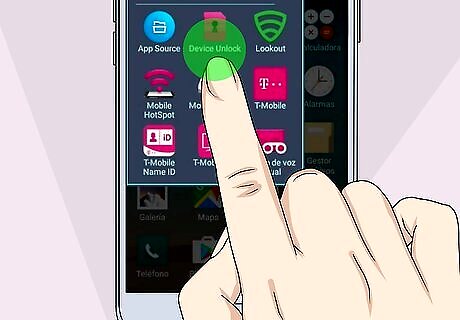
Open the “Device Unlock” app. This app is pre-installed on your MetroPCS phone, so you’ll find it in the app drawer. When the app starts, tap “Continue” to connect to the server.
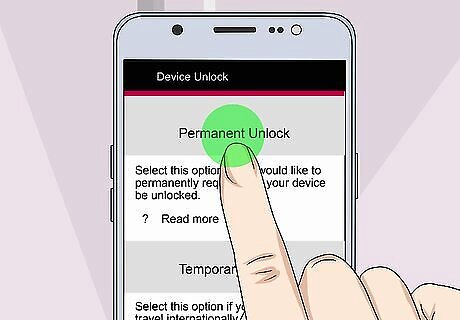
Tap “Permanent Unlock.” The unlock process will start right away. You should see a message that says “Successful” in the notification area when the process is finished. If you see “Unlock Failed: This mobile wireless device is not eligible for unlock,” your account doesn’t meet the minimum requirements to use this method. Contact Metro PCS for other options (or try using an unlock code). If you see the error “Unable to connect to the server at this time,” you may need to update the app in the Play Store.
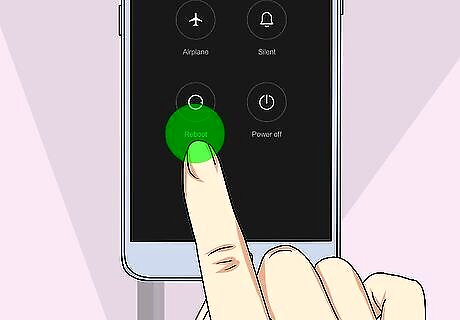
Restart your J7. Hold down the power button on the side of your J7 and select “Power Off.” Once off, press the power button to turn it back on. This will clear the “Successful” message from the notification area.

Insert your new provider’s SIM card. Unlocking your J7 with the Device Unlock app prepared your phone to be used with any compatible provider’s SIM card. When you are ready to use your phone on another network, all you’ll need to do is remove your T-Mobile SIM card and insert the one for your new network. To do this: Hold down the power button on your J7 and select “Power Off.” Turn the phone over so you are looking at the back. Notice the small divot at the top left of the phone—it’s there to help you remove the back cover. Insert your fingernail into the divot and pull the cover from the phone. You’ll see two card slots just above the battery—the SIM card is in the slot on the left side. Remove the battery: Insert your fingernail into the divot at the bottom right corner of the battery, then pull it outward. Gently slide the SIM card down until it’s completely out of the metal holder. Put it aside. Slide the new SIM card into the slot, gold side facing down. Replace the battery and back cover.
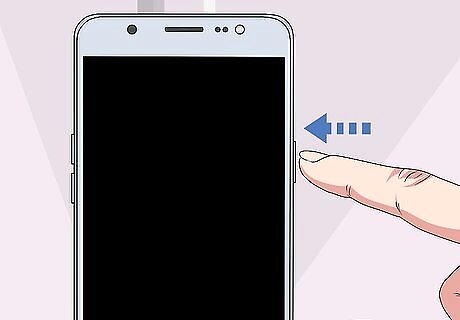
Press the power button to start your phone. As long as you’ve set up service with your new provider, you should be able to use your new SIM card immediately.
Using an Unlock Code
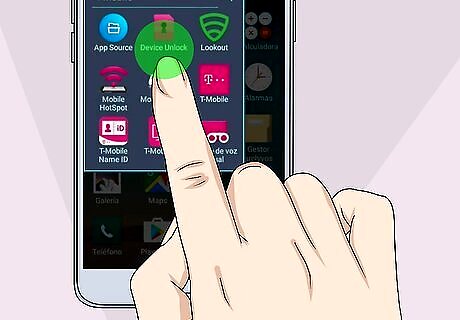
Try using the Device Unlock app. If you use your J7 on either T-Mobile or MetroPCS, you may be able to unlock your phone by running an app that’s already installed on your device. See Unlocking a Samsung J7 on T-Mobile or Unlocking a Samsung J7 on MetroPCS before proceeding with this method.
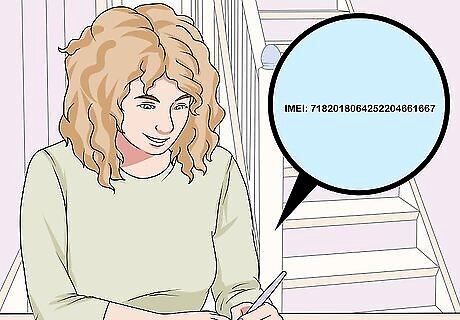
Write down the IMEI number for your phone. There are 2 different ways to get an unlock code, and both require having this 15-16 digit ID. Tap the Phone app on your device to launch the phone keypad. Dial *#06# The number will display on the screen as soon as you enter the last # sign. Write this down so it’s available. You can also find the IMEI in the Settings app—tap “Status” and then scroll down to “IMEI.”

Ask your cellular provider for the unlock code. As long as your account is in good standing and you own your phone outright, your network provider should give you an unlock code without issue. When you call or chat with your provider, be ready to provide the IMEI.

Pay for an unlock code. If you aren’t able to get the lock code from your provider, you can pay an unlocking service to generate a code. These codes usually cost about $20, and can take around 24 hours to arrive in your email inbox. When choosing an unlocking service (there are many!), make sure it meets all the following criteria: Has a customer service phone number. Does NOT require you to install any software/apps. Has a refund policy if the code does not work. Has a legitimate website and a good reputation.
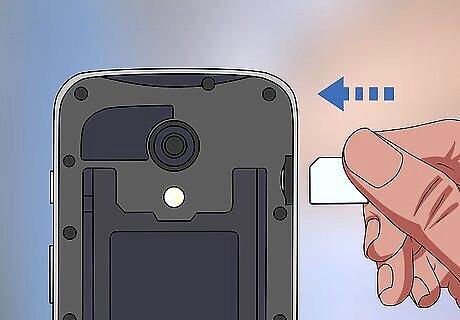
Insert your new provider’s SIM card. You won’t need to enter the unlock code until you’ve installed a SIM card from another provider. When you are ready to use your phone on your new network: Hold down the power button on your J7 and select “Power Off.” Turn the phone over so you are looking at the back. Notice that there is a small divot at the top left of the phone—that’s there to help you remove the back cover. Insert your fingernail into the divot and pull the cover gently away from the phone. You will see two card slots just above the battery—the SIM card is in the slot on the left side. Remove the battery: Insert your fingernail into the divot at the bottom right corner of the battery, then pull it outward. Gently slide the SIM card down until it’s completely out of the metal holder. Put it aside. Slide the new SIM card into the slot, gold side facing down. Replace the battery and back cover.

Power on the phone. Press the power button to start your phone. You should see a message that says something like “Enter Unlock Code” or “SIM Network Unlock Pin.”
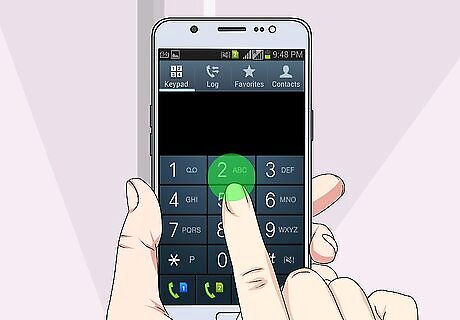
Enter your unlock code. When the unlock code is accepted, you’ll see a message that says “Network unlock successful.” Once your phone is successfully unlocked, you’ll be able to use it on your new network. If you see “Network Locked” and nowhere to enter an unlock code, dial #7465625*638*# (in the phone app) and then enter the unlock code when prompted.











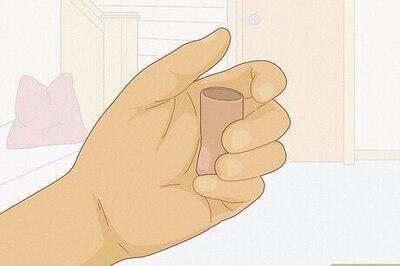
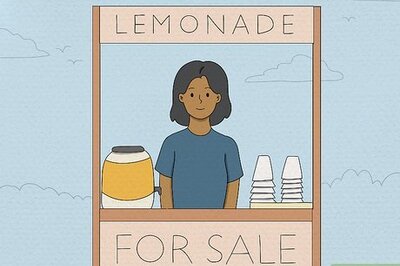


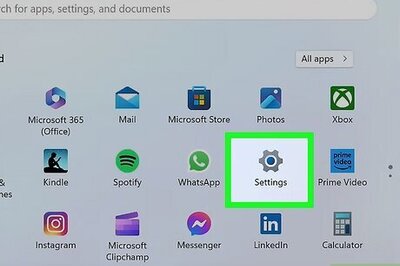
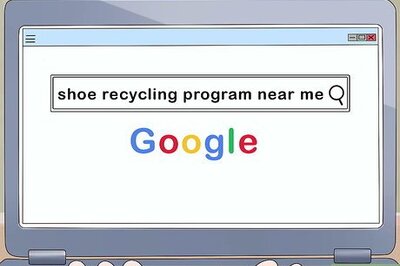
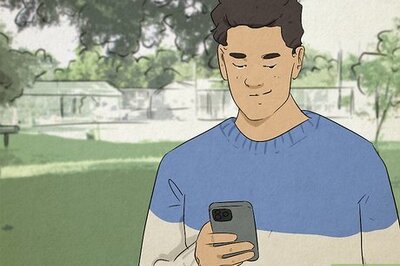
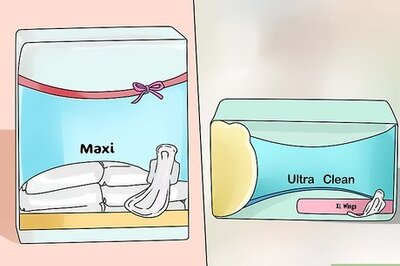
Comments
0 comment