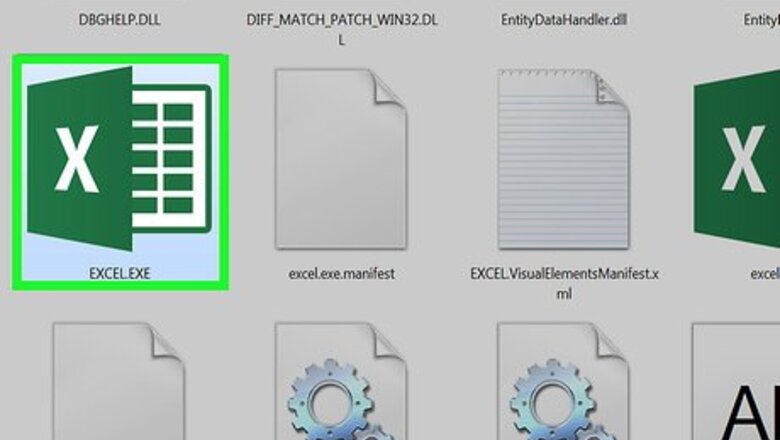
views
On Desktop
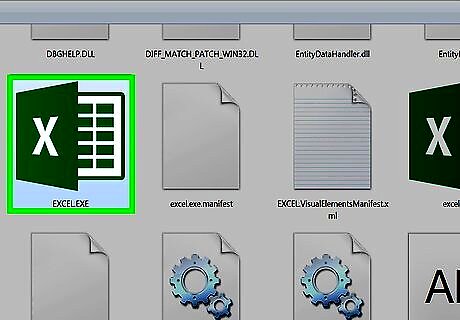
Open Excel. It's a green app with a white "X" on it. To open a shared document that you wish to unshare, you'll need to load the document from OneDrive.
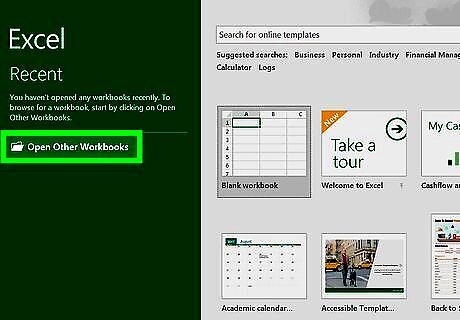
Click Open Other Workbooks. You should see it on the left-hand side of the page. If you've recently opened the document, it will appear on the left side of the page; simply click the version of the document that has "OneDrive" written below it.
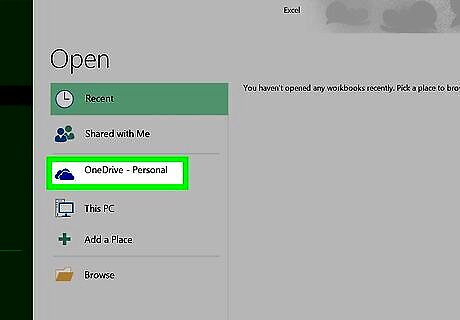
Click OneDrive. It's a save location on this page.
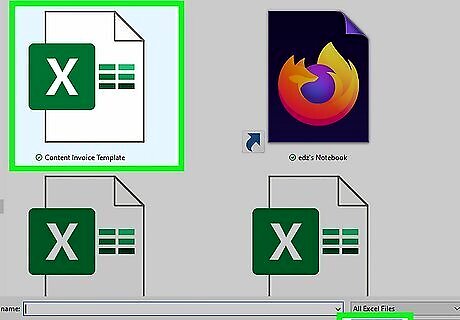
Click the document you wish to unshare. Doing so will open it in Excel. You may need to click through some folders to navigate to it first depending on where in OneDrive the file is stored.
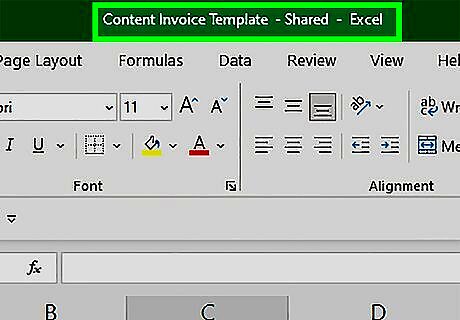
Make sure you've opened a shared document. If the name of the document at the top of the Excel window has "[Shared]" to the right of it, it is currently being shared.
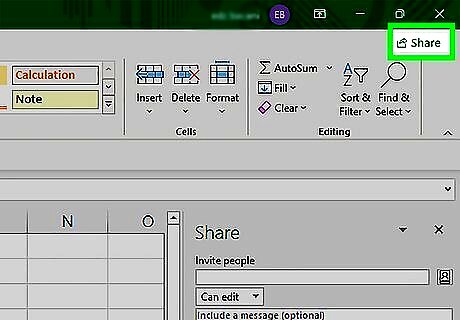
Click the Share tab. It's on the far-right side of the Excel toolbar that's near the top of the page.
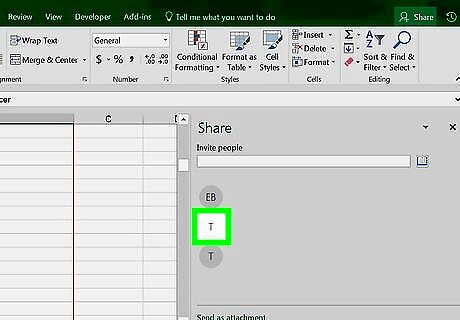
Right-click (or two-finger click) a user. Doing so will invoke a drop-down menu.
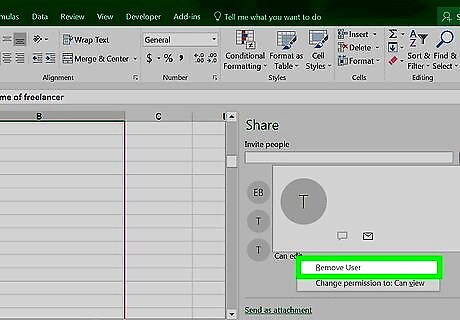
Click Remove User. This process will remove your selected user from the document's sharing list. You'll repeat this process for each user in this section.
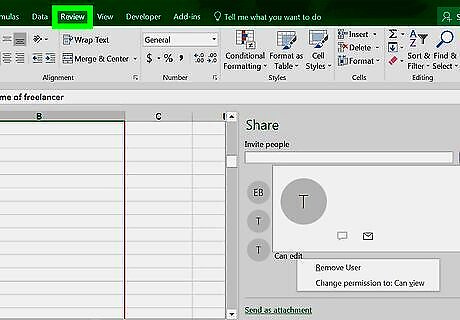
Click the Review tab. It's an option in the toolbar at the top of the Excel window.
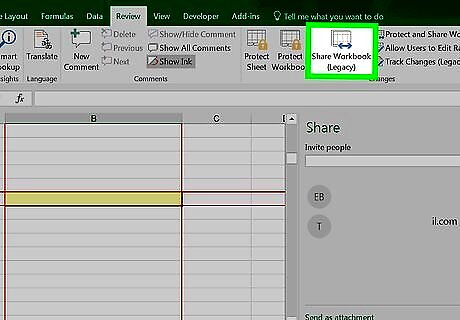
Click Share Workbook. This option is in the "Changes" section of the Review tab.
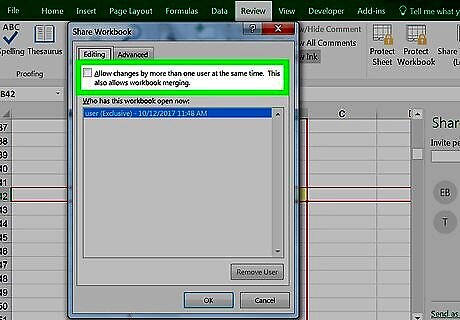
Uncheck the box at the top of the window. This box is next to the "Allow changes by more than one user at the same time" section.
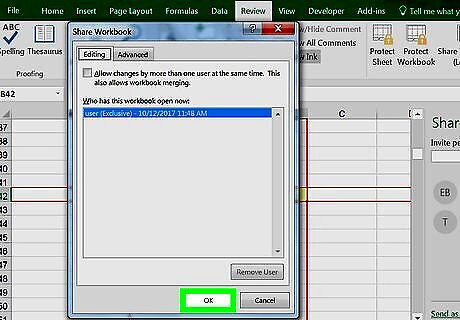
Click OK. Doing so will completely unshare your document and remove any users not manually removed by you.
On iPhone
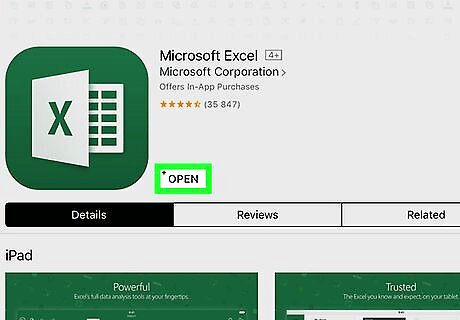
Open Excel. It's a green app with a white "X" on it. If you're logged into your Microsoft account, doing so will open the last tab you had open. If you aren't logged in, tap Sign in when prompted and enter your Microsoft account email address and password, then tap Sign in followed by Start using Excel.
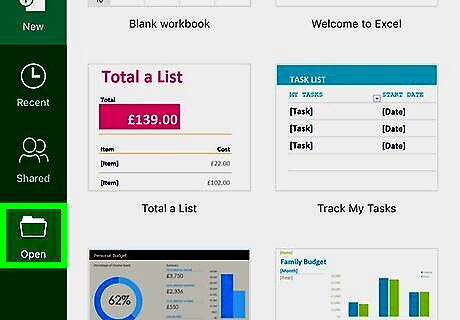
Tap the Open tab. It's in the bottom-right corner of the screen. If Excel opens to a document, first tap the "Back" button in the top-left corner of the screen.
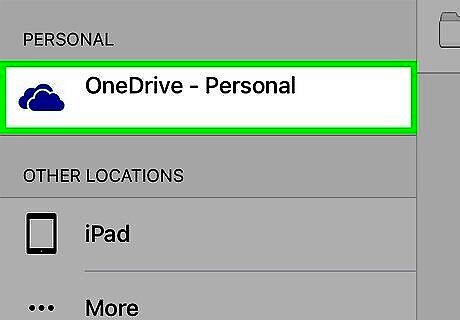
Tap OneDrive - Personal. It should be the top option on this page. If you don't see OneDrive - Personal here, tap Open again.
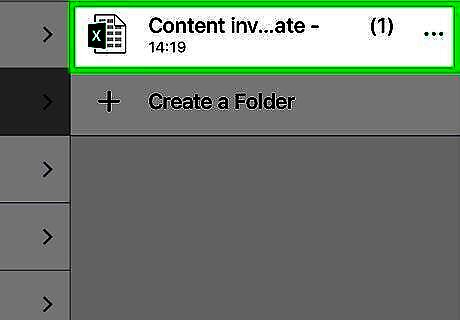
Tap the shared document. Doing so will open it. You may have to tap through some folders to get to the document if you stored it anywhere other than your OneDrive's home page.
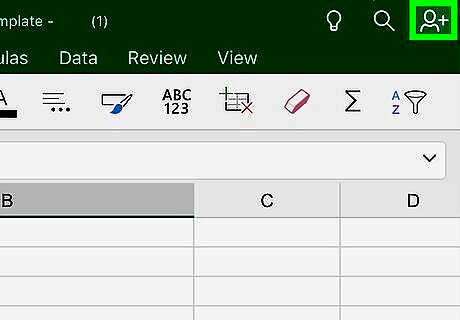
Tap the person-shaped icon. It's in the top-right corner of the screen. Doing this will open the "Share" page.
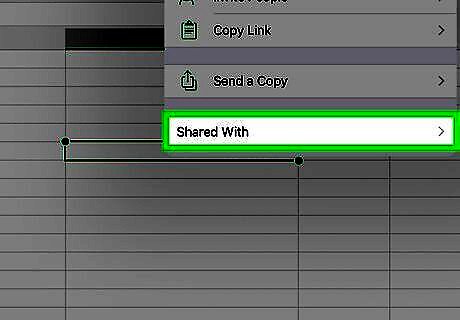
Tap Shared With. This option is near the middle of the page. You will have to wait for a moment before this option appears, especially if you're using a slow Internet connection.
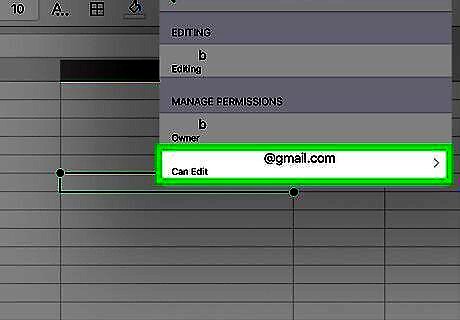
Tap a user's name. Anyone listed on this page (other than you) is someone with whom the document is shared.
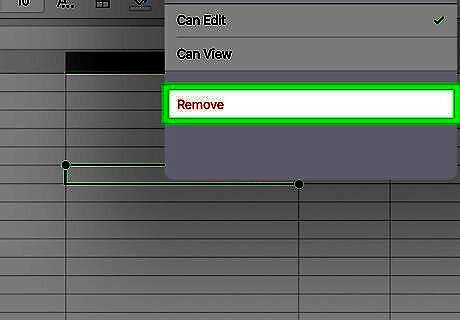
Tap Remove. Doing so will take your selected user off of the "Share" list.
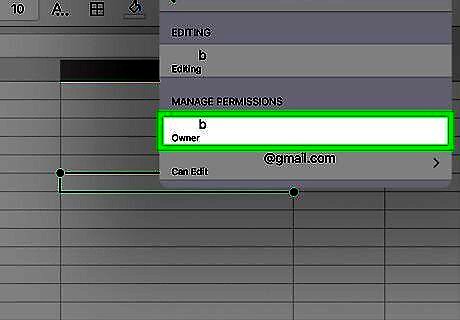
Repeat the removal process for all users. After removing all users from the "Share" page, your Excel document will no longer be shared.
On Android
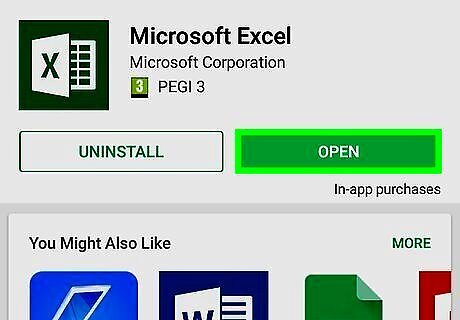
Open Excel. It's a green app with a white "X" on it. If you're logged into your Microsoft account, doing so will open the last tab you had open. If you aren't logged in, tap Sign in when prompted and enter your Microsoft account email address and password, then tap Sign in followed by Start using Excel.
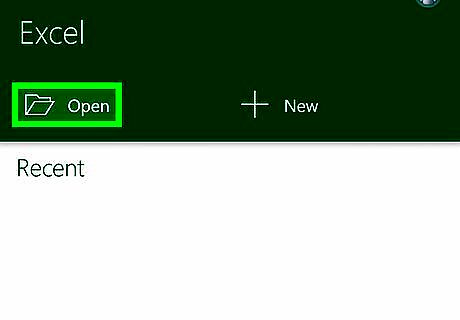
Tap Open other workbooks. It's in the bottom-left corner of the screen. If Excel opened to a document, first tap File in the top-left corner of the screen, then tap Open instead of Open other workbooks.
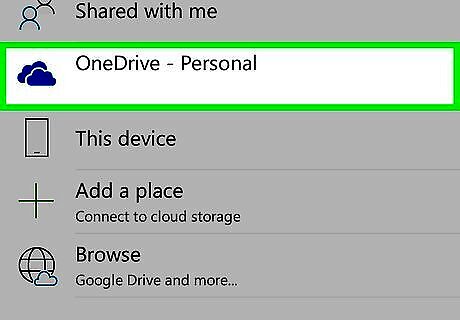
Tap OneDrive - Personal. This will open the OneDrive save location.
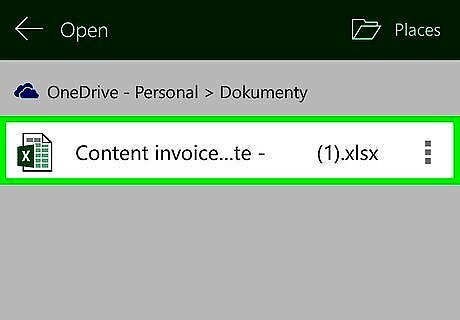
Tap the document you wish to unshare. Doing so will open it in Excel. Depending on where in OneDrive the document resides, you may have to tap through some folders to open it.
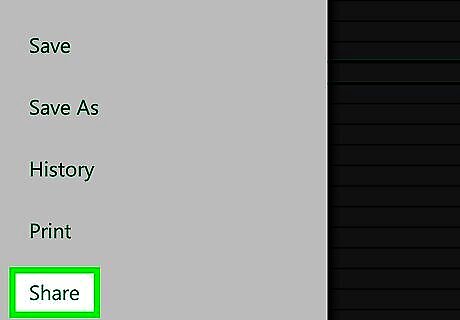
Tap the "Share" icon. It's the person-shaped button at the top of the screen. Doing so will prompt a drop-down menu. Don't tap the person-shaped icon in the far-right corner of the screen--that's your profile button.

Tap Manage. This option is near the top of the drop-down menu.
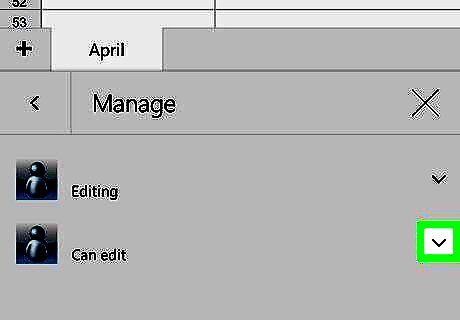
Tap ⋮. It's to the right of a user's name.
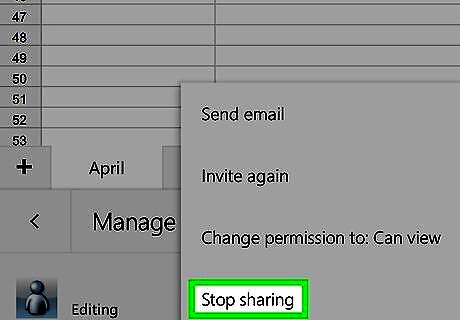
Tap Stop sharing. Doing so will remove your selected user from the "share" list.
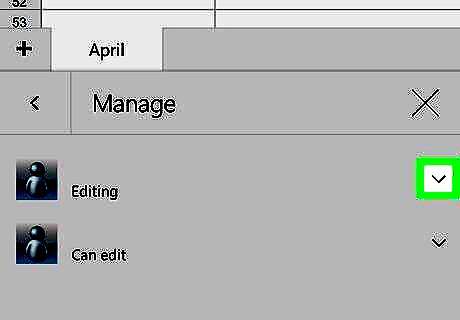
Stop sharing the document with any other users. After you've uninvited all users from the document, the document will no longer be shared with anyone.













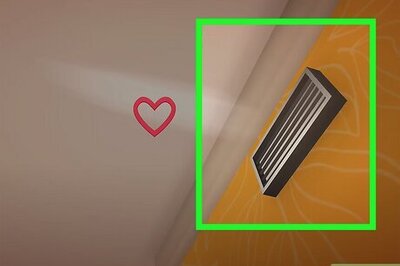

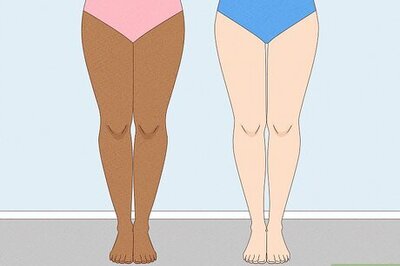
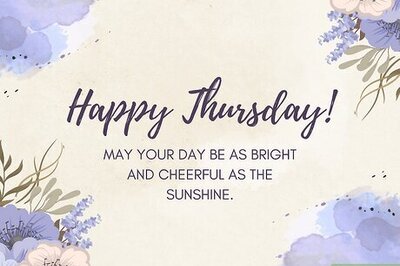
Comments
0 comment