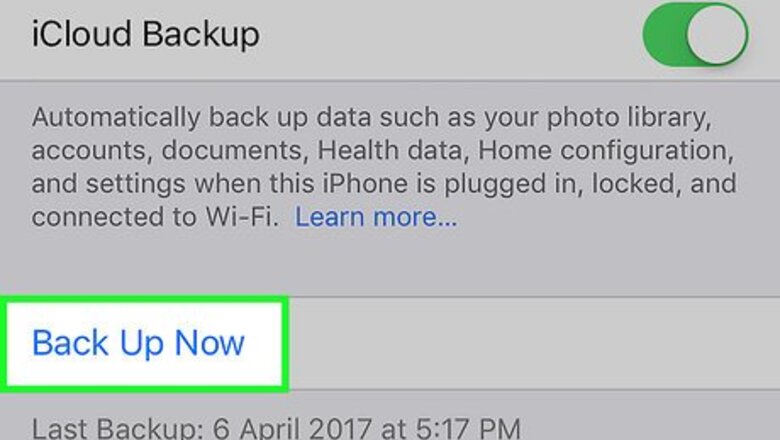
views
Performing an On-Device Update (Over-the-Air)
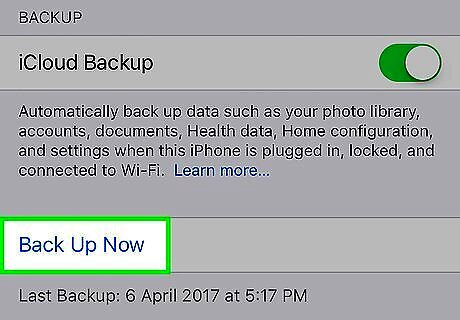
Back up your iOS device.
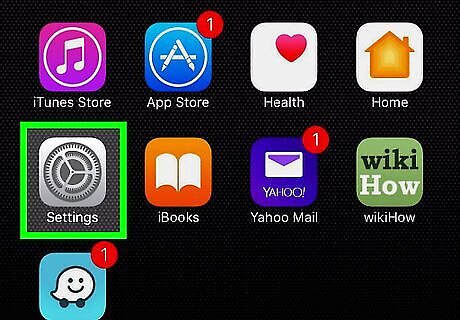
Open iPhone Settings App IconSettings. It's a gray app with gears that's typically located on your home screen.
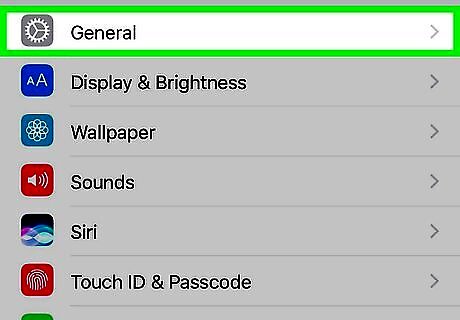
Scroll down and tap iPhone Settings General Icon General.
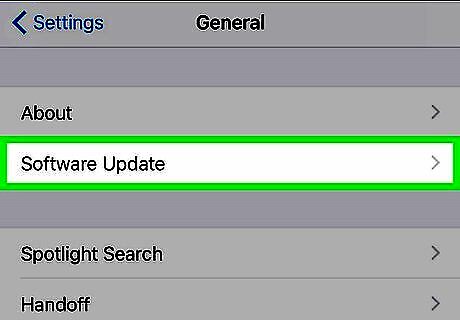
Tap Software Update. It's at the top of the menu.
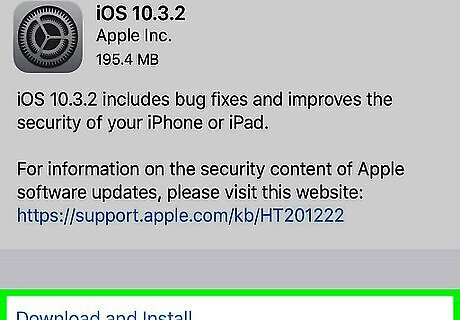
Tap Download and Install or Install Now. If a software update is already downloaded, the Install Now button will appear below the update description. You'll need to accept legal agreements before manually downloading the update.
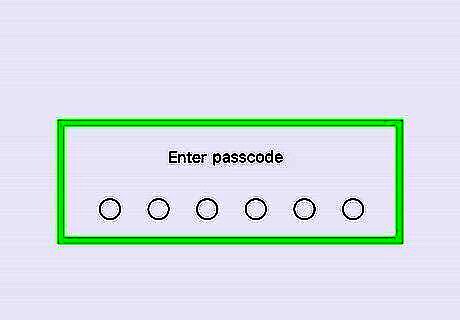
Enter your passcode if prompted. Enter the passcode you use to unlock your phone. Your phone will restart and the update process will begin. In some cases, you may have to set up your phone again, although all your apps and data should be intact.
Using iTunes

Connect your device to your computer. Use the USB cable that came with your device. Tap Trust on your device's screen if prompted after connecting.
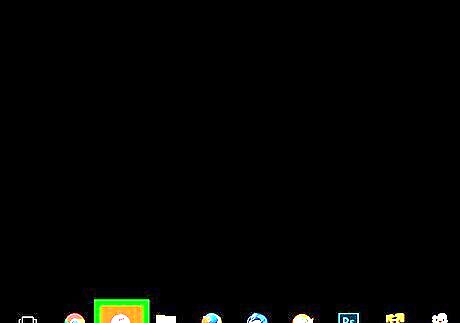
Open iTunes. Do so if iTunes doesn't launch automatically when you connect your device.
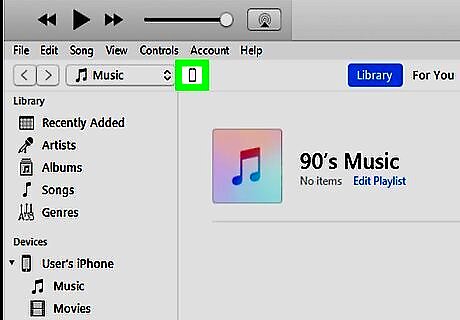
Click on your device's icon in the top bar of the window. It may take a moment to appear.
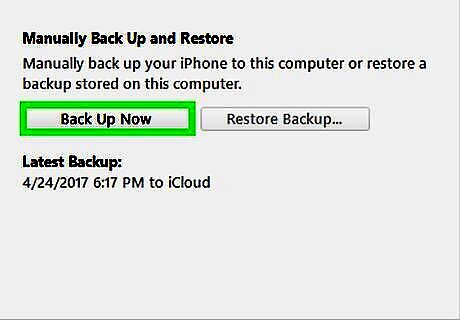
Click on Back Up Now. Before updating, it's always advised to create a backup in case something goes wrong. This should only take a minute or two, and will allow you to restore your iOS device along with all your data if an error occurs during the update process, or if you like the old operating system better.
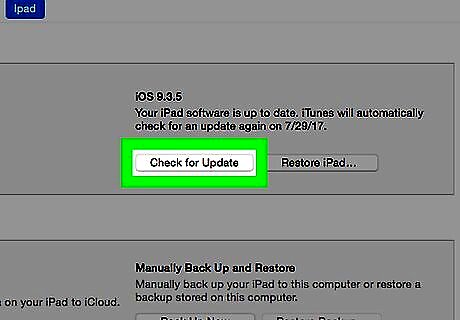
Click on Check for Update. You'll see this on the Summary page after selecting your iOS device. You may be prompted to update automatically when you first launch iTunes with your device connected. You'll see a notification if your device is already up to date.
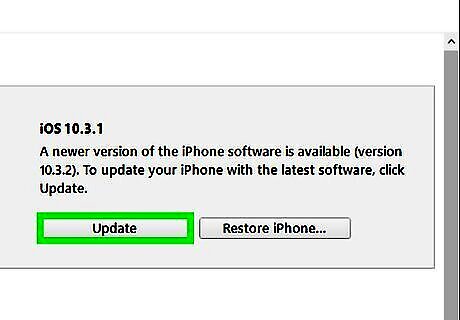
Click on Download and Update. This will download the update to your computer, and apply it to your iOS device. This process may take a while, and you can monitor the progress of the update on your device's screen.
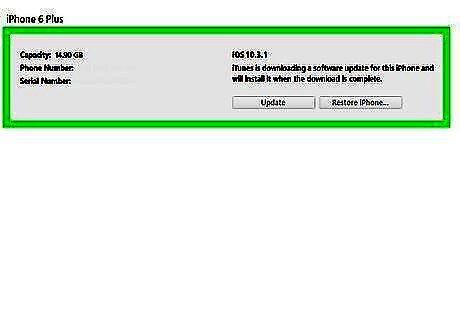
Set up your device. After the update has been installed on your iPhone, iPad, or iPod, you'll need to complete it by entering your passcode or signing in with your Apple ID. If you installed a major update, you may be given a brief overview of the changes. Remember to turn iCloud Backup on again.















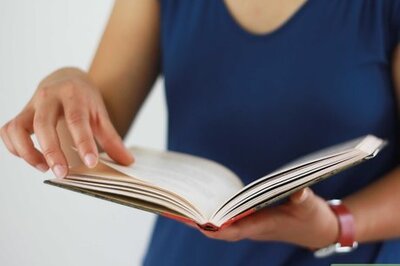

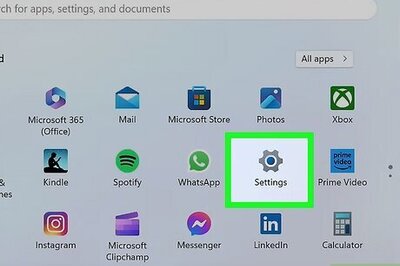


Comments
0 comment