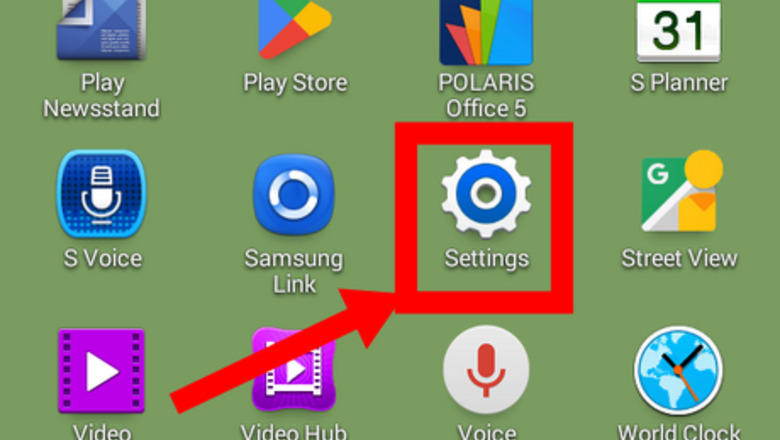
views
Setting Up Your Device
Power on your device. Press and hold the power button until a boot animation appears. The power button is typically found at top or right of your device.
Set up your device as normal. Follow any on-screen instructions. This includes connecting to Wi-Fi, setting the date, and agreeing to the terms and conditions. Optionally, you can log into your Google Account. In the "Got Google?" screen, tap Yes and follow these instructions below. Disapprove any online services other than Google. Most are defunct.
Logging Into Google Account
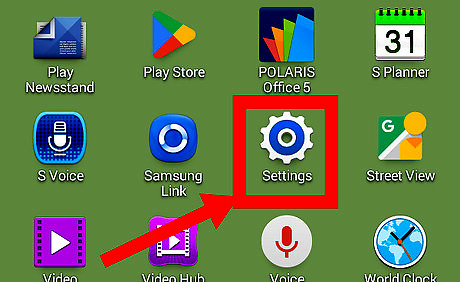
Open Settings on your device. This resembles a cog icon and can be found in the app drawer.
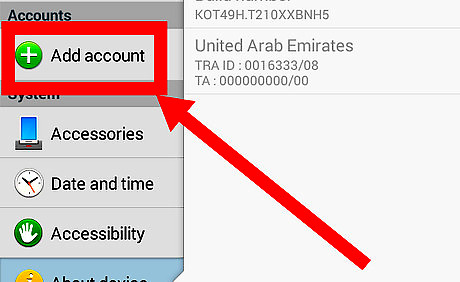
Tap Add account. This is found below the "Account" header, near bottom of menu.
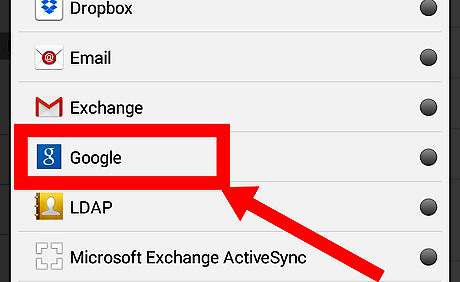
Tap Google. This list is sorted alphabetically, so it is at middle of screen. The icon resembles a blue square with a white "g" letter.
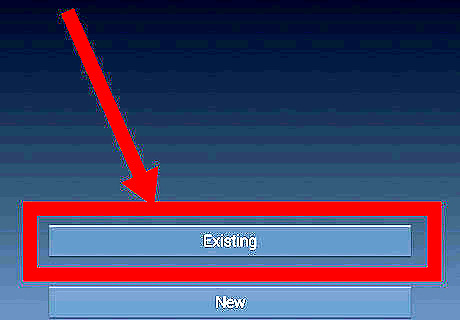
Tap Existing. This is at the bottom of the screen, just above the New button. You cannot create an account directly on your device running Android KitKat. You have to do this in your mobile browser, or on a newer device.
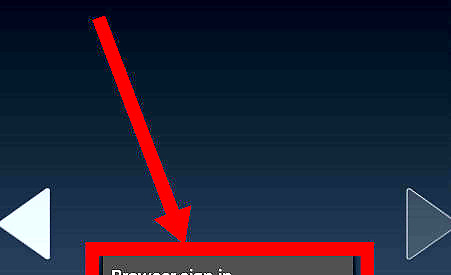
Select to sign in via browser. On your device, tap the dropdown button at top-right corner to open the menu, and tap Browser sign-in. This will open a popup. If you cannot see the dropdown button, tap the Menu button at bottom of your device. Some users have reported problems logging into Google Account directly instead of via browser.
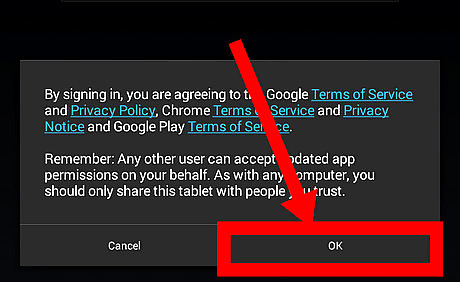
Agree to terms and conditions. In the popup, tap OK to agree. This will open a browser for you to log in.

Enter your email address or phone number. Type your email address or phone number in the provided textfield. Then tap Next.
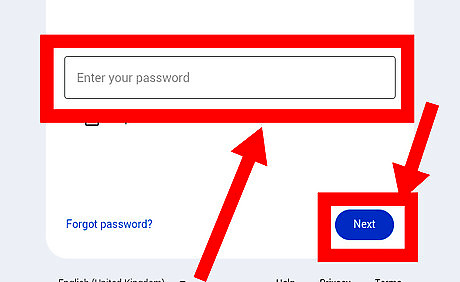
Enter your password. Type your password in the provided textfield. Then tap Next. You may need to verify it's yours using 2FA.
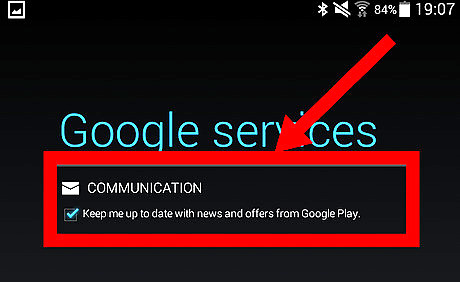
Select if you want to receive offers from Google. You can disable if unnecessary using the checkbox. Tap the right arrow at bottom right corner to proceed.
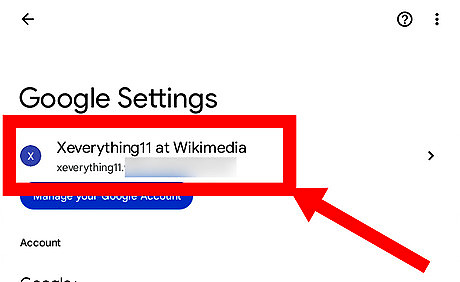
Finished. Then you can update the apps on your device.
Updating Apps
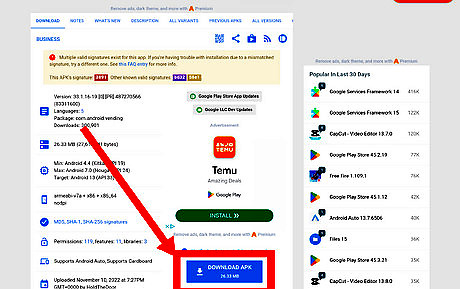
Download the necessary APKs to a computer or a newer device. Go to both links and click DOWNLOAD APK on each to download Google Play Store and Google Play Services. Here are some links compatible with Android 4.4. Google Play Store (version 33.1.16-19) Universal (ARMv7 and x86) Google Play Services (version 23.30.13) ARMv7 version x86 version Make sure you download the right variant for your device. If you have an ARMv7 device as found in most Android devices, download the ARMv7 variant. If you have an x86 device as found in a few Android devices, eg. Samsung Galaxy Tab 3 10.1 and Tesco Hudl 2 (both using Intel Atom CPUs), download the x86 variant.
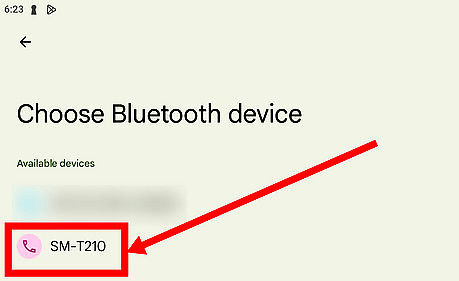
Transfer the APKs to your device running Android KitKat. Connect your computer to your device or use Bluetooth to transfer. USB: Connect your device to your computer. Open a file manager and drag these downloaded APKs from your computer to the Downloads folder on your device. Bluetooth: Open a file manager on your newer device and select both APKs. Tap the share button and select the other device. On your other device, approve the requests in popups. The transfer will take around 10-15 minutes.
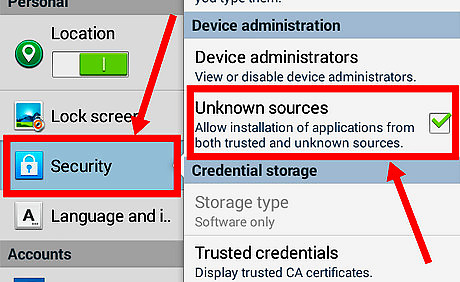
Allow installing APKs through unknown sources. Go to Settings app, tap Security and enable Unknown sources.
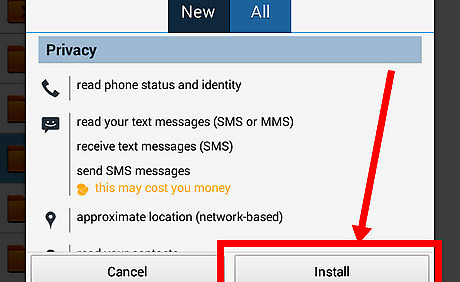
Install both APKs. Open a file manager app on your device and navigate to downloads folder, entitled "Download". Tap the Google Play Store APK (com.android.vending_33.1.16.19...) and tap Install to install the new version of Google Play Store APK. Repeat with Google Play Services APK (com.google.android.gms_23.30.13...).
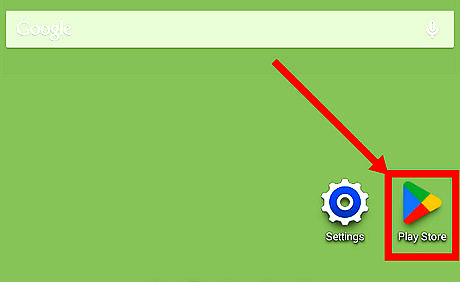
Open Play Store Android Google Play. This can be found in the app drawer and resembles a multicolored triangle.
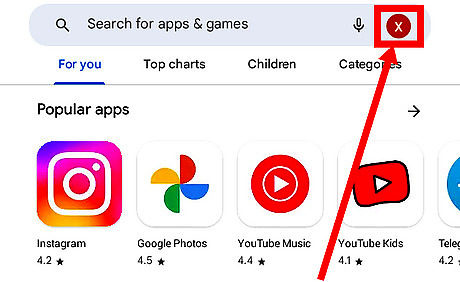
Tap the profile icon. This is to the right of the search bar, at the top. This will open an account and settings popup.
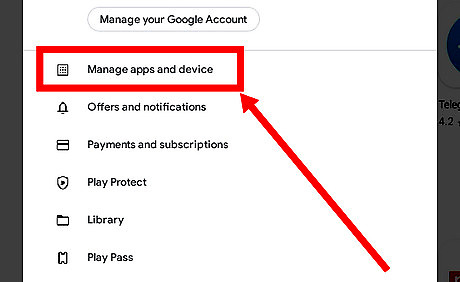
Tap Manage apps and device. It's the first option below the account section.
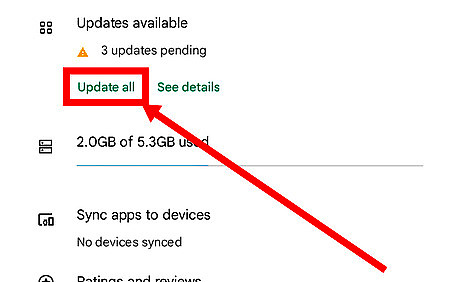
Tap Update apps. It's below "Updates available" and "X updates pending".
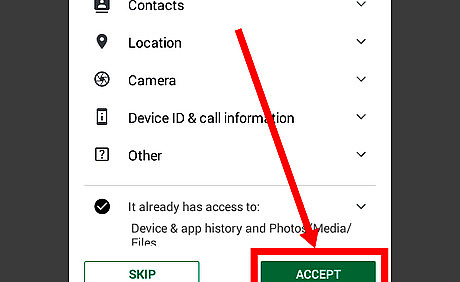
Approve the permissions for apps if prompted. Some apps will ask for permissions, so if prompted, tap ACCEPT for each app to approve.
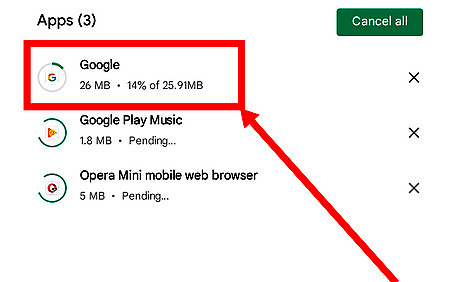
Finished.
What Can You Still Do on Android KitKat?
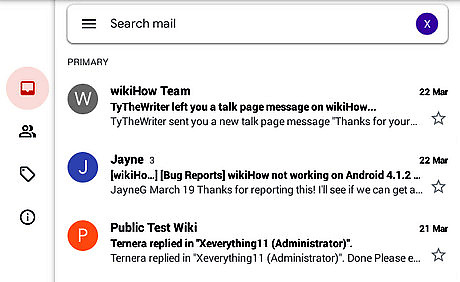
Email to other users. Though the Gmail app no longer supports Android KitKat since November 2019, it still works and you can email to other users on Gmail.
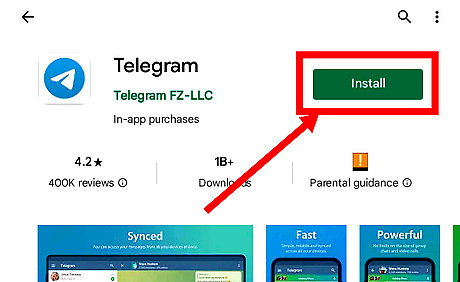
Chat to other users. One of the chatting apps which support Android KitKat is Telegram. Compatible with Android 4.4 and above, it has lots of useful features, like editing sent messages and send GIFs.
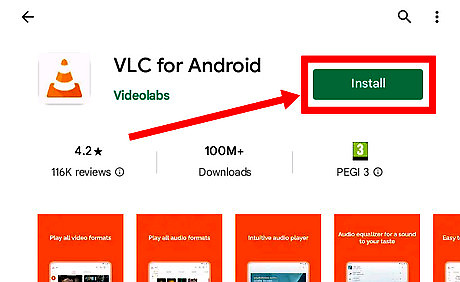
Use your device as a media player. You can install VLC on your device. It is compatible with Android 4.2 Jellybean or later. It has lots of useful features, including decoding for all common video and audio formats.
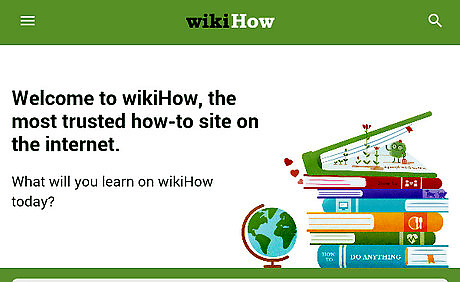
Use your device to instruct anything. wikiHow app still supports Android 4.4 and later, so you can still use your device running Android 4.4 to browse wikiHow. Just search wikiHow on Play Store and install the app. wikiHow can install on Android 4.1 Jellybean and above, however on Android 4.1-4.3 it cannot connect to wikiHow due to TLS 1.2 requirements.
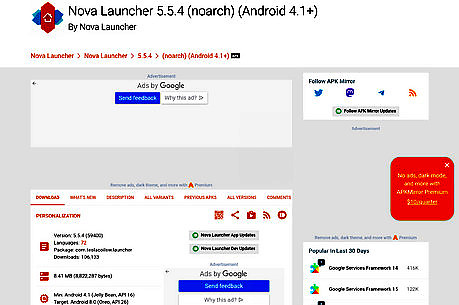
Customize your devices. While developers no longer support KitKat, you can still customize your device by using launchers and widgets. Here are some APKs that are compatible with Android KitKat: Nova Launcher (5.5.4) Apex Launcher (4.9.23) KWGT Kustom Widget Maker (3.39b911019) Moonshine Icon Pack (3.6.1) Delta Icon Pack (1.7.4)














Comments
0 comment