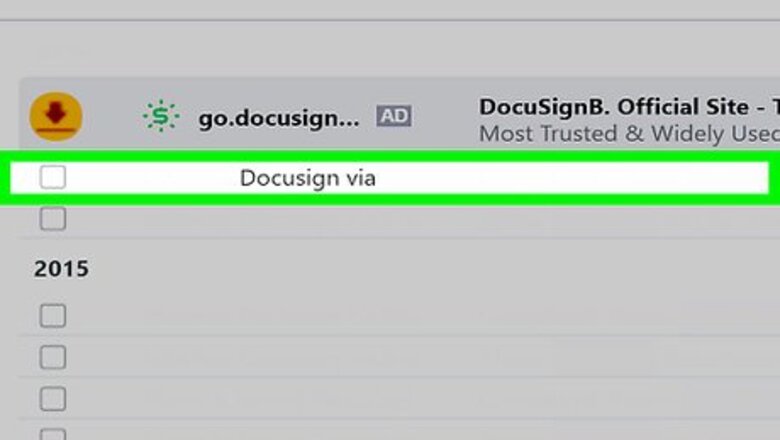
views
Signing an Emailed Document
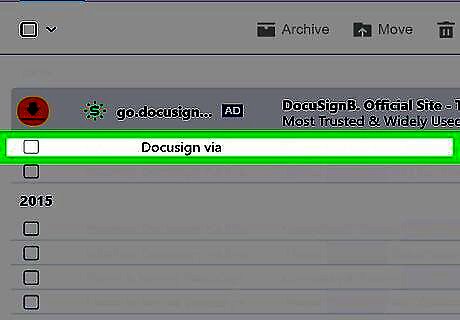
Open the DocuSign email. Use this method if someone sent you an email containing a DocuSign document that must be signed.
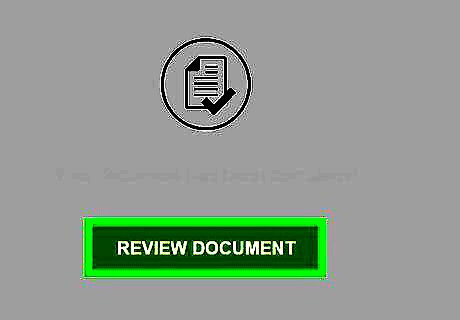
Click REVIEW DOCUMENT. It’s the yellow button in the email. If the sender requires you to verify your identity, follow the prompts to do so.
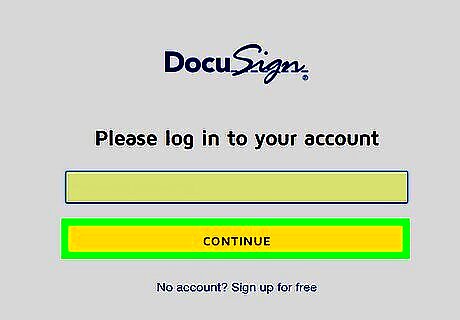
Read the Electronic Records and Signatures disclosure and click Continue. Once you agree, the document will open.
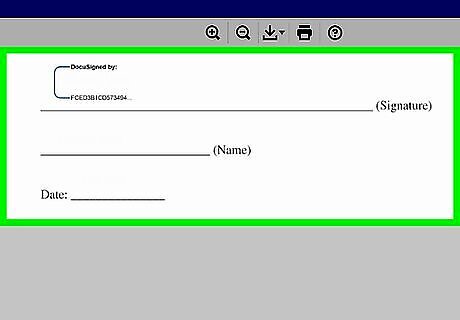
Review the document before you sign. You can use the icon bar at the top-center part of the screen to get a better look. Use the zoom in (+) and out (-) icons as needed. To save the document to your computer, click the down-arrow icon. To print, click the printer icon next to the download button.
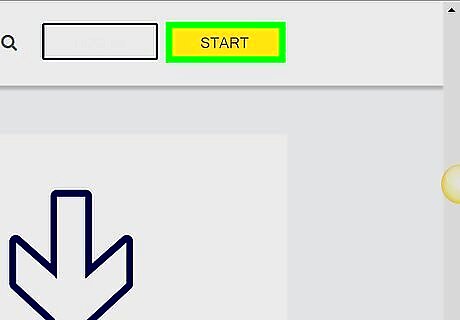
Click Start. It’s the yellow button at the top-left corner of the screen.
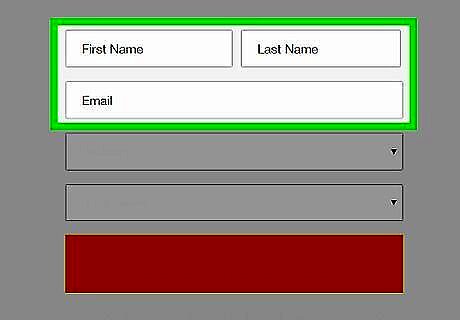
Follow the prompts to the signature screen(s). You may have to sign in several places, check boxes, and/or add initials. The yellow boxes on the left side of the screen will guide you through this particular file.
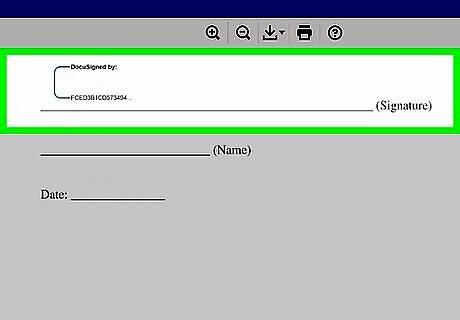
Tap the field you need to sign or initial. If you’ve already adopted your signature, this will fill in your signature and initials. Otherwise, you’ll need to verify your signature.
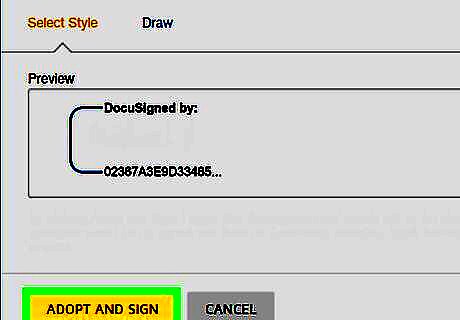
Verify your signature and click ADOPT AND SIGN. If it’s your first time signing with DocuSign, you’ll have to confirm your name and initials and approve the app’s version of your signature.
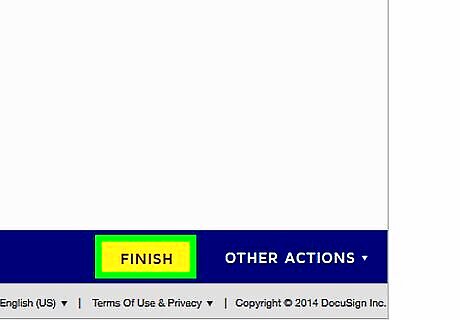
Follow the prompts and click FINISH. The document is now signed and the sender will be notified. You’ll be prompted to set up a DocuSign account, which you can do if you’d like. Follow the prompts to do so if you’d like to save a copy of your signed document online.
Uploading a Document to Sign
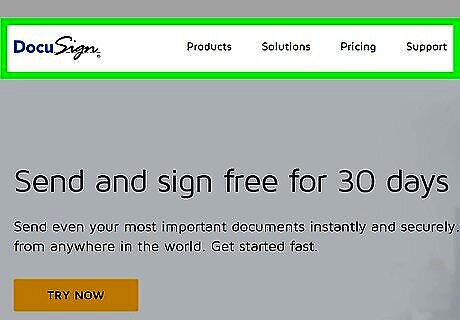
Go to https://www.docusign.com in a web browser. Use this method if you have a DocuSign account and want to upload a document from your computer to sign. If you’re not already signed in to your account, sign in now. If you received an email containing a DocuSign link and/or document, use this method instead.
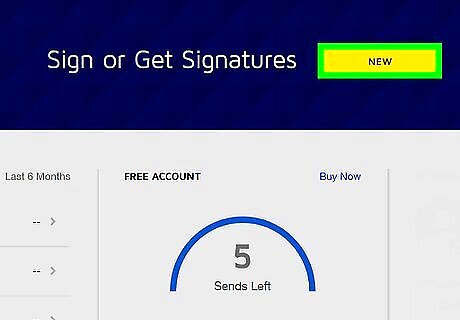
Click New. It’s next to “Sign or Get Signatures” near the top-center part of the screen.
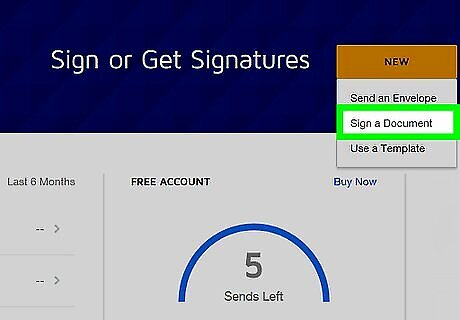
Click Sign a Document.
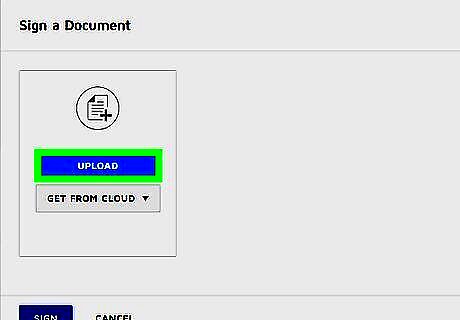
Click Upload. This opens the file browser on your computer.
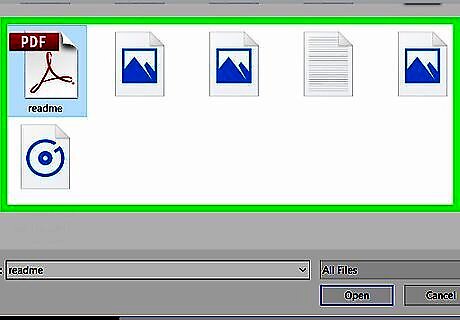
Browse to the folder that contains the document.
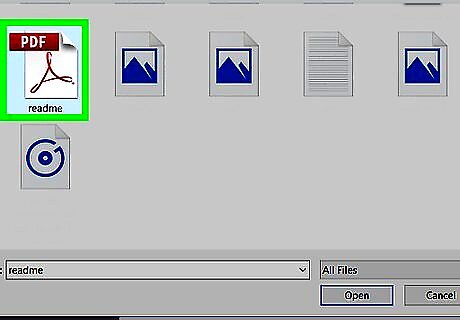
Click the document.
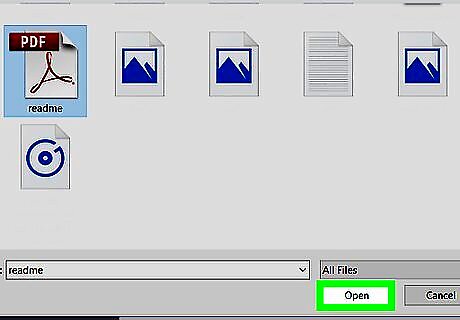
Click Open. The document will now upload to DocuSign. When it’s finished, it will appear in the “Sign a Document” window.
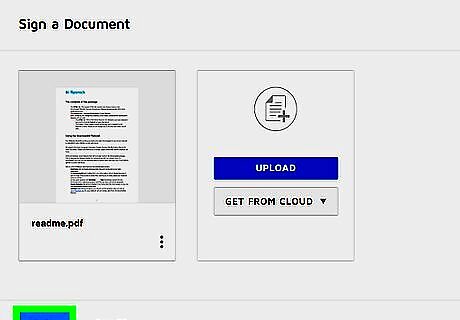
Click SIGN. It’s at the bottom-left corner of the window.
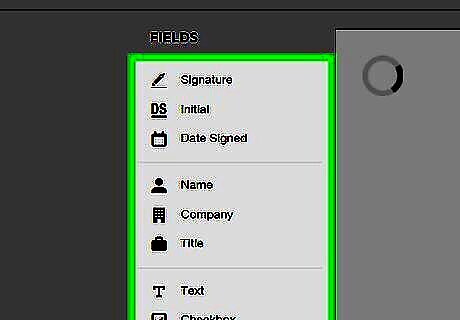
Click and drag the fields you want to include in your signature. The options are in the left column. If you’re not sure what to use, Signature and Date Signed are a good place to start.
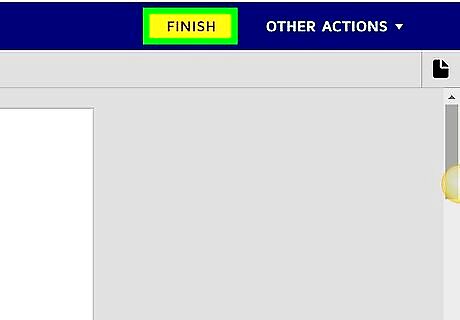
Click FINISH. It’s at the top-right corner of the screen.
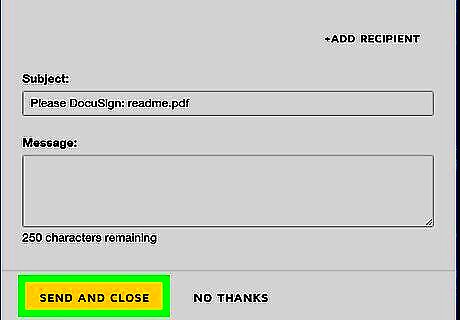
Send the document. Enter the name and email address of the recipient, a subject line, and a message, then click SEND AND CLOSE. Alternatively, click NO THANKS if you don’t want to send the document.











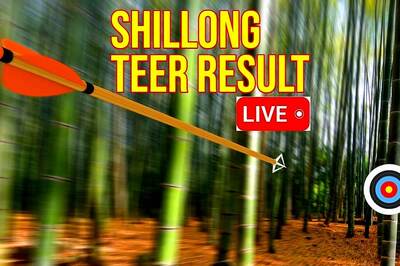







Comments
0 comment