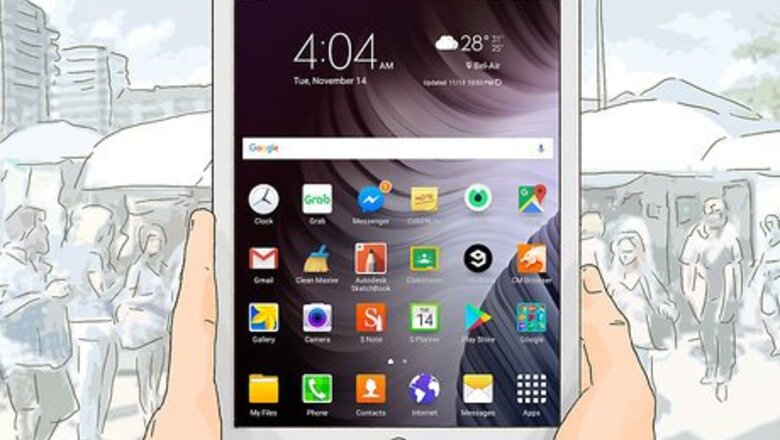
views
On Mobile

Open Google Maps. Tap the Google Maps app icon, which resembles a location pin on a map. Doing so will open the map view. If prompted, select an account or enter your email address and password before continuing.
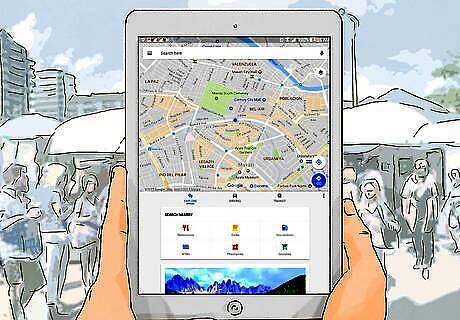
Tap the search bar. It's at the top of the screen.
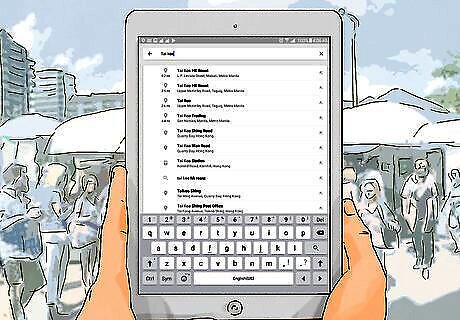
Type in a location's name and city. This will prompt Google Maps to begin loading results below the search bar.
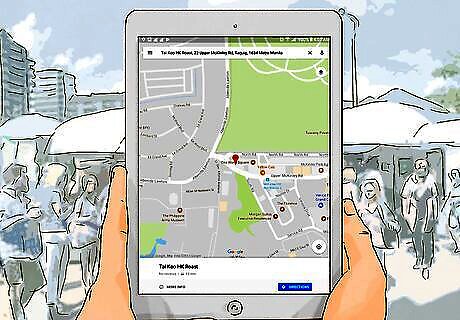
Select the location. Tap the location's official name and address below the search bar. If the location that appears isn't the specific one that you want, you can enter more specific information after the location's name. You can also just tap Search or Return to search for the business or institution and then tap the one on the map that correlates with the location you want.
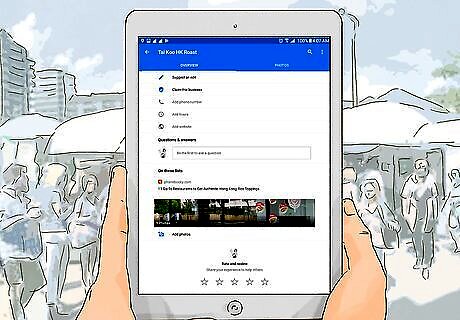
Scroll down to the row of stars. It's near the bottom of the location's page.
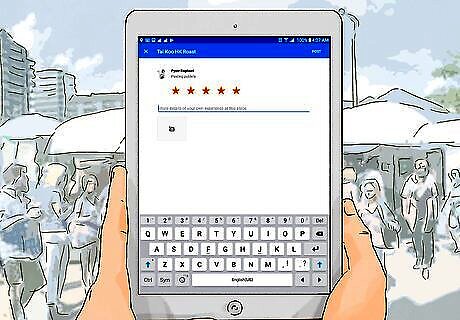
Select a star rating. Tap one of the stars to assign a rating from one to five. Stars increase from left to right (e.g., the far-right star counts as a 5-star rating). Doing so will open a review window.
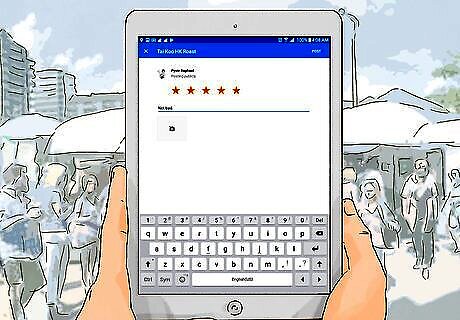
Enter your review. Type in the details of your review, making sure to keep your it honest, fair, and appropriate for all ages. You can also add photos by tapping the camera icon and then selecting photos from phone's or tablet's camera.
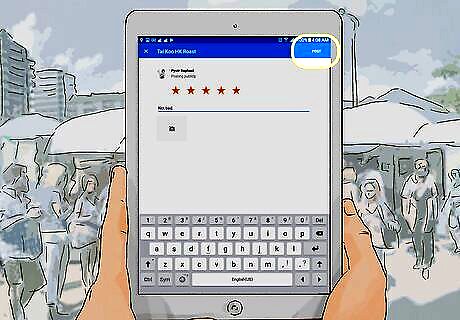
Tap POST. It's in the top-right corner of the screen. This will post your review on the location's Google page.
On Desktop
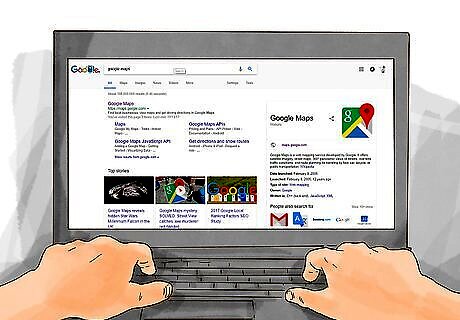
Open the Google Maps website. Go to https://www.google.com/maps. You'll see a map of your approximate location appear.
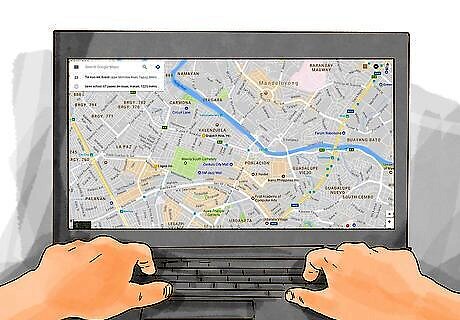
Click the search bar. It's in the top-left corner of the screen.
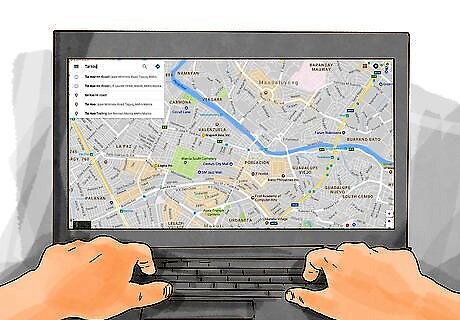
Enter the location's name and city. Type in the name of the location that you want to review, as well as the city in which the location is based. Potential matches will appear below the search bar.
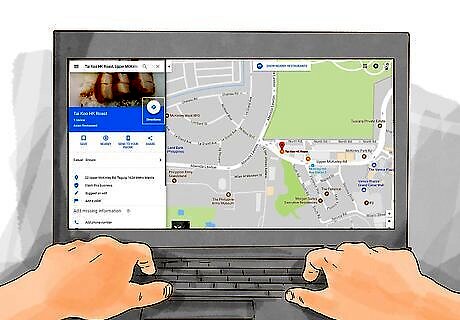
Select the specific location. Click the search result below the search bar that matches the location for which you want to post your review. The location's information will load on the left side of the window. If you don't see the location that you want, enter more specific information (e.g., the ZIP code or the street address). You can also just press the ↵ Enter key and then select your location on the map.
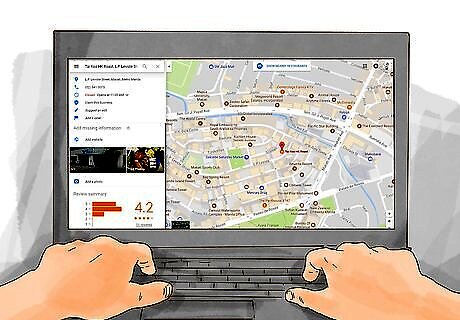
Scroll all the way down. Do this on the sidebar that's on the left side of the page.
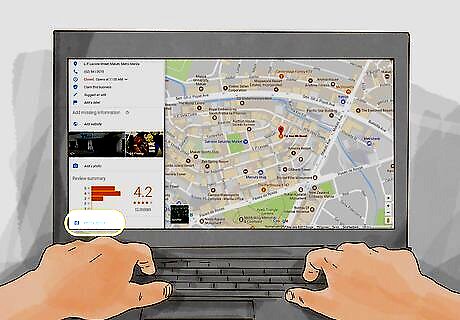
Click WRITE A REVIEW. It's near the bottom of the page. A review window will appear. If you aren't currently signed into your Google account, click SIGN IN in the bottom-right corner of the window and enter your email address and password before continuing.
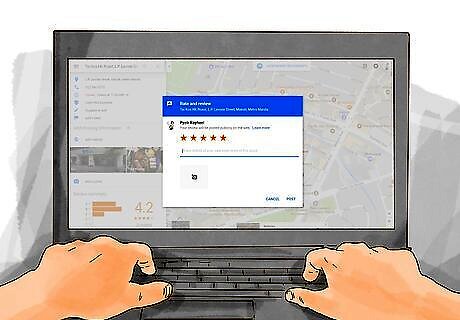
Select a star rating. Click the star that best describes your experience at the location. Stars increase from left to right (e.g., the far-left star counts as a 1-star rating).
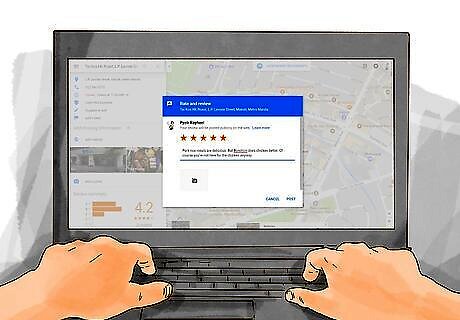
Add your review. Click the "Share details of your own experience at this place" field, then type in the details of your review. Make sure to keep your review honest, fair, and appropriate for all ages. You can add photos to your review by clicking the camera icon and then selecting pictures from your computer.
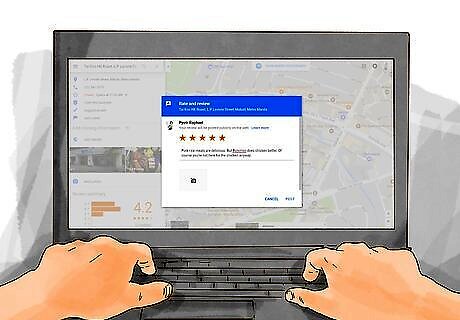
Click POST. It's in the bottom-right corner of the window. Doing so posts your review on the location's Google page.











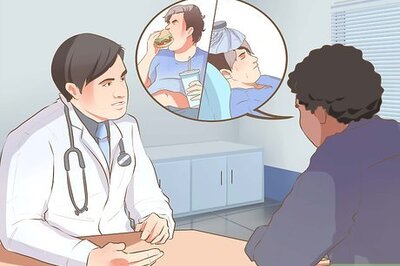








Comments
0 comment