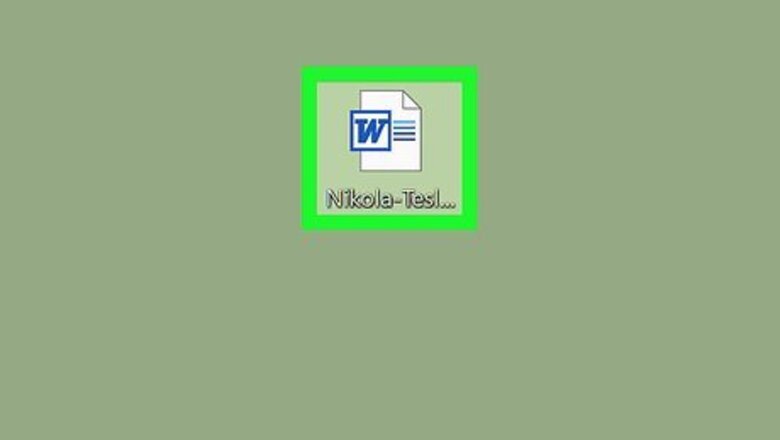
views
- Click File and select Info.
- Click Convert to convert the document to DOCX and leave Compatibility Mode.
- If there's no Convert button, click Save As on the left, select the .docx format from the drop-down, and save the file to exit Compatibility mode.

Open your document in Word. You can either open your document within Word from the “File” tab or you can find your file in your file browser, right-click on it, then select “Open With…” and “Word.” This method will work on the version of Word that comes with Microsoft 365, Word 2021, Word 2019, and Word 2016.
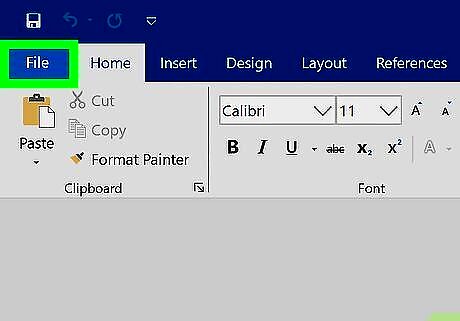
Click the File tab. You'll find this either above your document space on the left side of the window (Windows) or along the top of your screen (Macs).
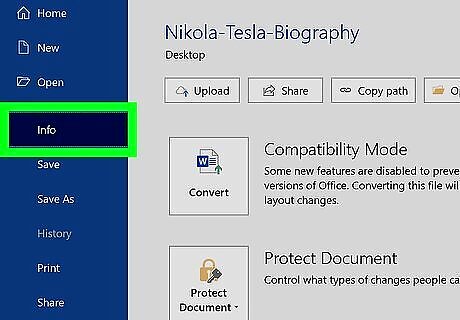
Click Info. More options will open to the right.
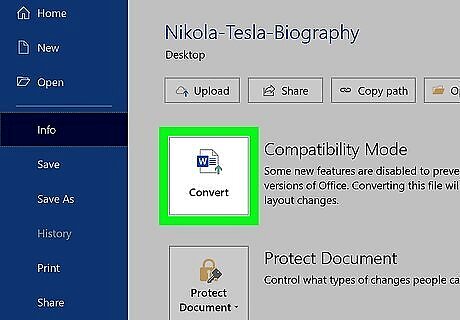
Click Convert. The document will convert to the newer version of Word. You might lose your layout, font, or features by converting. If you don't see this option, click Save As in the left panel, then choose Word Document (*.docx) from the drop-down menu. Click Save to convert your document to the DOCX format. If you want to convert your document and save the original, click Save As from "File" and make sure you don't have the box checked next to "Maintain compatibility with previous versions of Word."














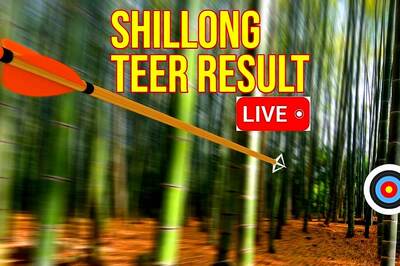


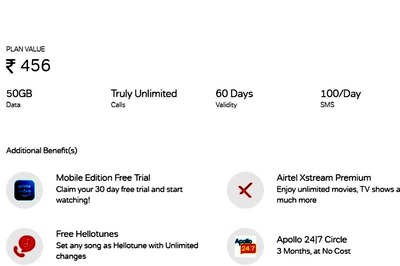


Comments
0 comment