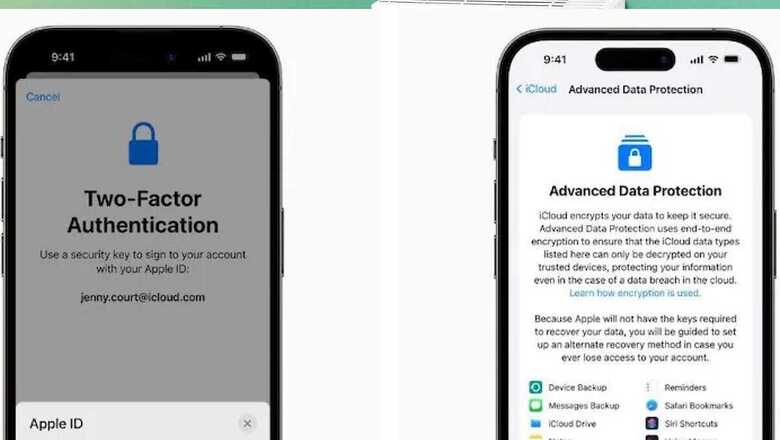
views
The US-based tech giant Apple recently launched a new security feature to help users protect their Apple ID accounts. The company introduced security keys, a physical device that can authenticate your Apple ID instead of a passcode. This new feature is considered to be the most secure way to protect your Apple ID.
With the release of iOS 16.3, iPadOS 16.3, and macOS Ventura 13.2, Apple introduced support for security keys, or physical devices that can verify your Apple ID instead of a passcode. To enable this feature, users need to set it up in their device settings. With the increasing number of cyber threats, it is crucial to take steps to secure your online accounts, and this new feature from Apple provides an additional layer of protection.
With security keys, even if someone has your Apple ID and password, they still cannot access your account without your physical security key. The security key replaces the traditional verification code used in two-factor authentication, providing an extra layer of protection. This means that your Apple ID is even more secure and less vulnerable to hacking attempts, MacRumors reported.
Here’s How It Works
With a security key enabled, signing into an Apple ID requires entering your account’s password and then using a security key to complete the two-factor authentication process, instead of the traditional six-digit verification code that is sent to another Apple device signed into the same account.
Once you have security keys set up, you can use them to sign in with your Apple ID on a new device or on the web, reset your Apple ID password, and add additional security keys or remove them from your account.
How to Enable Security Keys On iPhone And iPad
-Launch the Settings app on your iOS device.
– Tap your name in the Apple ID banner.
– Tap Password & Security.
– Tap Security Keys.
– Tap the blue Add Security Keys button and follow the on-screen instructions.
settings
If you want to remove security keys from your Apple ID account, you can follow the same steps as when you enabled them. Once you’re in the “Security Key” section, click on “Remove All Security Keys.” This will return your Apple ID account to using a traditional six-digit verification code for two-factor authentication. It’s a simple process, and you can always enable security keys again in the future if you want to.










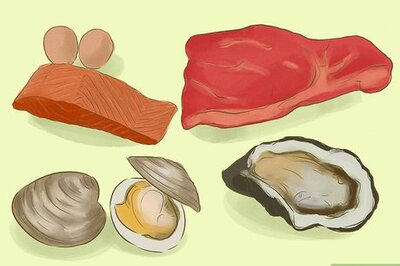
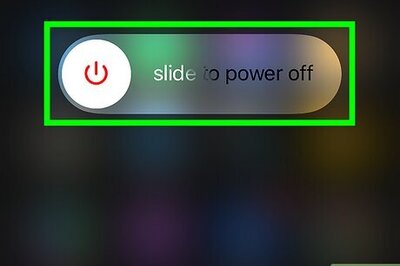

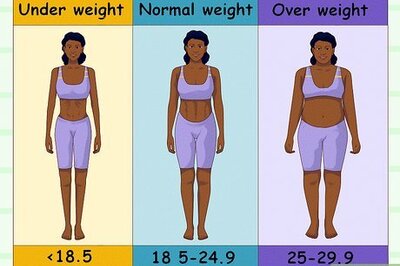
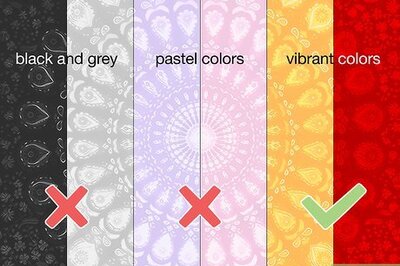

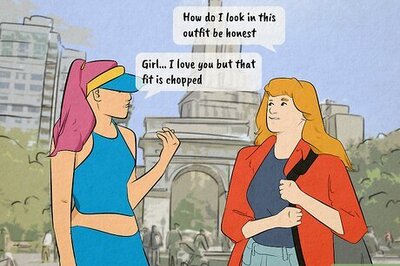



Comments
0 comment