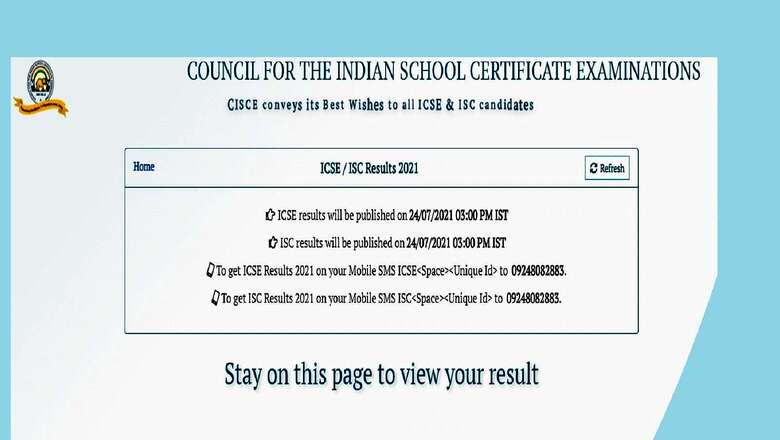
views
Council for the Indian School Certificate Examinations (CISCE) has announced the ICSE, ISC class 10 and 12 results 2021 at cisce.org and results.cisce.org, as well as on the CAREERS portal of the council. Over 3 lakh students had registered for the ICSE, ISC exams.
ICSE ISC Results LIVE updates
This year the council had cancelled both the classes? exams due to Covid-19 and the marks have been awarded to the students on the basis of previous years’ performance. This is the first time that the results are being cancelled and the exams will be assessed based on alternative criteria. To prepare the class 12 results, the board has taken into account the past six years? performances of the students. While classes 9 and 10 marks have been considered for preparing the class 10 report cards.
CISCE is also mulling to change the assessment system for Board 2022 on the line of CBSE. Students who had registered for CISCE-affiliated schools can check results at via different methods.
ICSE, ISC Result 2021: How to Check Marks Online
Step 1: Visit the CISCE official portal cisce.org or results.cisce.org
Step 2: On the homepage, click on the link that reads ‘Results 2021’
Step 3: Enter the course option from the drop-down list and enter the unique ID, Index No and CAPTCHA as shown on the screen to access your ICSE ISC 2021 exam results
Step 4. Once you submit the details, the result will be displayed on the screen.
Step 5. Download and take a printout of it for further reference.
ICSE, ISC Result 2021: How to Check via SMS
The board has also provided an SMS service for students to get the results. To check the result through SMS, candidates need to open a new message box and type his/her Unique ID as ISC 1234567 (Seven Digit Unique ID) and send it to 09248082883. The subject wise marks scored by students will be displayed on the mobile.
ICSE, ISC Result 2021: How to check via Digilocker
Step 1: Visit the official website of DigiLocker at digilocker.gov.in
Step 2: Click on the link reading, ‘Register for DigiLocker’
Step 3: Enter a valid mobile number and click on the ‘Continue’
Step 4: An OTP will be sent to the registered mobile number, use that OTP to verify your number
Step 5: Set your username and password to sign up. Keep the username and password safely for subsequent logins
Step 6: Now enter your 12 digit Aadhar number
Step 7: Choose any of the signup options
Step 8: Sign in using your registered user name and password to save your documents in DigiLocker
Once students get access to the results, they must check their marks, if the computation is correct. They must also check if their name, school?s name, and registration number are spelled properly. In case of any discrepancy, they must report to the school authorities immediately.
Last year, for ICSE, a total of 2,07,902 students had registered for the exams, and for ISC, 88,409 students. While as many as 99.34 per cent of students cleared the class 10 exam, 96.84 per cent passed the 12th exam. Like last year, this year too, there will be no merit list meaning no toppers will be announced as the results have been prepared using a special criterion.
This year, the rechecking of answer scripts will not be applicable for the ICSE, ISC exams as no exams were held. However, if a student will have objections regarding the computation of marks in the result, he or she may send an application to their respective school, stating the objection in detail along with reasons. All the applications will be reviewed by schools and only if the objections raised will be found valid, the applications will be forwarded to the CISCE along with supporting documents and remarks.
Read all the Latest News, Breaking News and Coronavirus News here.










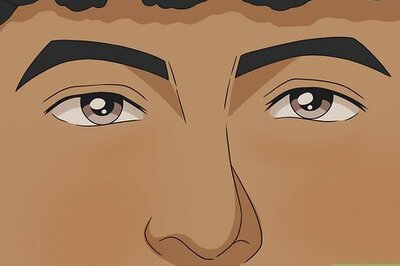
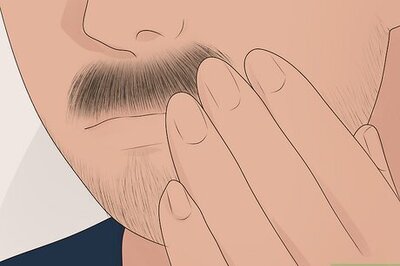



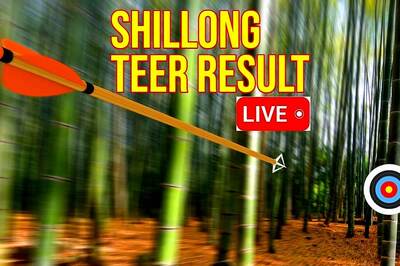


Comments
0 comment