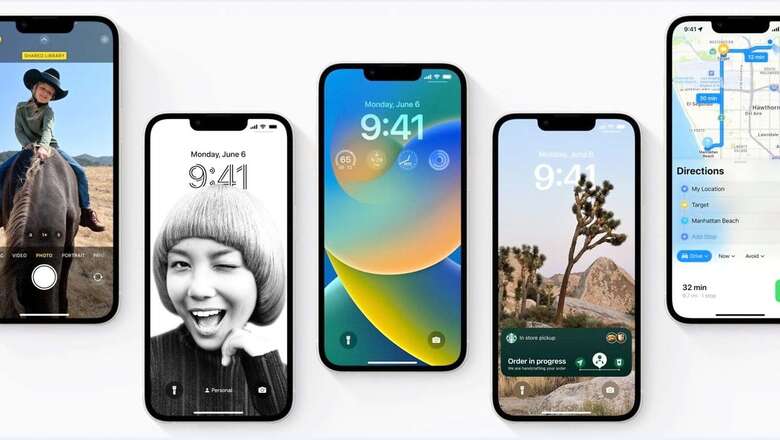
views
For Apple users, it’s time to rejoice as the wait is finally coming to an end with iOS 16 scheduled to roll-out today, September 12, 2022. Apple hasn’t specifically stated when the update would start rolling out, but we have a general estimate because in the past the company has routinely sent upgrades at approximately 10 PM IST. Now, read on to learn about the entire upgrade process if you have any questions about it or how to update.
WATCH VIDEO: Galaxy Watch 5 Pro and Watch 5 ASMR Unboxing
What Are The Prerequisites Before Updating To iOS 16?
Make a backup
Before you begin, like with all software updates, it is ideal to create a backup before starting. If you have purchased storage on iCloud, you can simply Go to Settings > Tap on your name > Go to iCloud > Turn On iCloud Backup if you haven’t already. But if you want to create a local backup, depending on whether you have a PC or Mac, there are two processes.
For PC, Connect iPhone to PC > click the iPhone button in the top left corner of the iTunes window on your PC > Click Summary > Click Backup Now. And for Mac, Connect iPhone to Mac with a cable > In Finder, Select your iPhone > Click General (on top of Finder window) > Select “Back up all of the data on your iPhone to this Mac." > Finally, Click Backup Now.
Clear Storage
Now, this might not affect you if you have a recent iPhone with a larger storage but if you are using an iPhone with 64GB internal memory, do check if you have at least 9-10GB free space available. Apple recommneds 8GB but sometimes, if the update gets stuck, it can get cached and occupy storage while trying to download it again.
Charge Your Battery
Before upgrading, make sure your iPhone battery is at least 60–70% charged. Sometimes the procedure might take significantly longer and consume a lot more power as a result of unstable Wi-Fi and slower download speeds. Make sure your iPhone is charged and ready to go in order to be safe.
How To Update To iOS 16?
Once you are done with the backup, follow these steps to update your compatible iPhone to iOS 16:
- Go to Settings > General.
- Tap on Software Update.
- If iOS 16 is available, unless you have the Automatic Updates option turned off, the update should be downloaded automatically.
- To begin the update process, simply click Install Now at the end. Throughout the upgrade, your iPhone will repeatedly turn on and off.
The full upgrade procedure shouldn’t take more than 30 minutes, but be aware that at first, Apple servers will be overwhelmed with consumers seeking to download the most recent version. We advise waiting a few days for a stress-free updating procedure unless you are in a rush.
WATCH VIDEO: iPhone 13, 12 Prices Slashed After iPhone 14 Launch
Here Are All Supported iPhone Models That Can Receive iOS 16:
- iPhone 13 Mini
- iPhone 13
- iPhone 13 Pro Max
- iPhone 13 Pro
- iPhone 12Mini
- iPhone 12
- iPhone 12 Pro Max
- iPhone 12 Pro
- iPhone 11 Pro
- iPhone 11
- iPhone 11 Pro Max
- iPhone Xs Max
- iPhone Xs
- iPhone XR
- iPhone 8
- iPhone 8 Plus
- iPhone X
- iPhone SE (3rd generation)
- iPhone SE (2nd generation)
Read all the Latest Tech News and Breaking News here










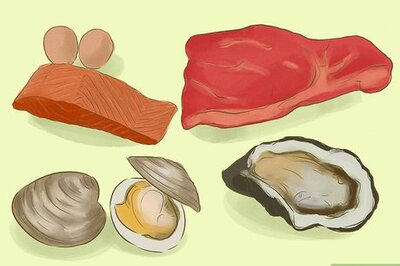
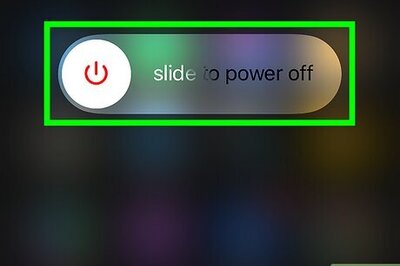

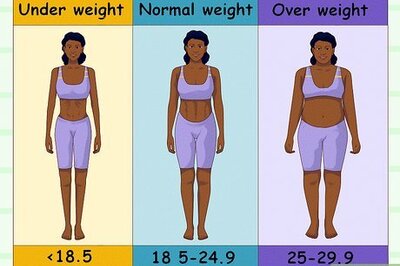
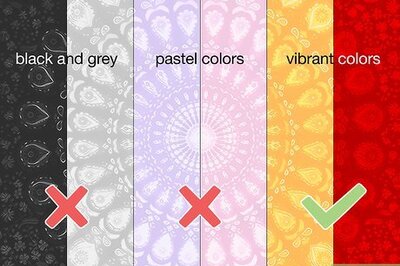

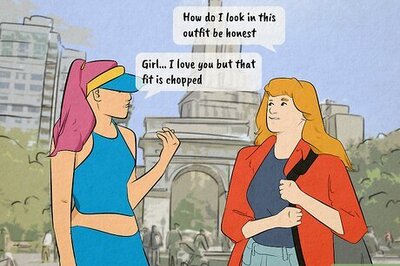



Comments
0 comment