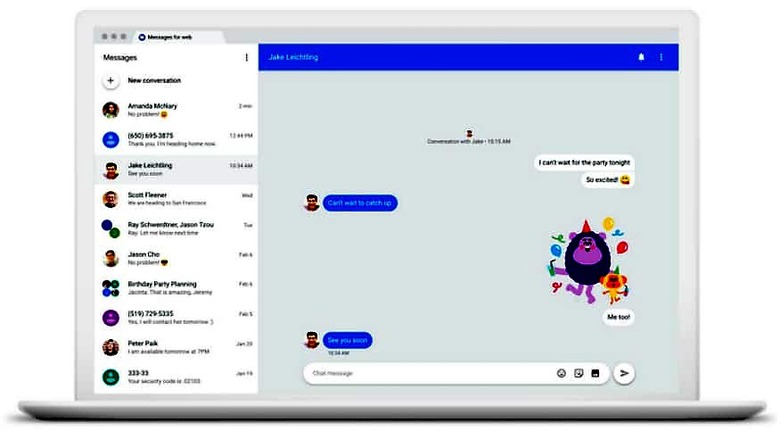
views
Google will begin to roll out desktop access to Android Messages which will allow users to send, receive and view text, images and stickers from the app onto the desktop browser and vice versa. Google Chrome, Opera, Mozilla Firefox, Microsoft Edge, Apple Safari and many more browsers will be compatible for Android Message’s desktop version. Android Messages can now look to compete with WhatsApp and Facebook Messenger on the web client front.
Also read: Who is World's Third Richest Person? Zuckerberg About to Trump Warren Buffett to The Spot
As reported earlier, there have been number of other advancements made to the Android Messages app along with the addition of the desktop version. The update, which will roll-out Monday, will be available to all users by the end of the week. If you wish to use the desktop version of Android, here are some steps to helps you out:
Before getting started:
Make sure to install the latest version of Android Messages app from Google Play Store. Also make sure Google Chrome, Mozilla Firefox, Opera or Apple Safari are installed on your computer.
Here’s what to do:
1. Open the Android Messages app on your smartphone
2. Click on the three horizontal dots on the top right corner of the app homepage.
3. Click on the More options menu and select "Messages for web"
4. Go ahead and open “https://messages.android.com/" on the browser present on your computer.
5. Scan the “QR code" with your phone.
6. Wait until the page loads then you can use read, send and view messages.
Google have mentioned on their support page that all conversations, contacts, threads and other setting are encrypted and cached on the browser. Users will automatically be logged out of their account if their accounts hasn’t been used in the last 14 days.
Watch: Asus Zenfone Max Pro (M1) Review | A Top Choice Around The 10K Mark










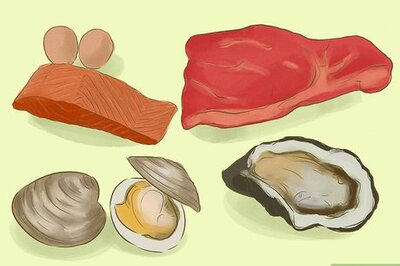
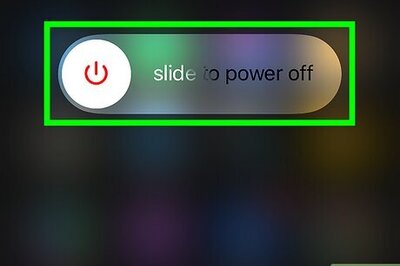
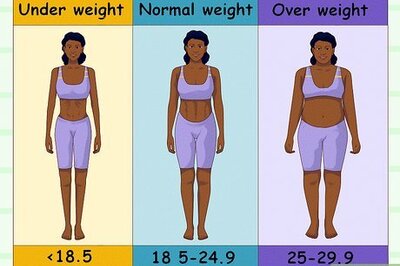
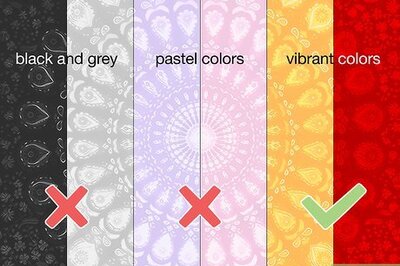

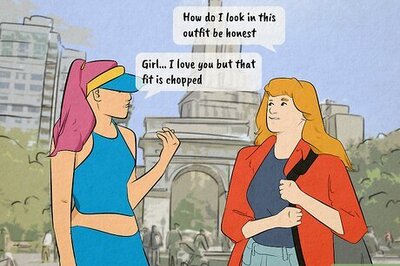




Comments
0 comment