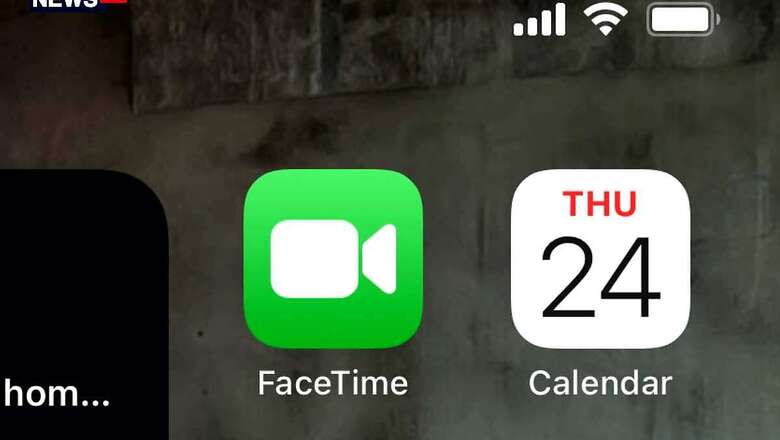
views
If you have updated your Apple iPhone or the Apple iPad with the latest iOS 14 or iPadOS 14, you may have noticed something new pop up on the top right of the screen from time to time. Just above where the mobile network, Wi-Fi and battery indicators are. These new things that you may occasionally see may include an orange dot or a green dot. Nothing to worry, but these dots are meant to warn you about some app behavior on your phone, known or unknown. With the new iOS 14 software update, Apple has integrated these notifications for when an app on the phone is accessing the microphone or the camera, front or back. Often, you may actually be using an app for video calls, posting a photo on social media and more, but there may be times when app may misbehave or there may be malicious apps trying to access your iPhone’s camera or microphone. This will give you an instant warning, that something is amiss.
The orange dot is an indicator that an app is using your iPhone’s microphone. These could be apps that you may be using at the time, such as WhatsApp for voice calls, Zoom for audio calls or even recording something using the Voice Memos app. These are just some examples. The green dot will appear when an app is accessing the camera on your phone. You may be making a FaceTime video call, a Zoom video meeting, trying to post something on Instagram or taking a photo. The thing is, you will not see the orange and green notification dots at the same time. If you are using your iPhone to record a video, for instance, you will just see the green notification for camera access.
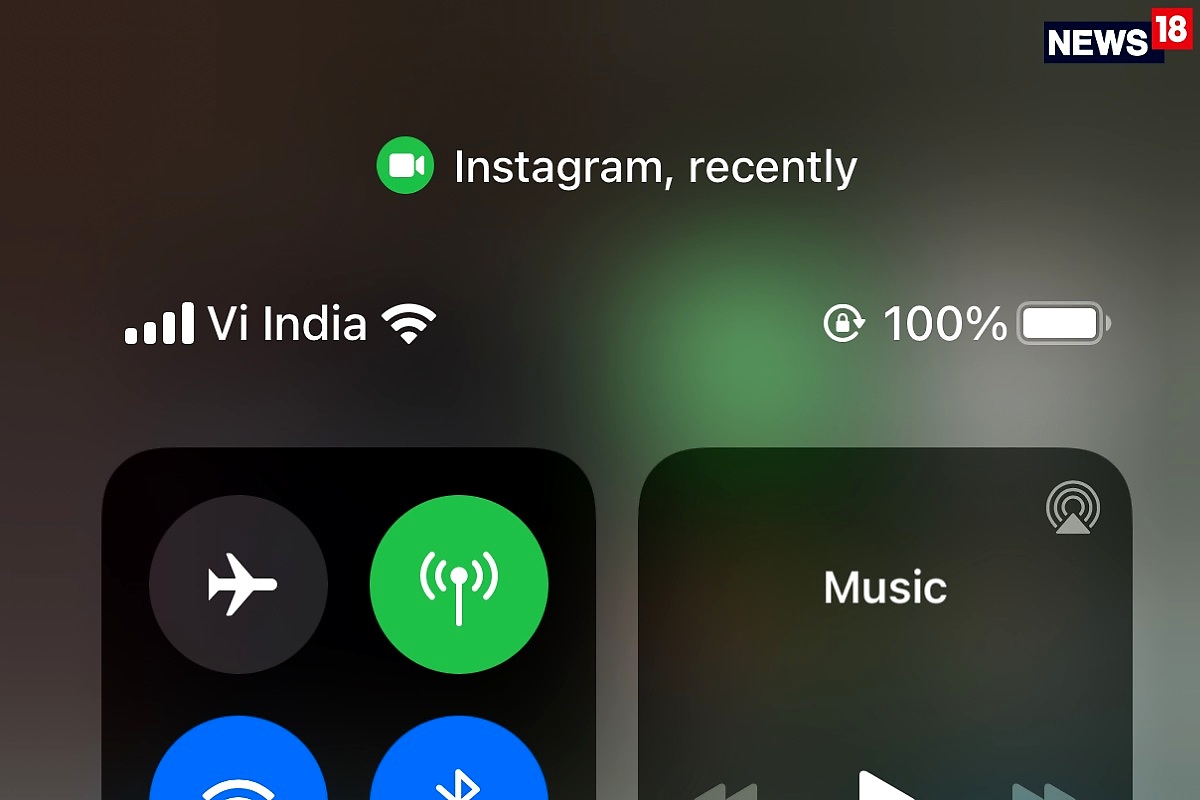
“An orange indicator means the microphone is being used by an app on your iPhone,” is what Apple says in the support documentation, and adds, “A green indicator means either the camera or the camera and the microphone are being used by an app on your iPhone”.
These are integrations that should help you understand if an app installed on your iPhone is trying to access the microphone (to possibly snoop on you) or the phone’s camera (to photograph or video graph you or the place you are at) without your approval. That would be a significant brach of privacy, and if it wasn’t for these notification dots, there really wouldn’t be any way of knowing about app behaviour, particularly in the background. At this point, slide down the control panel screen by swiping down from near the top right of the iPhone screen to get the details on which app is trying to access your phone’s camera or microphone. This is indeed a great way to know if an app is behaving suspiciously or trying to snoop on you.
















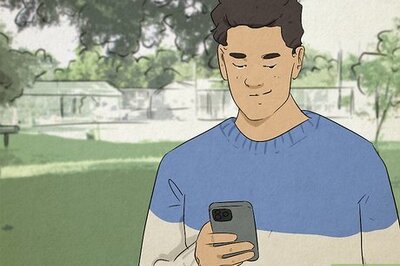

Comments
0 comment