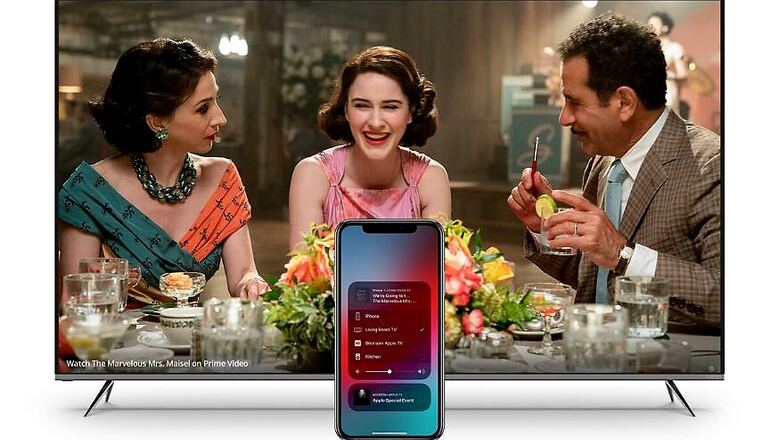
views
We are living our lives in the virtual world, aren’t we? We are spending hours on video calls and meetings. Our kids are attending virtual classes. To stay healthy, you are probably taking virtual gym classes too. The common denominator in all this—your smartphone. You are most definitely spending a lot of time squinting at the compact display to figure out the minutest of details. The bad news—all this is not good news for your eyes. If you are already struggling with headaches and pain around the eyes, you’re already straining your eyes. If you aren’t, yet, it is time for urgent course correction.
What you need to do is see what you are seeing on the relatively more compact display of your smartphone, on a much larger screen that is the good old TV sitting in your living room or bedroom. Unfortunately, there is no one-size-fits-all solution for this. If you are using an Android smartphone, you have a different set of tools at your disposal. Apple iPhone users have to approach the same objective in an entirely different way.
What to do if you have an Android phone or tablet
Android phones have the Google Cast functionality built-in, which allows you to mirror the phone on a TV, assuming it has the ability to Cast as well. Or at the least, a set top box or media player that has Cast and is connected with the TV. If your TV runs Google’s Android TV or is based on any of the iterations of Android, chances it will be ready for Cast. The condition is that your phone and your Cast ready TV should be on the same Wi-Fi network.
On Android phones, depending on a variety of factors such as customizations done by phone makers—you will probably find the Cast button in the swipe-down quick settings from the home screen itself. If not, download the Google Home app (free on the Play Store) and select the device you want to stream to.
Now, what happens if you don’t have a TV that supports Google Cast or any other casting method for that matter?
You will need to buy a separate device that connects with your TV, and your phone can then connect to it for the desired result. Some examples include Xiaomi’s new Mi TV Box 4K (around Rs 3,499), Google Chromecast (around Rs 3,499) and the MarQ by Flipkart Turbostream (around Rs 3,499). These devices have a very wide compatibility base and will work with any TV, as long as it has an HDMI port.
If you already have a streaming device such as the Amazon Fire TV Stick, you’ll need to download an app called LocalCast (free on the Google Play Store, with optional in-app purchases) and cast the phone’s screen to most smart TVs, Amazon Fire TV devices and more.
Apple iPhone and iPad users need to do this
Apple iPhone and iPad have something called AirPlay which is integrated within iOS and iPadOS. This makes it compatible with the Apple TV media player as well as certain TVs that support AirPlay, including some of the recent ones made by Samsung and Vizio . This works across apps on your iPhone and iPad.
However, your options do get limited if you don’t have an AirPlay capable receiver in the chain. That is where you will need to rely on LocalCast (free on App Store, optional in-app purchases) cast the phone’s screen to most smart TVs, Amazon Fire TV devices, Google Chromecast, any TV or box that runs the Android TV platform and more.











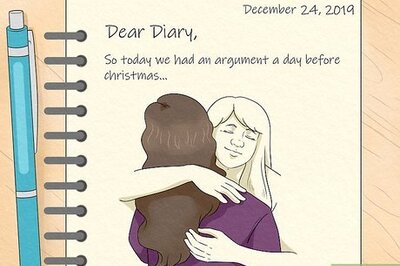

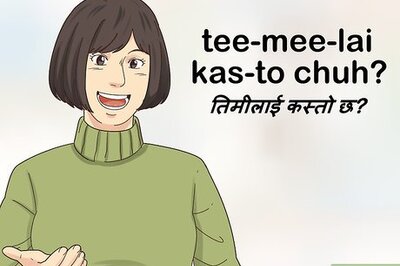



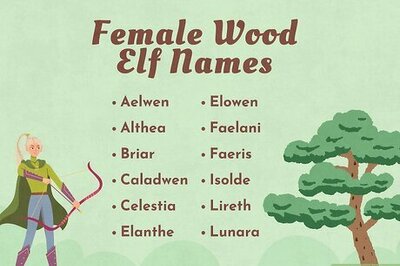

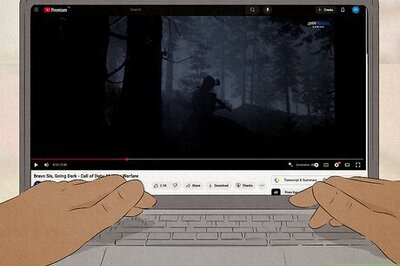
Comments
0 comment