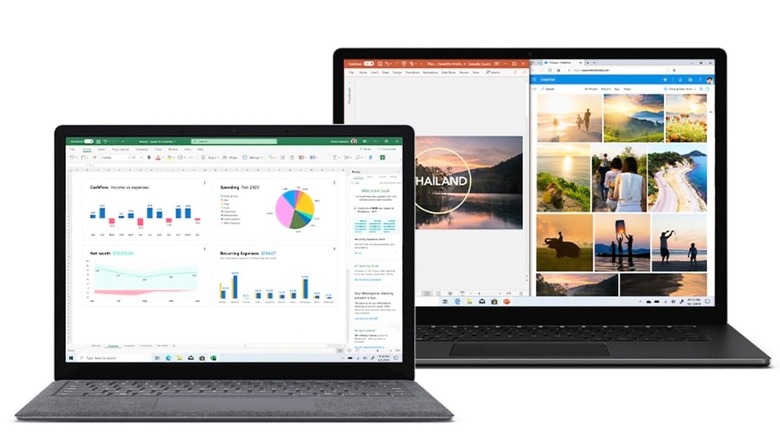
views
Of the many problems that you may potentially encounter while using Windows 10 on any PC, the greatest fear could be the “Operating system not found” on your screen. The fear of losing all your data would flash across your eyes, but worry not, your data is still there and more importantly, the problem can also be fixed. How do you get back to work? How do you access your data again? What happens to the files you were working on? There are ways nu which you could fix the “operating system not found” problem on your Windows 10 operating system.
Check your system BIOS
Before checking BIOS, make sure your machine recognizes the hard drive and ensure that the drive on which you have installed Windows is listed as a prefered boot drive. The method of entering BIOS is different from manufacturer to manufacturer and the BIOS menu also varies between devices. Once the boot tab opens, highlight the Hard Drive and press Enter. Make sure that the Hard Drive is listed above CD\DVD\BD-ROM, USB Storage, Network Boot and Removable Devices. You can now adjust the order by using + and – keys.
How to reset your BIOS
In case your system does not recognise the hard drive, there could be many reasons, so it would be advisable for non-tech users to try resetting the entire BIOS menu to default. You will find the Setup Defaults or Reset BIOS option at the bottom of the BIOS menu.
How to fix Boot Records
Windows essentially rely on three records to boot your system that includes DOS Boot Record (DBR), Master Boot Record (MBR) and Boot Configuration Database (BCD). In case any of the three have been damaged, you will get the “Operating system not found” message. Note that fixing these issues is not as complicated as you may think. To fix the problem use Microsoft’s Media Creation Tool and when the tool is ready, you will be required to boot your machine that will eventually take you to the Windows Setup screen. You can now enter your preferred language, time format and click next, followed by Repair your computer.
Now navigate through Troubleshoot > Advanced Options > Command Prompt and when the Command Prompt loads type bootrec.exe /fixmbr,bootrec.exe /fixboot, bootrec.exe /rebuildbcd and press enter after each command. It might take a little while to complete, but once the process is finished, restart your system and check if the boot was done successfully.
How to Disable or Enable UEFI firmware and Secure Boot
All Windows machines are generally shipped with UEFI firmware and Secure Boot enabled. You can make adjustments via BIOS menu by using the Secure Boot option that can be found in the Security tab.
How to use Easy Recovery Essentials
The Easy Recovery Essentials is a third-party app that helps in fixing boot issues. Apart from fixing the “Operating system not found” message, this app can be used for solving other common startup error messages.
Read all the Latest News, Breaking News and Assembly Elections Live Updates here.


















Comments
0 comment