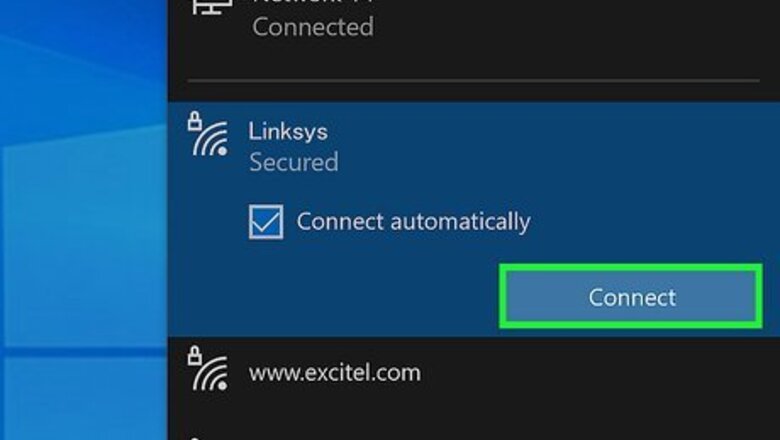
views
- Connect your computer to your Wi-Fi network or directly to the router.
- Go to http://192.168.1.1 or http://myrouter.local in a web browser.
- Sign in with the admin username in password, which are both "admin" by default.
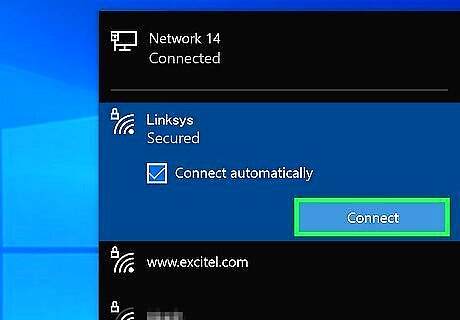
Connect to the network. If this is the first time you're using your router, you'll need to connect it to your computer using an ethernet cable. If you've already set up your router and want to log in and make changes, you can use your computer, phone, or tablet to join your router's Wi-Fi network. If you have the Linksys mobile app, you can use it to access your router on your Android, iPhone, or iPad. If you're having trouble accessing the internet, check our guide to fixing your internet connection.
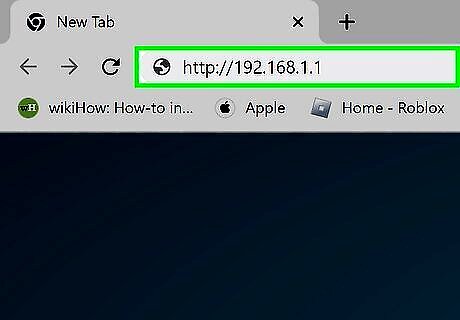
Go to http://192.168.1.1 in a web browser. This should take you to the router's login page. Alternatively, you can go to "http://myrouter.local".
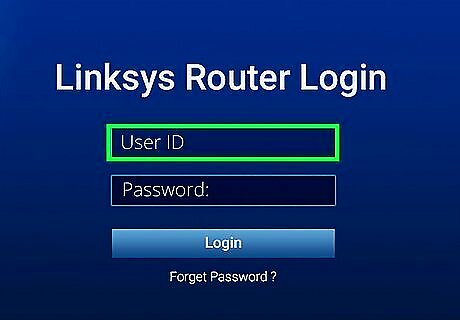
Enter your username in the labeled field. If you haven't changed it, the default username for Linksys routers is "admin." If you received your Linksys router from your ISP, you may have a different username and password. Check the paperwork that came with your router.
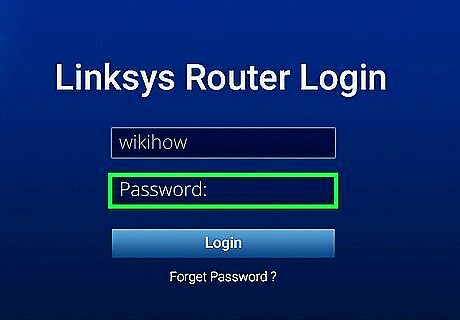
Enter your password in the labeled field. If you haven't changed your password from the factory default, type admin into the password field. If you changed the password but don't remember it, you can reset your Linksys router using a straightened pin.
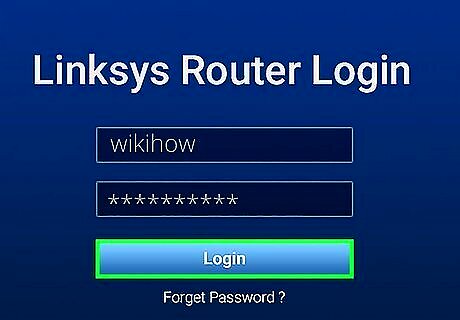
Click Log In. Once you've logged in, you can configure your network. Tochange your Wi-Fi network password, go to "Wireless/Configuration > Wireless Security." Make your password more secure by selecting "WPA2 Personal" under "Security Mode." You can also change your network's name in "Wireless/Configuration > Basic Wireless Settings > Manual (if prompted)". Change what appears in the SSID field and click Save Settings.


















Comments
0 comment