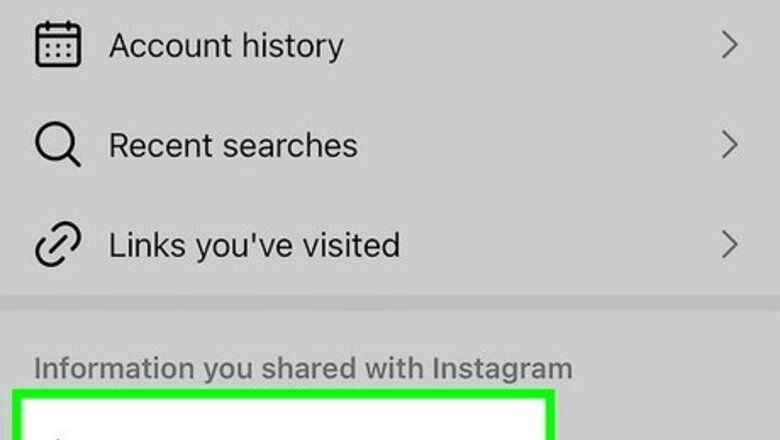
views
Can you see a list of sent follow requests?
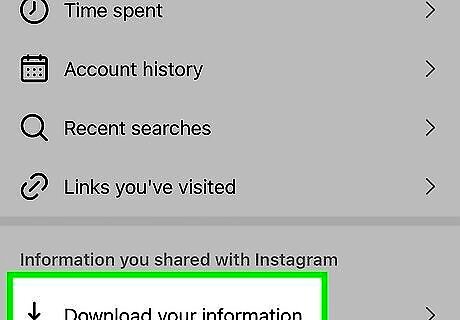
The only way to see your sent follow requests is to download your Instagram data. There's no longer a way to view a list of your unanswered follow requests in the Instagram mobile app or on the web. Fortunately, you can still see your unanswered follow requests by downloading a ZIP file that contains all your Instagram data. There is a catch: While it's easy to request your Instagram data, it can take up to 30 days to receive the files from Instagram. This is because your Instagram data includes all your posts, recent stories, Reels, chats, and even the GIFs you've sent to friends. Most users will only have to wait a few hours, but it could be longer if you have more content. If you're curious about who you've requested to follow, it's probably worth the wait.
Viewing Your Follow Requests

Tap your profile icon in the Instagram app. You'll see it at the bottom-right corner of Instagram on your Android, iPhone, or iPad. If you're using Instagram on the web, just sign in to https://www.instagram.com for now. This method will help you view two different lists of follow requests: One list of recent follow requests you've sent recently (whether they were accepted or not), and another containing pending follow requests (requests you've sent that have not yet been approved or denied).
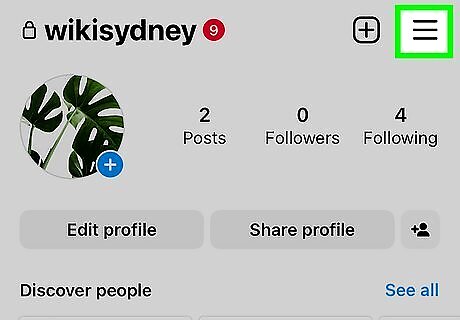
Tap the three-line menu. You'll see it at the top-right corner of your profile in the mobile app, and at the bottom-left corner on a computer.
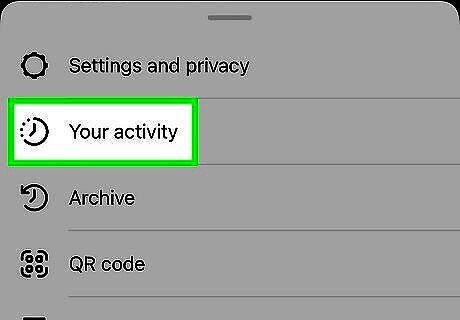
Tap Your activity on the menu. This displays a list of your recent Instagram activity, including your likes and comments, archived content, and more.
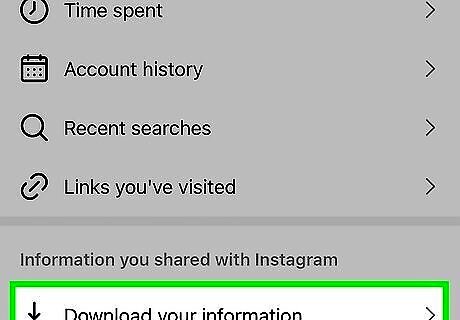
Tap Download your information. It's at the bottom of the menu. This opens the "Get a copy of your information" screen.
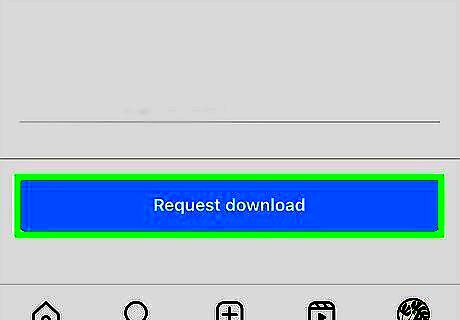
Request your download. Enter your email address into the field. If you're using a phone or tablet, tap Request download, enter your password, and then tap Done. On a computer, select HTML, click Next, then enter your password to confirm. This sends your request to Instagram. It can take up to 30 days to receive your downloaded data and follow requests from Instagram. When your download is ready, you'll receive an email with the subject "Your Instagram Data" from an Instagram.com email account. The file itself will be quite large (typically several gigabytes), depending on how much content you've shared on Instagram. If you're using a phone or tablet, it's best to access the file (once its ready) on a computer that has plenty of room and a fast internet connection.
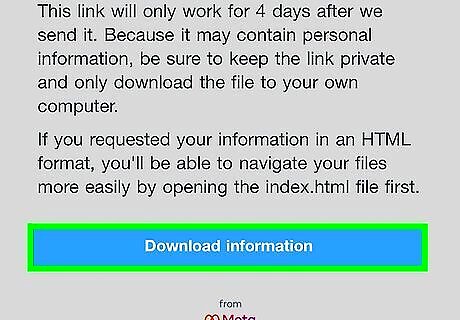
Click or tap the Download information link in the email from Instagram. Because the data will be sent to you as a ZIP file that's quite large, it'll be a little easier to find your follow requests if you're using a computer.
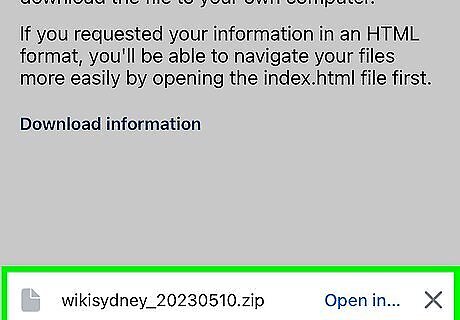
Download and unzip the file. Follow the on-screen instructions to save the ZIP file to your computer, phone, or tablet in a location you'll remember. Once downloaded, unzip the file. This will create a folder on your computer, phone, or tablet that has the same name as the downloaded file.
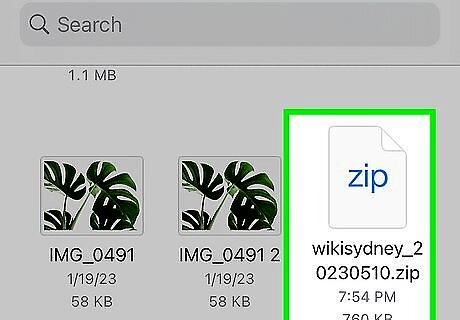
Open the extracted folder. The folder will contain several other folders.
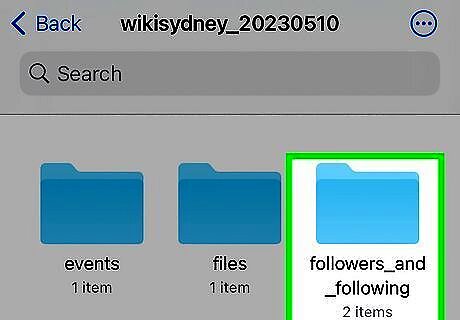
Open the folder called followers_and_following. Inside this folder, you'll find a list of HTML files.

Find your follow requests in "pending_follow_requests" and "recent_follow_requests." The pending_follow_requests file contains a list of people you've requested to follow but haven't followed you back. If you don't see a "pending_follow_requests" file, you don't have any unanswered follow requests. Keep in mind that if a person denies your follow request, it won't appear in this list. This list only displays follow requests that have not been rejected or approved yet.
Alternatives
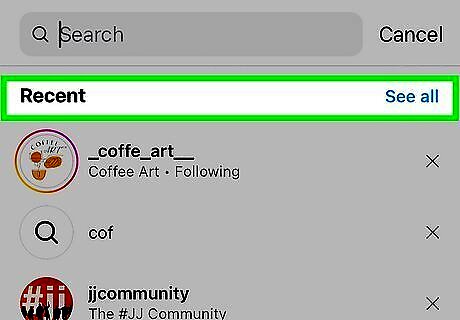
Check your search history. If you requested to follow somebody on Instagram after searching for them, you should be able to find that user's profile by browsing your search history. Once you find the person you're looking for, tap their profile to see if there's a "Requested" button at the top. To view your search history: Tap the magnifying glass at the bottom of the Instagram app. Tap the search bar at the top. Tap See all. This will not work if you've recently cleared your search history. If the person denies your follow request, the button will change back to "Follow." So, you'll only be able to tell if you've requested somebody if they haven't denied your follow request.
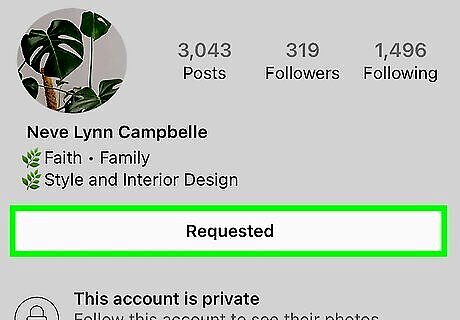
See which people you follow haven't followed you back. If you sent a follow request to somebody who already follows you but hasn't followed you back, you'll see a "Requested" button next to their username on your friends list. On your Instagram profile, tap your number of followers, then tap Accounts You Don't Follow Back. If there's a private account that hasn't accepted your follow request on this list, you'll see "Requested" next to their name.













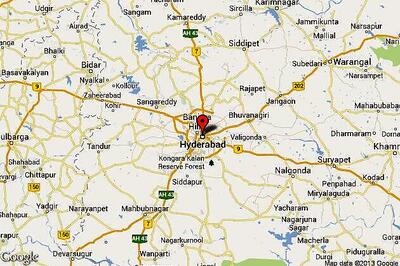


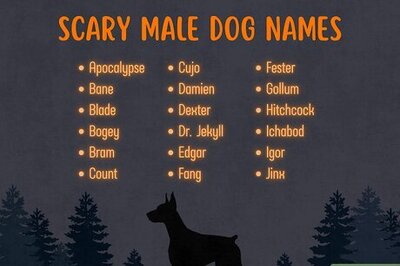
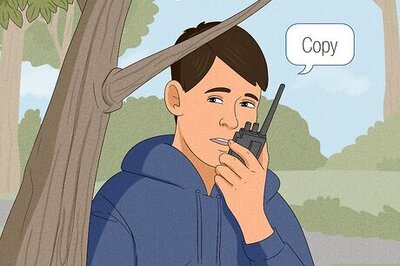

Comments
0 comment