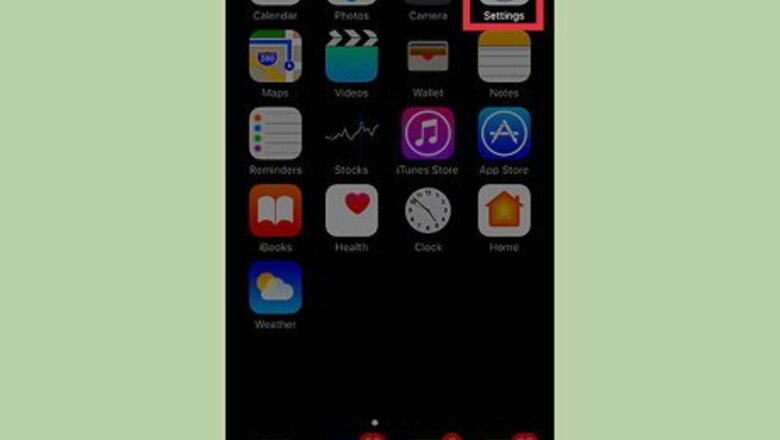
158
views
views
This wikiHow teaches you how to add everyone from your email address book right to your iPhone contact list.
Open your iPhone’s Settings.
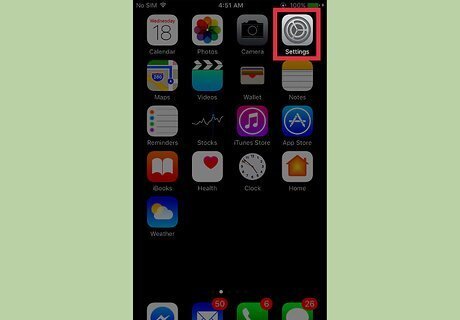
This is the gray cogs icon on your Home screen. If you don’t see it on your home screen, check in a folder called "Utilities."
Tap the "Mail" option.
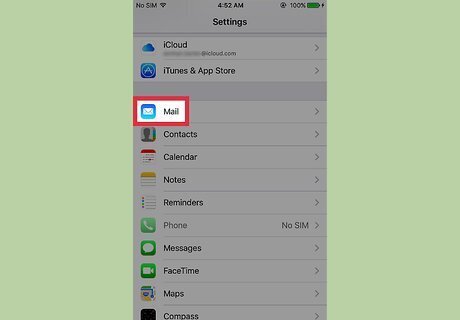
Scroll down and tap Mail. You can find it in the fifth section of items.
Select "Accounts."
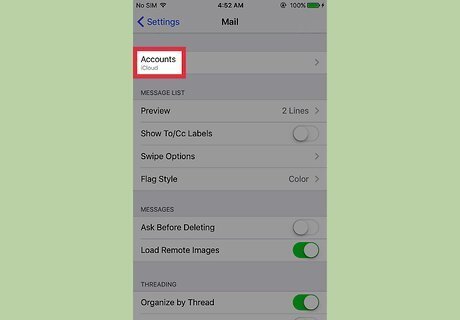
Tap Accounts to view all of the email addresses on your device. This includes your iCloud email address and any other accounts you've added.
Select an account type.
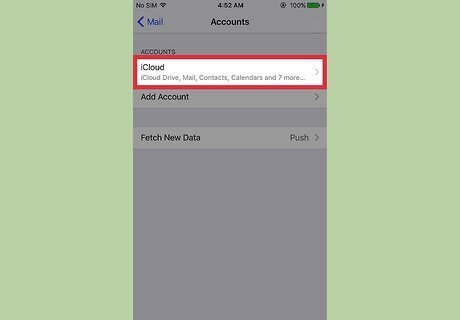
Some common account types include iCloud, Gmail, and Outlook. After selecting one of the options, a new page will open with several on/off choices.
Toggle the "Contacts" switch to On.
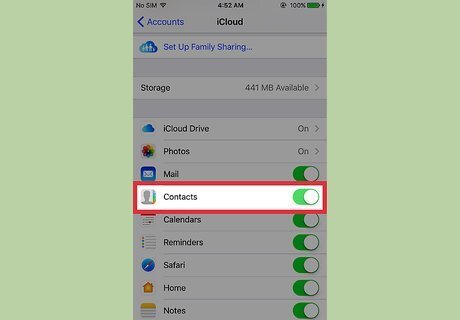
When the Contacts switch is On, your contacts will sync to your iPhone. Now, anyone you have saved to this email address book will also appear in your iPhone contacts list.










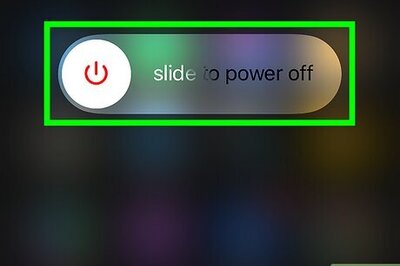
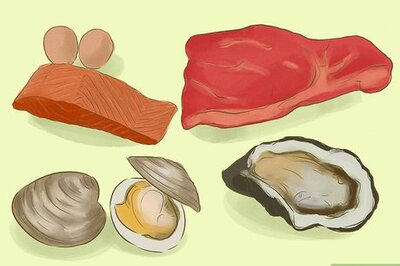
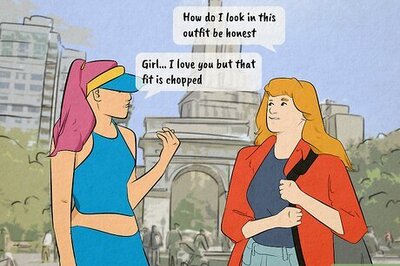
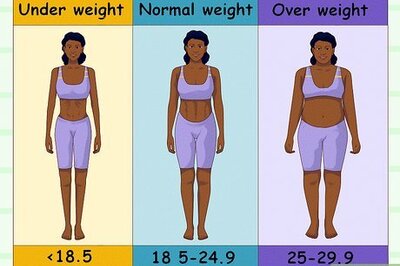
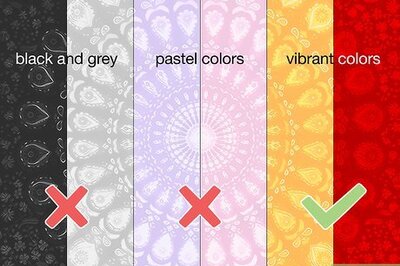
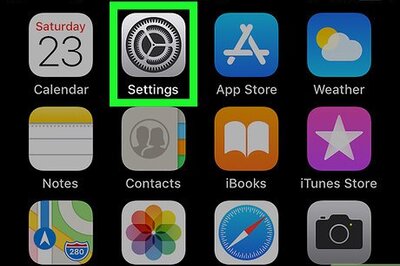




Comments
0 comment