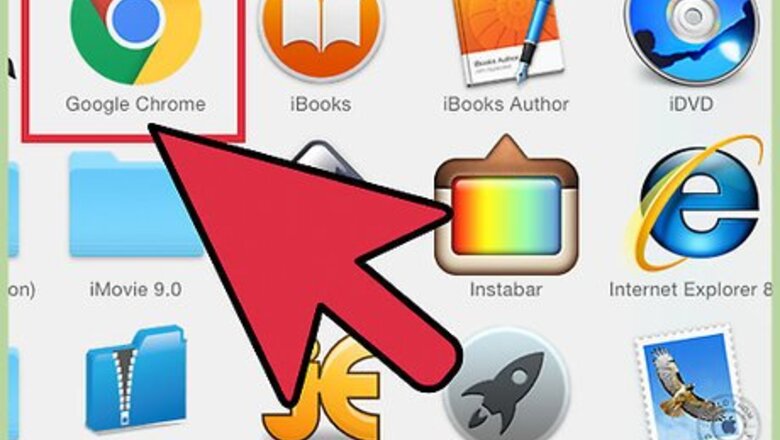
views
Changing the Password on Netgear Genie Routers
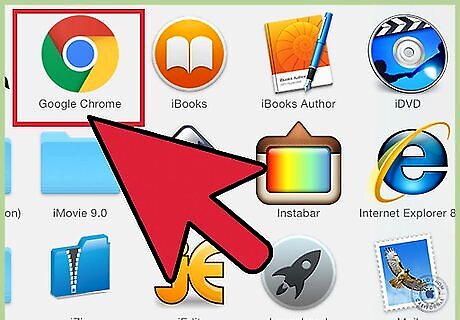
Launch an Internet browser on your computer.
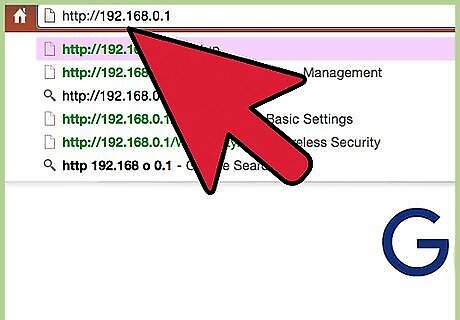
Type one of the following URLs into the address bar of your Internet browser: “http://www.routerlogin.net,” “http://www.routerlogin.com,” “http://192.168.1.1” or “http://192.168.0.1.” If at any point you changed the URL for your router from one of the default addresses above, you will be required to type in the URL you created.
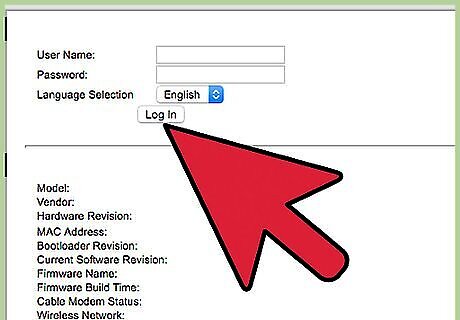
Type in your router’s current username and password into the fields provided. The default username and password for your Netgear Genie router are “admin” and “password.” The user interface for your Netgear Genie router will display on the screen.
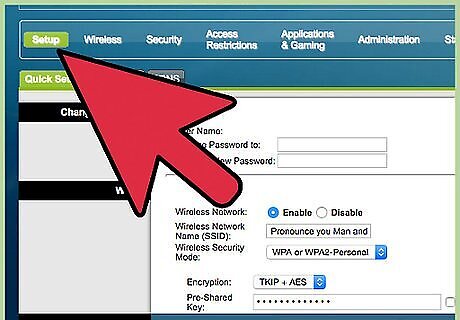
Click on the tab labeled “Advanced,” and click on the “Setup” tab on the left.
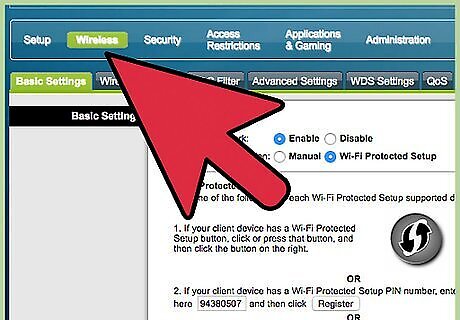
Click on “Wireless Setup.
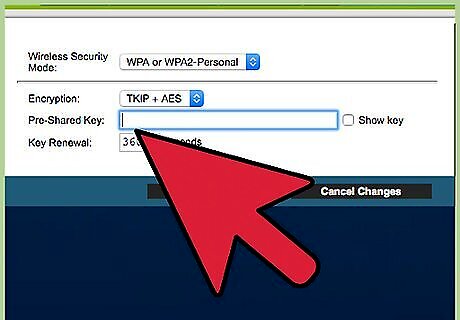
Delete the current password next to the field labeled “Passphrase” under the “Security Options” section.
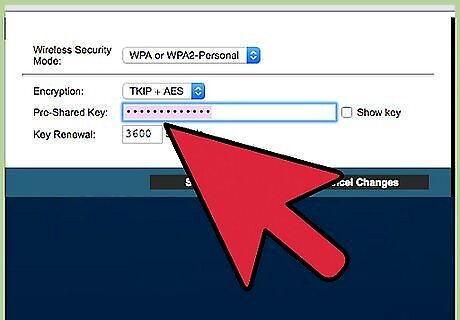
Type in a new password of your choice, then click on “Apply” at the top of the Wireless Setup window. The password for your Netgear Genie router has now been changed. If you own a dual router with a 2.4Ghz wireless band and a 5Ghz wireless band, you will be required to change the password in each respective section under “Security Options.”
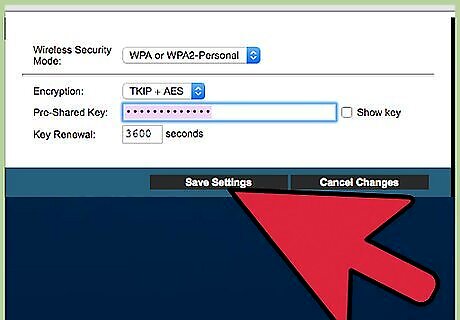
Exit out of the Netgear Genie router interface. If you had any wireless devices connected to your router, you will required to log in using the username and the new, updated password.
Changing the Password on Older Netgear Routers
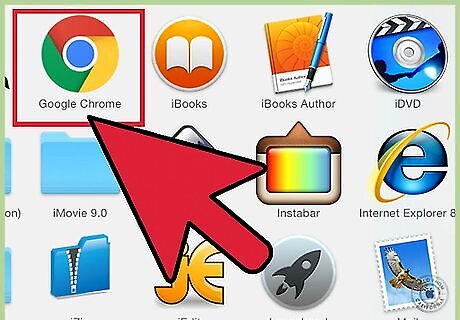
Open an Internet browser on your computer.
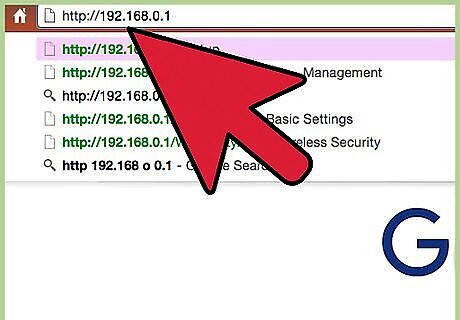
Enter one of the following URLs into the address bar of your Internet browser: “http://www.routerlogin.net,” “http://www.routerlogin.com,” “http://192.168.1.1,” or “http://192.168.0.1.” If you have changed the default URL for your router at any point, you will be required to type in the modified URL.
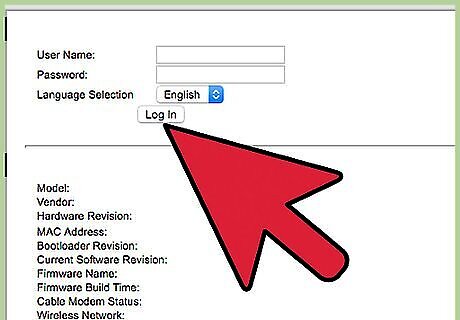
Enter the current username and password for your router into the fields provided. The Netgear router’s default username and password are “admin” and “password,” respectively. The SmartWizard program for your Netgear router will display on the screen.
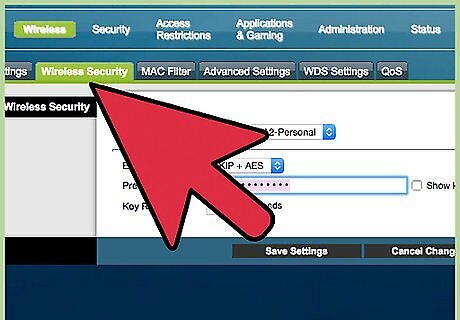
Click on “Wireless Settings” located below “Setup” in the left pane of the SmartWizard.
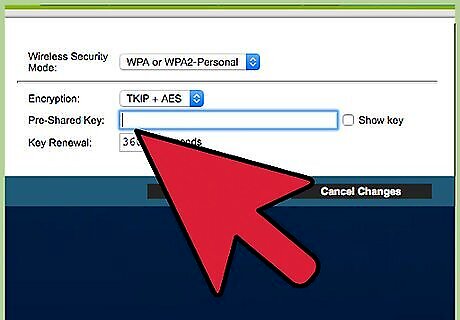
Delete the current password from the field labeled “Passphrase” located below “Security Options."
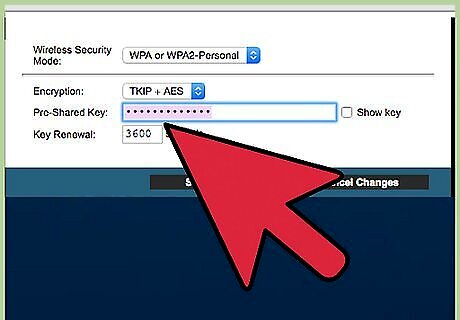
Enter a new password of your choice into the “Passphrase” field.
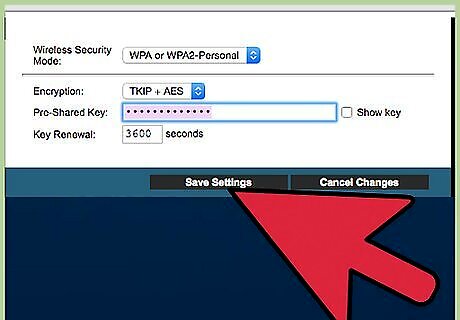
Click on the “Apply” button at the bottom of the window, then click on “Logout." The password for your Netgear router will now be officially changed.
Restoring a Netgear Router to Factory Settings
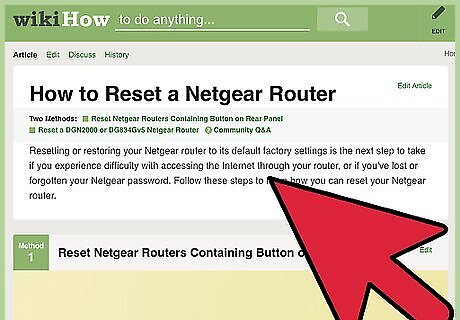
Examine the Netgear router to locate a button labeled “Reset” or “Restore Factory Settings." Sometimes, the button is not labeled at all, and is recessed into the router.
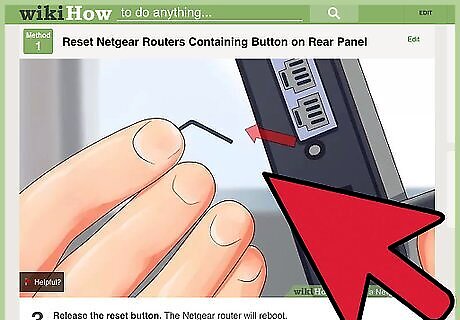
Hold down the reset button with your finger, or with a thin tool, such as a straightened paperclip.
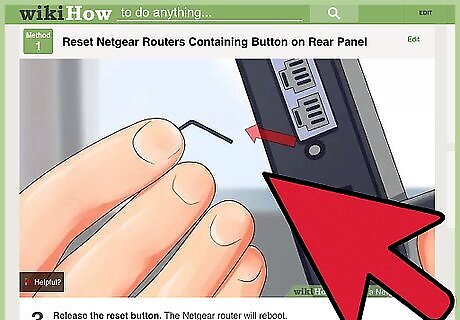
Continue to press the reset button until the light next to “Power” or “Test” begins to blink. This process may take up to 20 seconds.
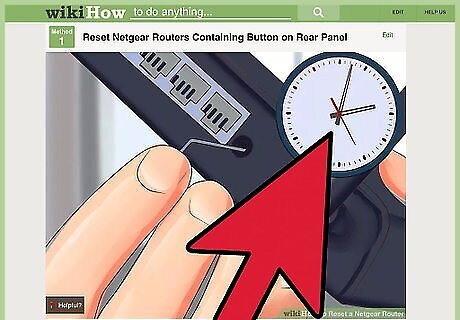
Wait for the router to fully reboot itself.
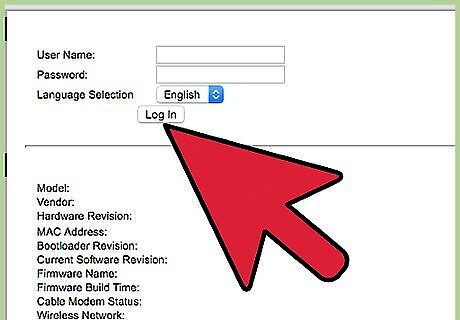
Log in to the router using the default Netgear password of “password." You will now have the ability to change your password using one of the other two methods included in this article. If the above steps do not work the first time, unplug the router, hold down the reset button, and reconnect your router’s power supply while continuing to hold down the reset button before following the rest of the steps for this method.




















Comments
0 comment