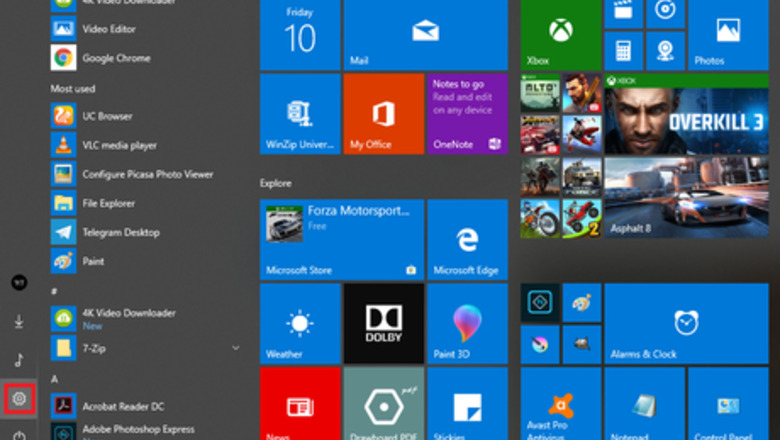
175
views
views
You can turn your Windows PC into a mobile hotspot by sharing your Internet connection with other devices over Wi-Fi. You will need a password to connect a device to your computer's hotspot. This wikiHow article will teach you how to change the hotspot's password in Windows 10!
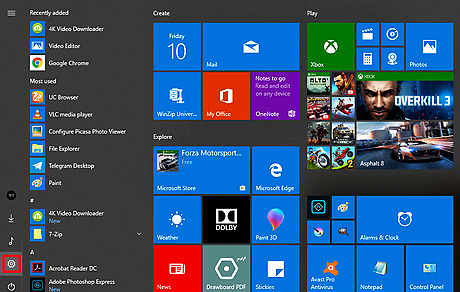
Open the Settings panel. Click on the Start menu and hit the gear icon from the left side of the Start menu. Alternatively, press ⊞ Win+I to quickly launch the Settings panel.
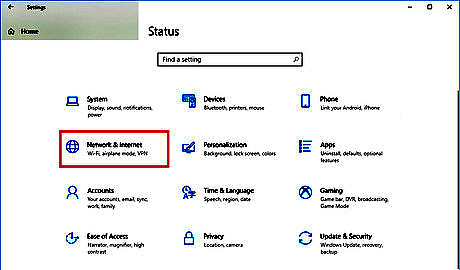
Click on the Network & Internet settings icon.
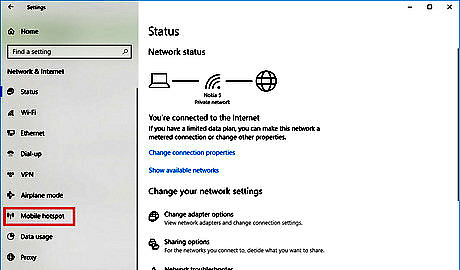
Select Mobile hotspot from the left panel. You will see this option under the Airplane mode option. It will open the hotspot settings panel.
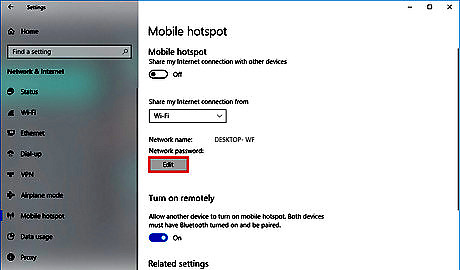
Hit the Edit button, right after the Network password option. An Edit network info box will appear after you do so.
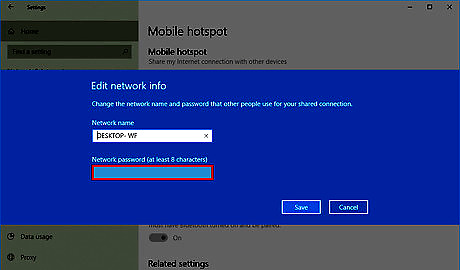
Create a new password. Type a new password in the Network password box. Make sure it's a secure password you can remember.
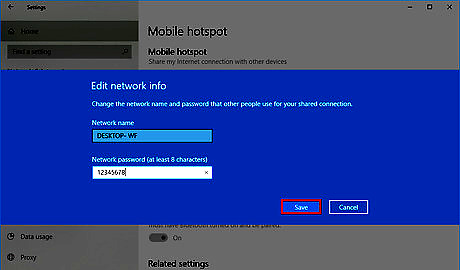
Save your changes. Click on the Save button to finish your job. You can see your new password in the Network password section. Finished!










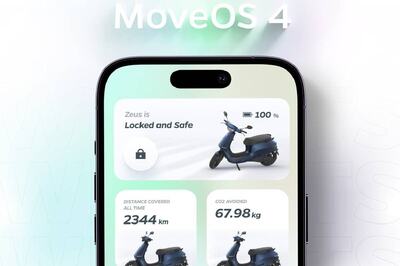







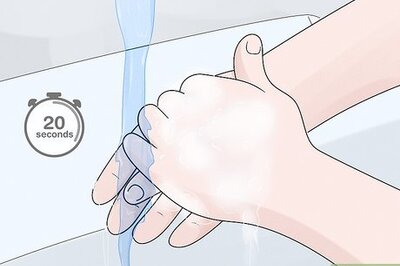

Comments
0 comment