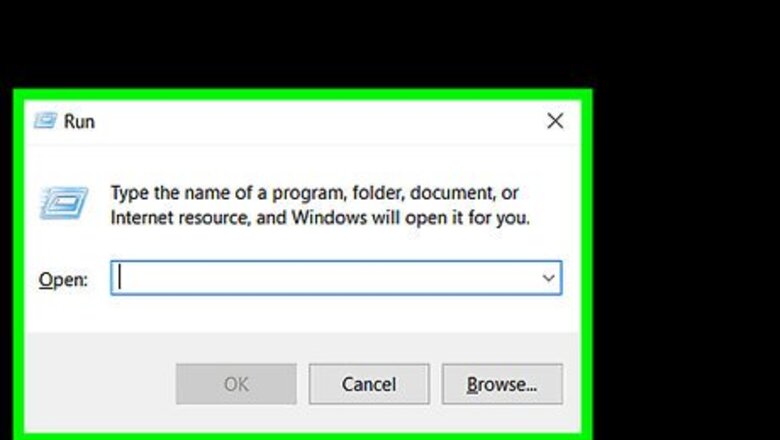
views
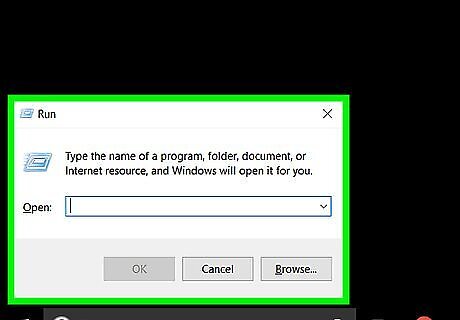
Hold the Windows key and press R.
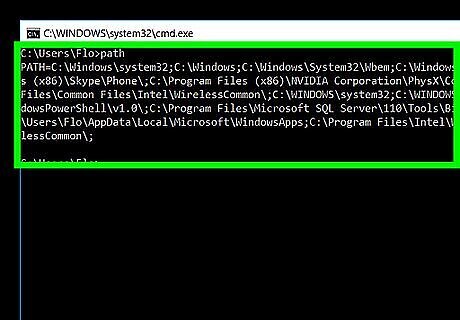
Check your "command prompt" path by typing "path". If your "command prompt" path is correct, it will show the following path. "%SystemRoot%\system32;%SystemRoot%;%SystemRoot%\System32\Wbem;"
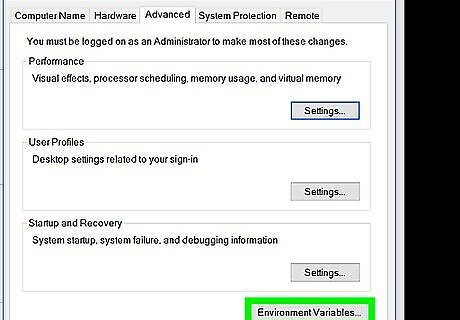
Change your "command prompt" path. "%SystemRoot%\system32;%SystemRoot%;%SystemRoot%\System32\Wbem". Right Click My Computer --> Properties --> Advanced System Settings--> Environment Variables --> System variables -->Path -->Edit -->Variable value
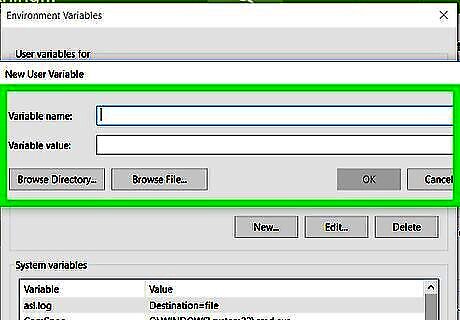
Copy the following the path. "%SystemRoot%\system32;%SystemRoot%;%SystemRoot%\System32\Wbem;" and paste it in System variables -->Path.
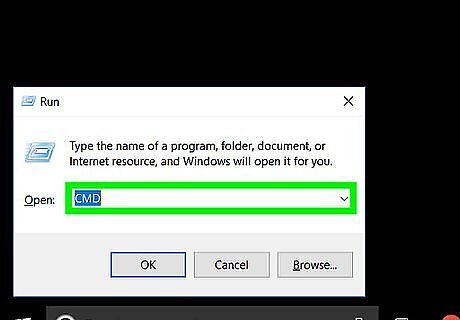
Click ok and open the "command prompt" type 'path'. It will show the following path. Now you can run any commands in your "command prompt".
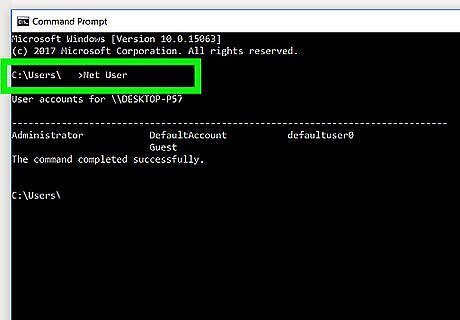
Type 'Net User' command in "command prompt".










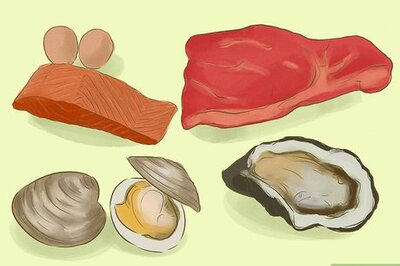
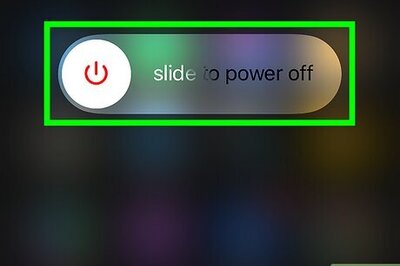
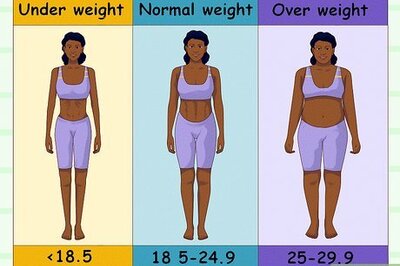
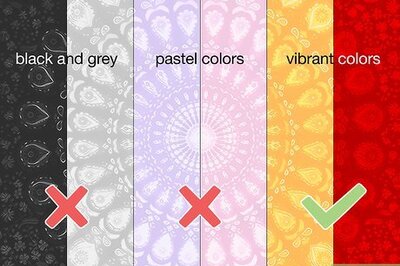

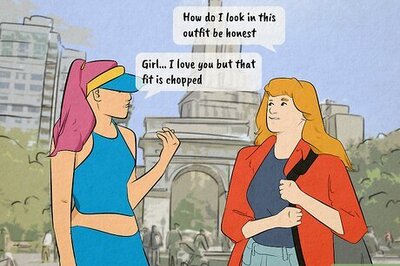




Comments
0 comment