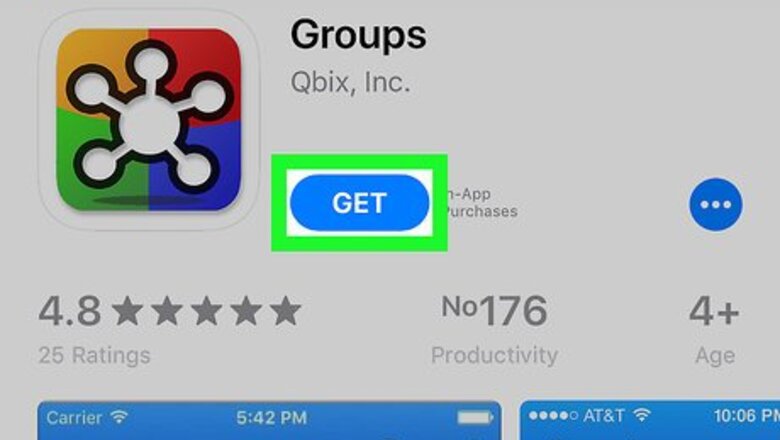
views
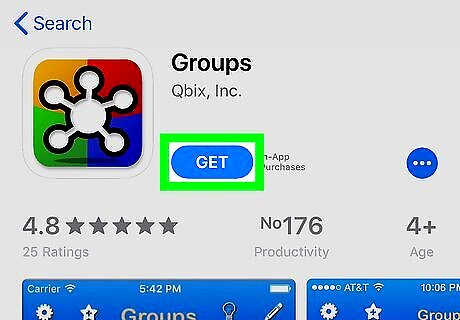
Install Groups from the App Store. Groups is a free app that allows you to delete multiple contacts at once. Here’s how to get it: Open the App Store iPhone App Store Icon. Tap the Search icon. Type groups into the search bar and tap Search. Tap GET next to Groups (the one by Qbix, Inc. with the yellow, blue, green, and red icon with a rounded symbol inside). Verify your purchase with Touch ID or a passcode.
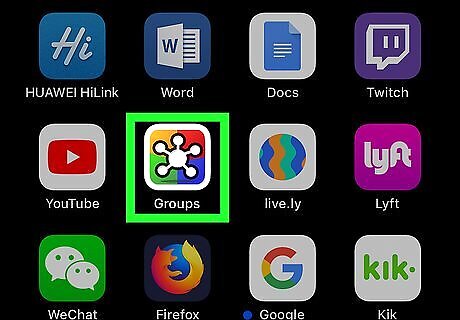
Open Groups. You’ll find it on the home screen. Look for the red, blue, yellow, and green square with a 5-pointed circular shape inside.
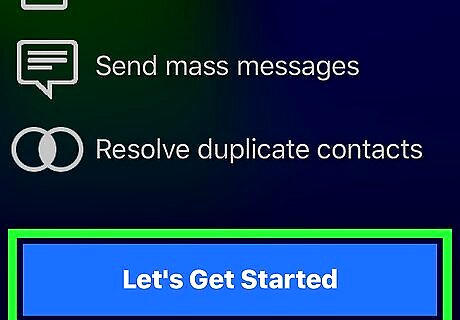
Tap Let’s Get Started. It’s at the bottom of the screen. If it’s your first time using the app, you’ll have to provide access to your contacts by tapping OK.
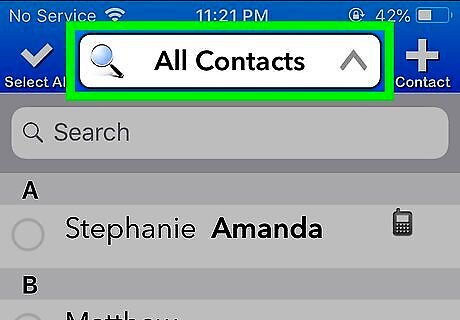
Tap All Contacts. It’s at the top of the screen. A list of all of your contacts will appear.
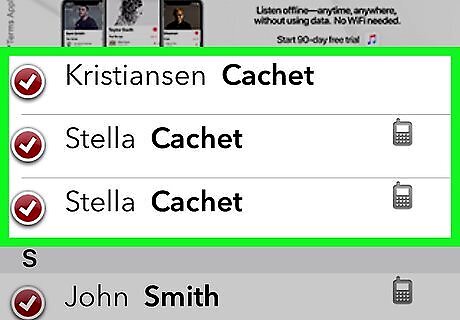
Tap the contacts you want to delete. A check mark will appear to the left of each selected name.
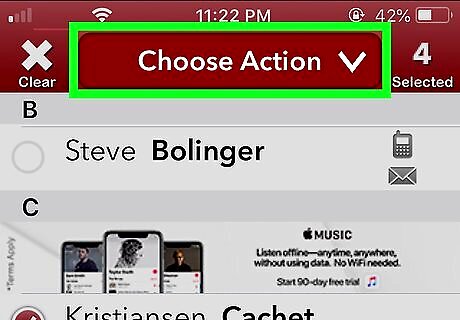
Tap Choose Action. A pop-up menu will appear.
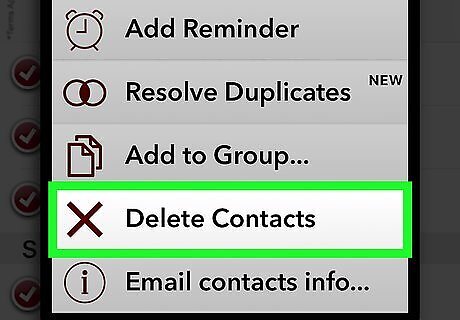
Tap Delete Contacts. It’s the next-to-last option. A confirmation message will appear.
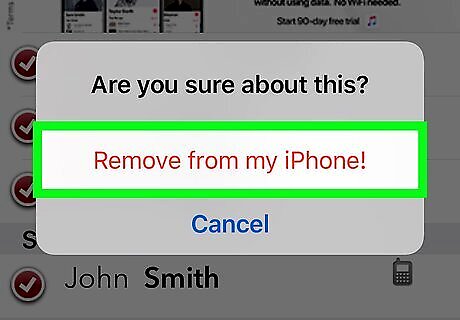
Tap Remove from my iPhone. The contacts are no longer on your iPhone.















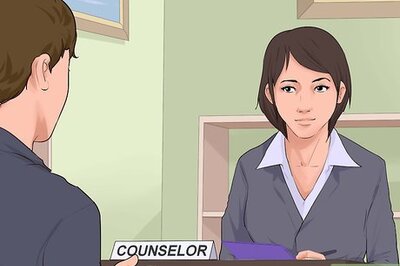




Comments
0 comment