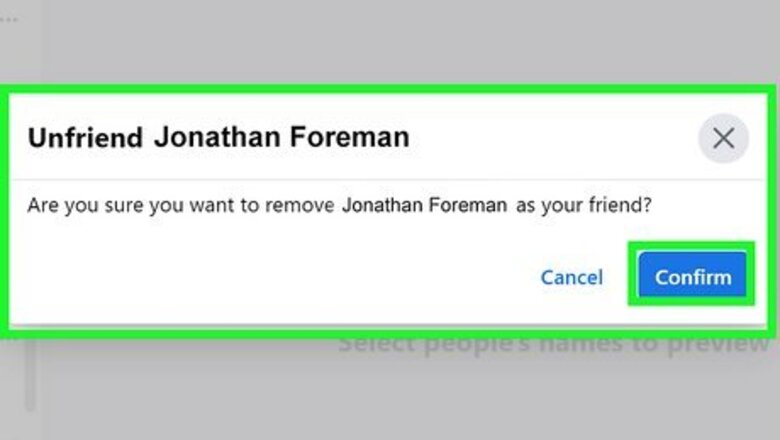
views
What's the fastest way to remove lots of friends at once?
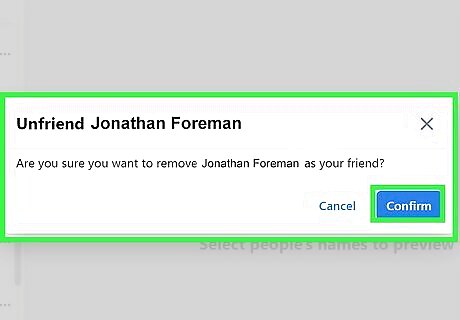
Don't worry, you won't have to go to each friend's profile to remove them. You can easily remove multiple friends by clicking or tapping a few buttons on your Friends page. Your friends won't be notified that you've removed them, but if they visit your profile, they will see that you're not friends. If you're using Facebook on a computer, go to your profile and click the Friends tab at the top of the page. On the Facebook mobile app, just tap three horizontal lines labeled Menu, tap Friends, and select All Friends at the top. This displays your friends list with the people you communicate with most frequently at the top. To remove someone from the list, just click or tap the three horizontal dots next to their name, select Unfriend, and then choose Confirm. Repeat for all friends you want to remove.
Can I hide my posts from people without unfriending them?
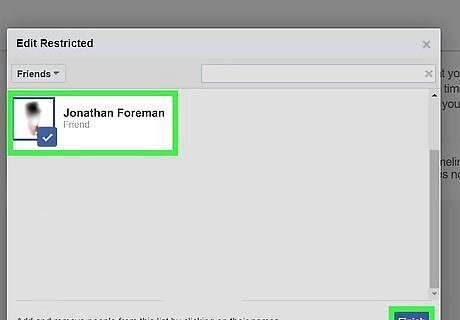
If you don't mind keeping lots of friends but don't want them all to see what you post, you can add people to your Restricted list. This means that even if you choose to make your posts viewable to Friends, those on your Restricted list will not see them—they'll only see the posts you mark as Public. All friends who aren't on your Restricted list will see your content as normal. Nobody on your Restricted list will know you've added them, and you can still chat with them and comment on their posts. On a computer, click the down-arrow at the top-right, select Settings & Privacy, and then choose Settings. Click the Blocking tab on the left, and then click Edit List at the upper-right corner. Select Friends from the drop-down menu, and then click all of the friends you want to add to the Restricted list. Click Finish to add them all at the same time. If you're using the mobile app, there's no way to quickly add multiple people to your Restricted list. It's best to use a computer. However, you can add someone individually by visiting their profile. On their profile, tap the three dots at the top, tap Friends, select Edit Friend List, and then tap Restricted.
How can I stop seeing people I don't care about in my feed?
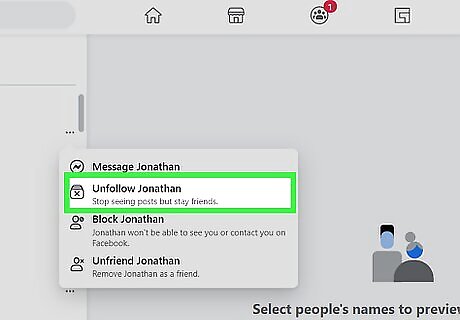
If you don’t want to remove certain friends but don't care to see their posts in your feed, you can unfollow them. Unfollowing someone doesn't remove them from your friends list (or vice-versa), so the people you've unfollowed will never know. On a computer, go to your Facebook profile and click the Friends tab at the top of the page. In the mobile app, tap three horizontal lines labeled Menu, select Friends, and tap All Friends. Click or tap the three dots next to a person you want to unfollow, then choose Unfollow. This immediately unfollows the person—no confirmation necessary. If you want to follow someone again in the future, just head over to their profile, select Friends at the top, and then click or tap Follow.
What if I just don't want people to know who I'm friends with?
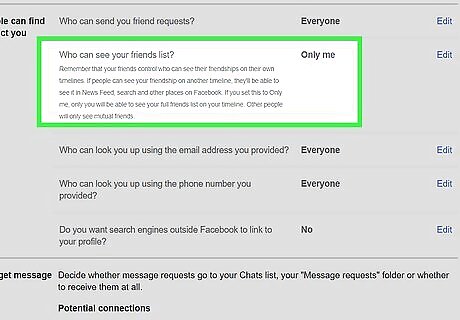
If you don't want people to see who you're friends with, you can easily hide your friends list from your profile. When you hide your friends list, friends can only see which friends you have in common, not your entire list. On a computer, click the down-arrow at the top-right corner, select Settings & Privacy, and then click Settings. Click the Privacy tab on the left, click Edit next to "Who can see your friends list?" and select Only me. In the mobile app, tap the three-line menu, select Settings & Privacy, and then tap Settings. Scroll down to the "Audience and Visibility" section, tap How People Find and Contact You, select Who can see your friends list? and then select Only me.




















Comments
0 comment