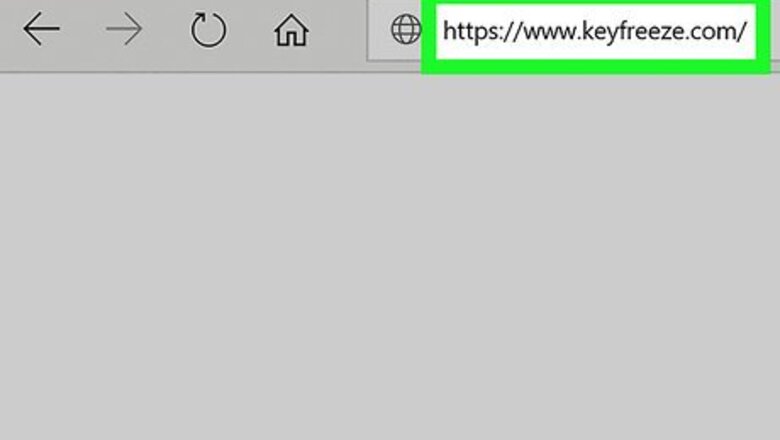
views
Windows
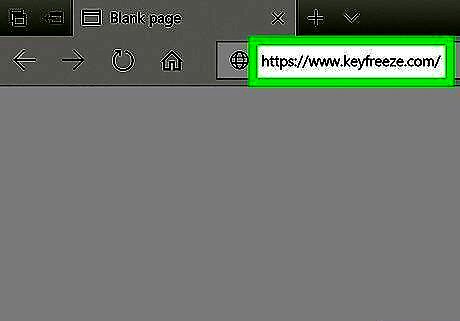
Go to https://www.keyfreeze.com in a web browser. KeyFreeze is a free Windows app that allows you to disable your computer’s keyboard quickly.
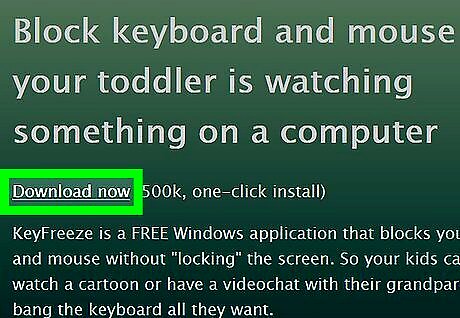
Click Download now. If prompted to select a download location, chose the Downloads folder.

Double-click the Keyfreeze installer.
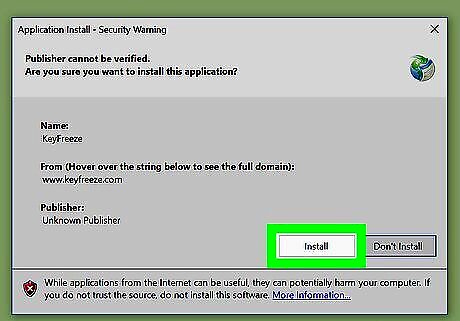
Click Install. Keyfreeze will now install. When it’s finished, it will launch automatically. In the future, you will be able to open it by clicking Keyfreeze in the All Apps area of the Start menu.
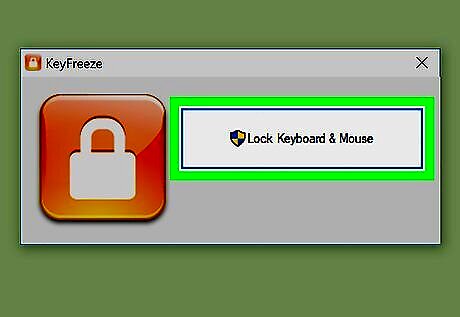
Click Lock Keyboard & Mouse. A confirmation message will appear.
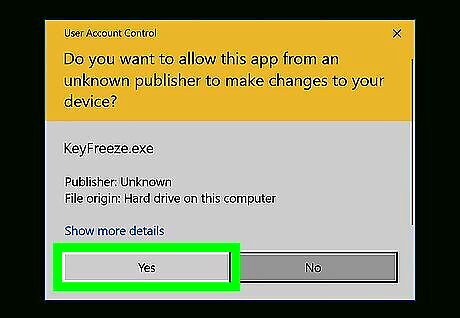
Click Yes. This gives Keyfreeze permission to lock your keyboard. The keyboard will lock immediately.
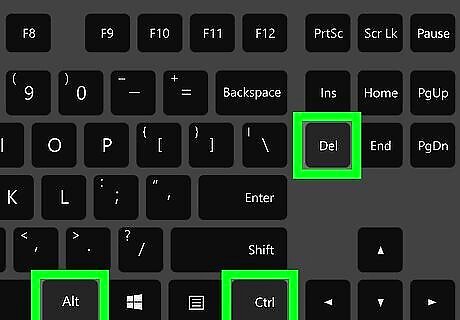
Press Ctrl+Alt+Del and then Esc to unlock the keyboard.
macOS
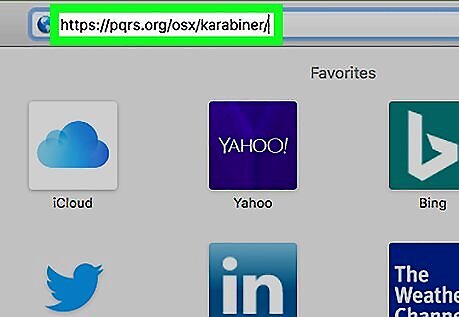
Go to https://pqrs.org/osx/karabiner/ in a web browser. Karabiner is a free app that will quickly lock your Mac’s keyboard. This method will help you disable your Mac’s default keyboard when another keyboard is connected.
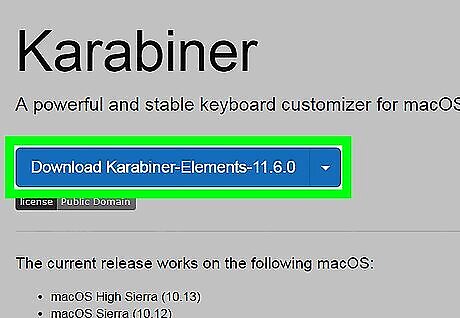
Click Download Karabiner-Elements-11.5.0. The number of the app may vary depending on when you install it. If prompted to select a download location, choose the Downloads folder.
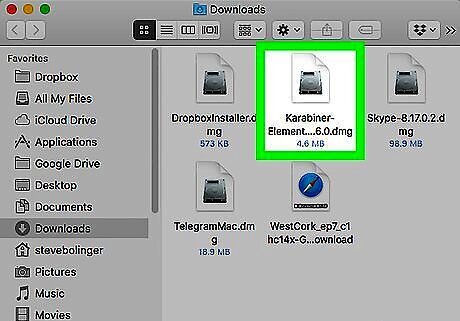
Double-click the installer you just downloaded.
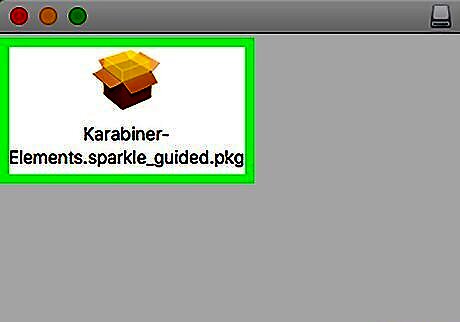
Drag the Karabiner icon to the Applications folder. This opens the installer.
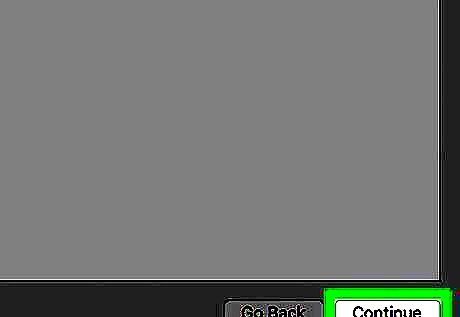
Click Continue. This installs the app on your Mac.
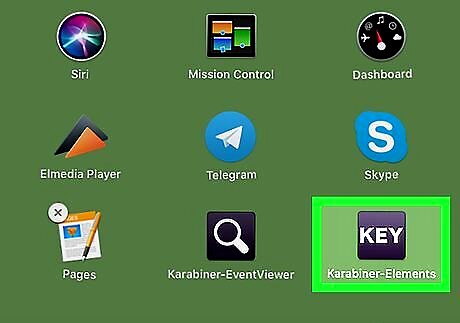
Open Karabiner. It’s the blue icon that says “KEY” on the Launchpad.
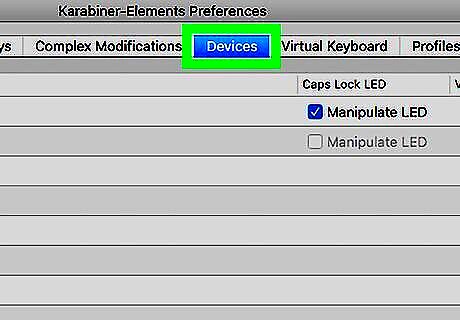
Type disable into the search bar. It’s near the top-left corner of the window. A list of search results will appear.
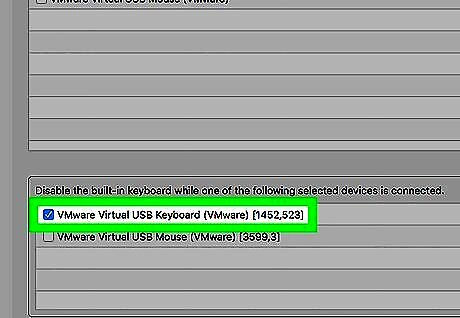
Check the box under “Disable an internal keyboard while external keyboards are connected.” Now whenever you plug your other keyboard into your Mac, the built-in keyboard will disable immediately.











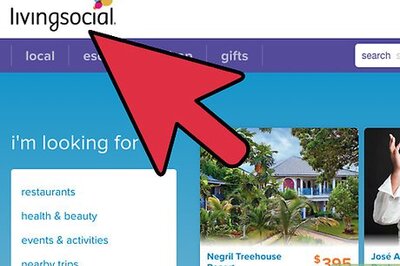
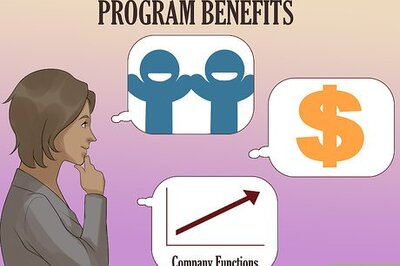
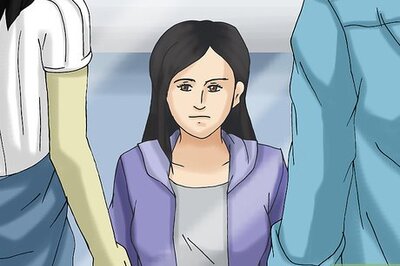

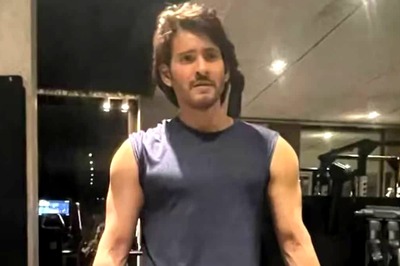




Comments
0 comment