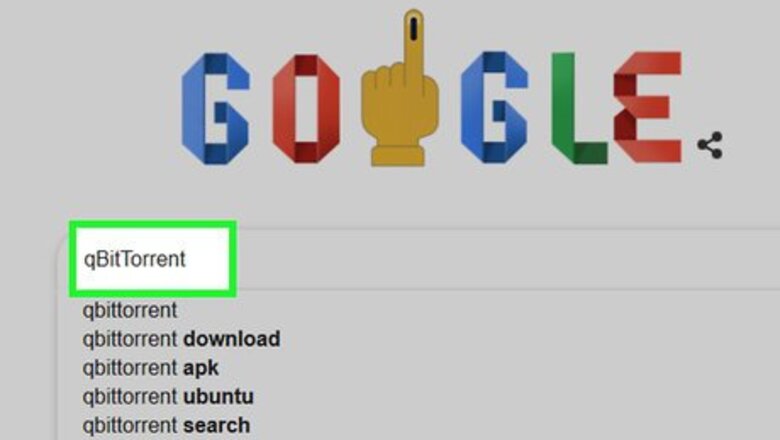
views
- qBitTorrent is a safe, intuitive, & beginner-friendly torrenting client.
- You can find torrents by searching Google or browsing sites like The Pirate Bay.
- Download torrents that have more seeders than leechers for best results.
Installing a Torrent Client
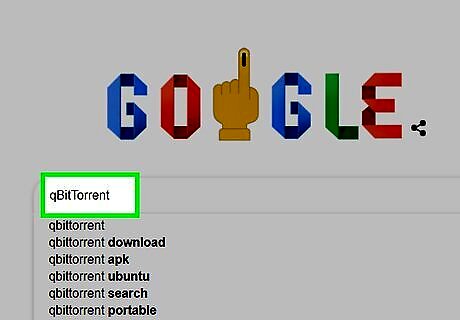
Understand how a torrent client works. A torrent client is a program, such as qBitTorrent or uTorrent, that can read your downloaded torrent, gather the torrent's files, and begin downloading the files onto your computer. When you download a torrent online, you'll first download a torrent file, and then open it in the torrent client. The torrent client reads the information in the file and finds people on the internet who are sharing that file. For the purposes of this article, we'll use qBitTorrent to open our torrent files. This is because qBitTorrent isn't ad-supported and thus will not spam us while we download our torrent's files.
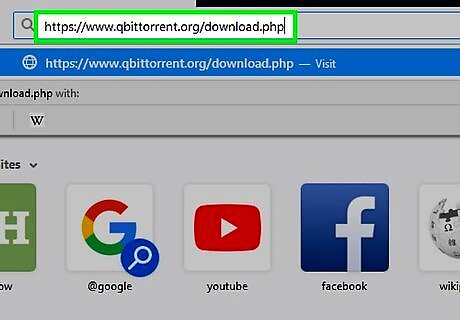
Open the qBitTorrent website. Go to https://www.qbittorrent.org/download.php in your computer's web browser. While we have taken care to protect your computer from any harm throughout this process, it is strongly recommended that you download a good antivirus or antimalware software before proceeding. Click here to find and download the best available options!
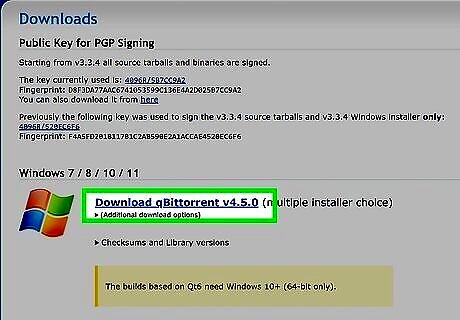
Select a download link. Depending on your operating system, click one of the following options: Windows — Click the Windows heading and download the most recent 64-bit option listed on the following page. Note that qBitTorrent only offers a 64-bit version, which should be compatible with devices running Windows 7 and above. You can check your computer's bit number if you're not sure about your computer's capabilities. Mac — Click the Mac heading and download the most recent "Mac OS X" option. Linux — Click the Linux heading and download the most recent "AppImage" option.
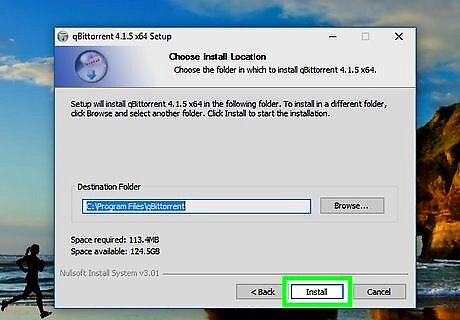
Double-click the downloaded setup file and follow the on-screen instructions. Doing so will open the qBitTorrent setup window, which will walk you through the installation process. Mac users may need to verify the download before qBitTorrent will install.
Associating Torrent Files with qBitTorrent
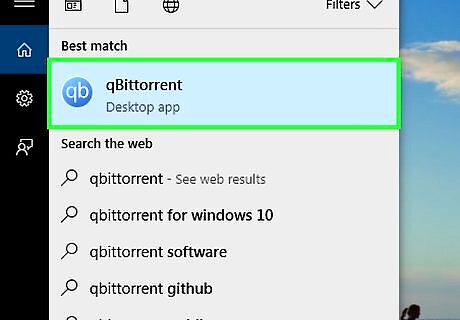
Open qBitTorrent. Click or double-click the qBitTorrent app icon, which is a white "qb" on a light-blue background. If this is your first time opening qBitTorrent, click "Agree" when prompted. This will close the prompt window and finish opening the qBitTorrent window. In this section, we’ll make it your torrent files will automatically open in qBitTorrent when you double-click them. This makes it a lot faster and easier to download torrents.
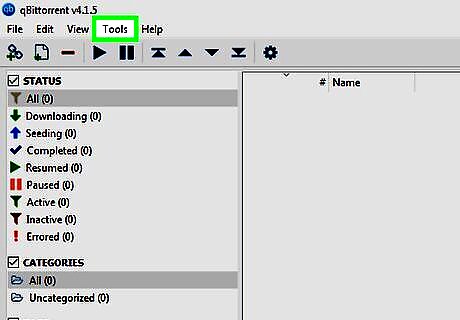
Click the Tools (PC) or qBitTorrent (Mac) menu. You'll see this as a tab at the top of the qBitTorrent window on Windows, and in the menu bar on your Mac.
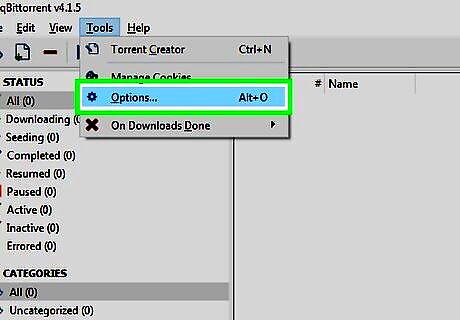
Click Options… (PC) or Preferences… (Mac). You'll see one of these two options on the menu.
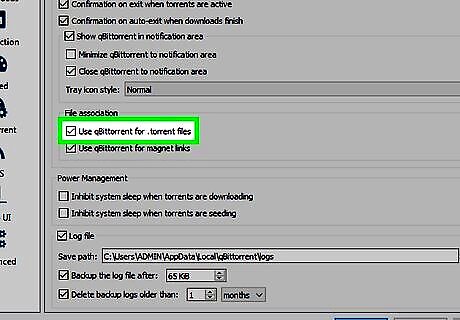
Check the "Use qBittorrent for .torrent files" box. You'll see this under the "File association" heading. This will ensure that double-clicking any torrent you download will automatically open the torrent in qBitTorrent. If this box is already checked, you're ready to find a torrent. Click OK when you're finished to save your changes.
Finding Torrents

Search for your torrent online. It can be tricky to find safe torrents, as many torrent sites are filled with malware. The safest way to download torrents is to use a private tracker, which is an invite-only list of torrents. But if you don't have an invite, you can search Google for the file you want and the word "torrent." qBitTorrent also has a large user community, many of whom have created search plugins for the app. These plugins make it easy to search for torrents from qBitTorrent. Check out the list of search plugins at https://github.com/qbittorrent/search-plugins/wiki/Unofficial-search-plugins. Pirate Bay is one of the most popular torrent tracker sites, but they change their URL often to avoid being tracked by authorities. To find the latest location for The Pirate Bay, check out the /r/ThePirateBays subreddit. Sites like 1337x.to and rutracker.org are also very popular, and considered to contain less malware than The Pirate Bay. Torrent databases can be unreliable as they are often suspended or taken down, so you may also search for a torrent by using a search engine.
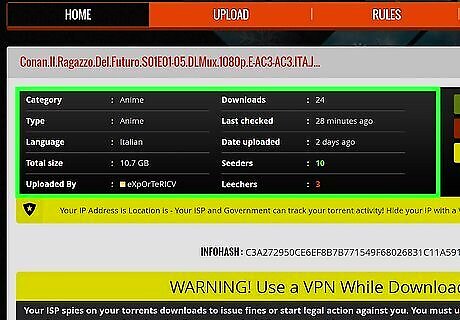
Check the torrent's details. Once you're on the torrent's page, check the torrent's title and the "About" or "Details" section to ensure that you've selected the correct file. You'll usually find information about the torrent's language, file size, and more here. When assessing a video file, pay attention to its quality. 1080p is the ideal, but 720p should suffice.
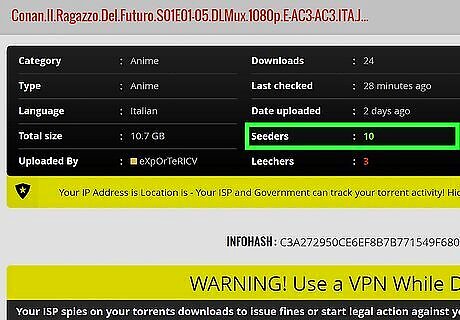
Look for a higher "Seed" number than "Leech" number. If a torrent has no seeds (or only a few seeds) and a large number of leeches (or "peers"), you won't be able to download the torrent's files. Even if there are a couple of seeds, you won't be able to download the file(s) at a reasonable speed.
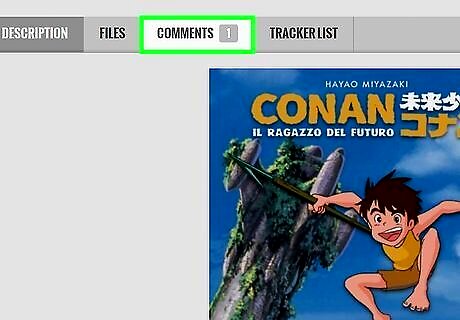
Read the torrent's comments or reviews. You'll usually find a "Reviews" or "Comments" section near the torrent's details. You can browse these comments to ensure that you aren't accidentally downloading a malicious file or using a broken torrent.
Downloading and Opening
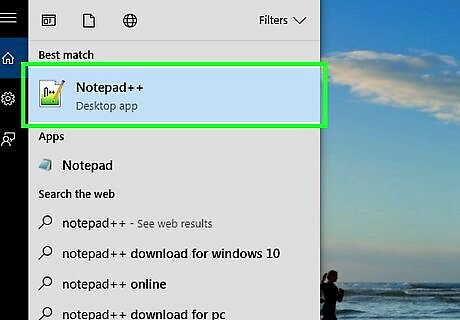
Understand what "opening" a torrent means. Once you've downloaded a torrent file, you can open it in qBitTorrent in order to prompt the torrent's files to download; however, you cannot "open" a torrent to view its contents in a traditional sense. While you can use an advanced text editor such as Notepad++ to view a torrent's code, much of what you're able to view will be encrypted or otherwise impossible to read. Before continuing, it is strongly recommended that you use a VPN to hide your IP address. Not doing so could get you in trouble with your ISP, or even legal authorities.
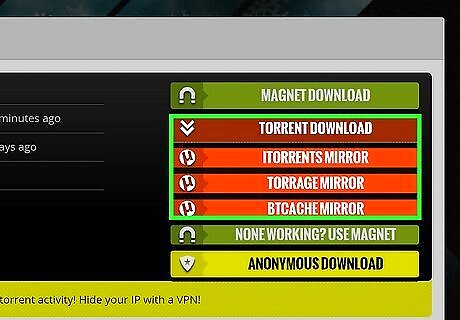
Find the torrent's "Download" button. The "Download" button will vary depending on the website you're using to download your torrent, so look for a button below or next to the torrent that says Download or has a downward-facing arrow to the right of it. The torrent will begin downloading onto your computer. In some cases, you'll just click the torrent's name or click the .torrent file link. Popular torrenting sites will also offer a magnet icon, which can be used to open the torrent file directly in qBitTorrent and skip the need to download it first. Be wary of clicking any flashing arrows or download buttons, as these are often ads designed to trick you into clicking them. Depending on your web browser's settings, you may first have to select a save location or click Save File in order to download the torrent.
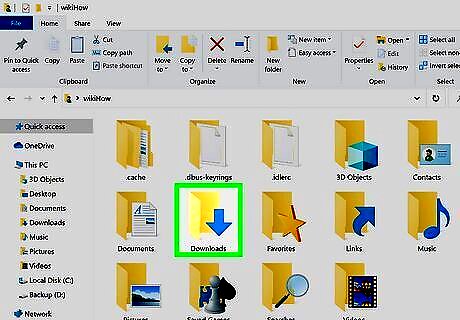
Find the torrent file on your computer. Go to the downloaded torrent file's folder location. On most computers, the default downloads folder is entitled Downloads and can be found on the left side of the File Explorer (Windows) or Finder (Mac) window.
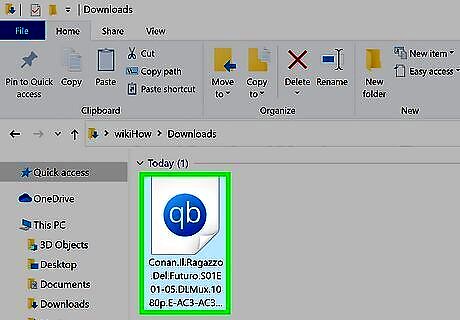
Double-click the torrent file. Since you set qBitTorrent to open .torrent files automatically, this will open the torrent in a pop-up qBitTorrent window.
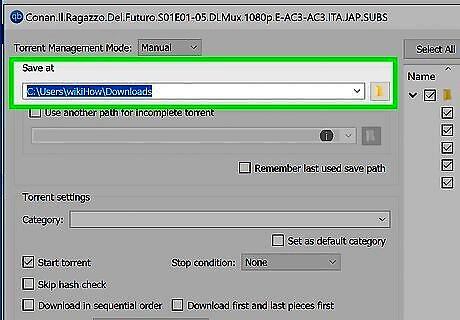
Change the torrent files' download location. If you want to change the folder into which your torrent's files will download, do the following in the pop-up window: Click the folder icon to the right of the "Save at" text field in the middle of the window. Click Select Folder or Choose.
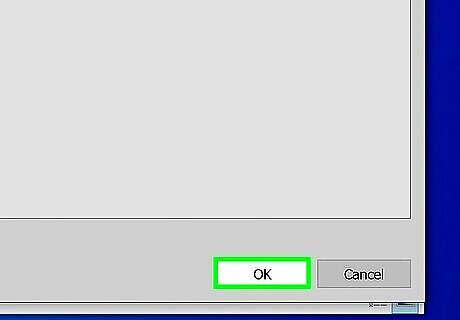
Click OK. It's at the bottom of the window. Doing so saves any changes you made and begins downloading the torrent's files.
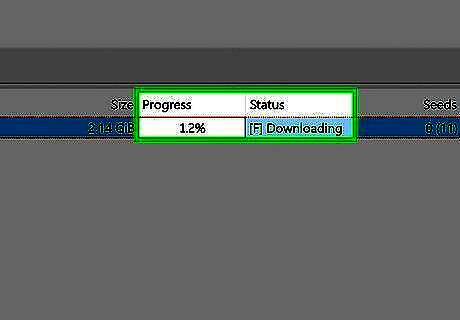
Wait for the torrent's files to download. You can view the progress of the download to the right of the torrent's name in the middle of the qBitTorrent window. If the "Peers" column's number is larger than the "Seeds" column's number, the torrent will take longer to download than if the inverse is true.
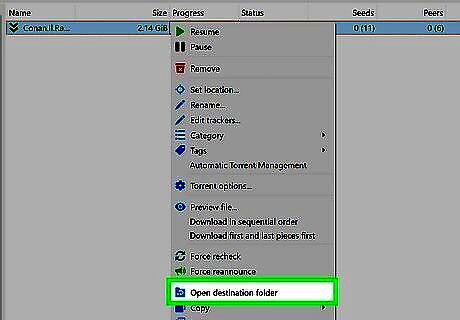
View the torrent's files. Once the torrent finishes downloading, you can go to its download folder to view the files: Right-click (or Control-click on a Mac) the torrent's name in qBitTorrent. Click Open destination folder in the drop-down menu.
















Comments
0 comment