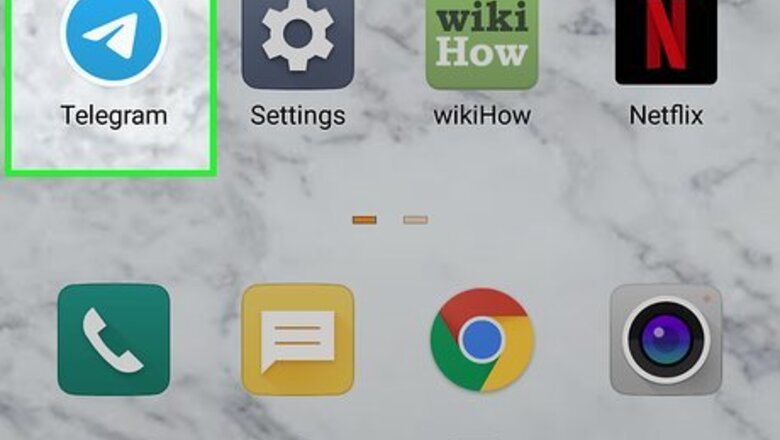
views
Searching by Username
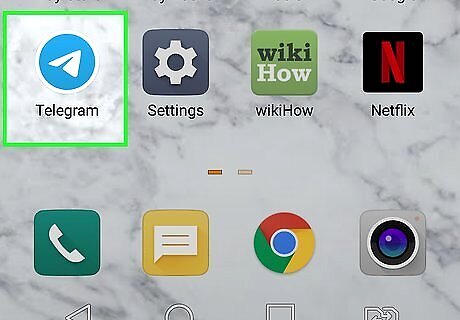
Open Telegram on your Android. It’s the blue icon with an image that resembles a white paper airplane. Tap the Telegram icon on your Home screen or Apps menu to open Telegram.

Tap the magnifying glass icon Android 7 Search. It’s in the top-right corner of Telegram. This displays a search bar.
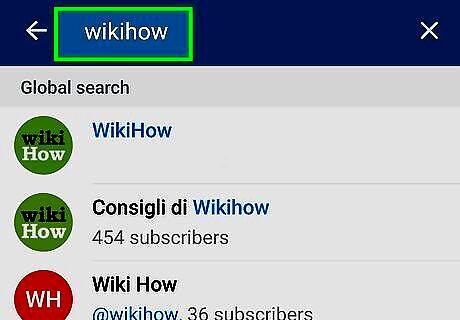
Type the contact’s username in the search bar. The search bar is at the top of the screen. This displays a list of matching search results.
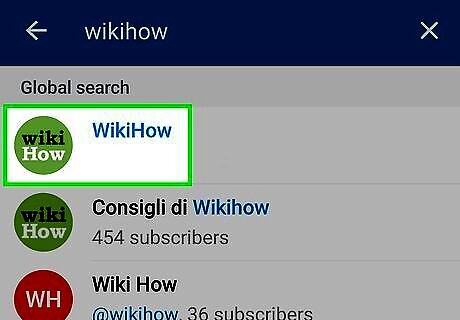
Tap the person you want to add as a contact. This opens a chat conversation with that person.
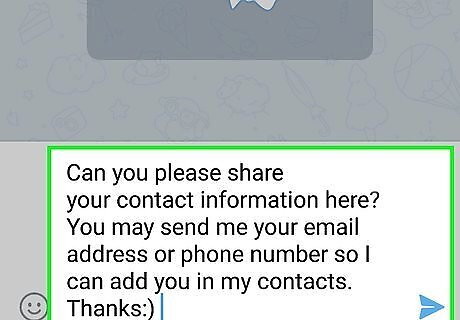
Ask the user to share their contact information page. In order to add someone to your contacts on Android, you must have the user's phone number and/or email address. Luckily, Telegram has an easy way to share your contact info. Ask the user to share their contact information or give you their email address or phone number.
Finding Contacts in a Group Chat
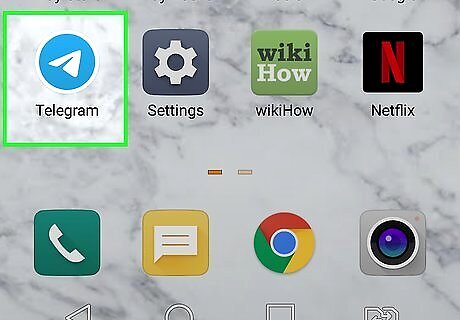
Open Telegram on your Android. It’s the blue icon with an image that resembles a paper airplane. Tap the Telegram icon on your Home screen or Apps menu to open Telegram.
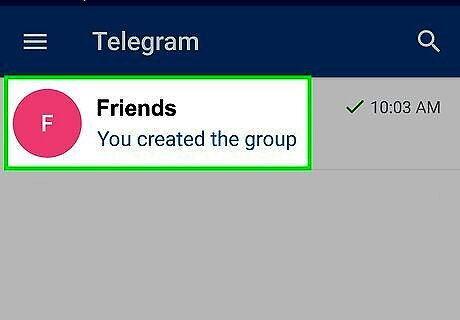
Tap the group with the contacts you want to find. Telegram groups and channels that you are a part of are listed at the top when you open Telegram. Tap a group to display the group conversation.

Tap the group’s name. It’s at the top of the screen. A list of members in the group will appear.

Tap the group member you want to add as a contact. This displays the user's information page.
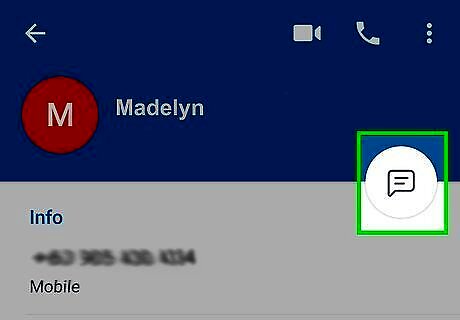
Tap the message icon. It’s the icon with a square chat bubble near the top-right corner of the user's information page. This opens a private conversation with the user.
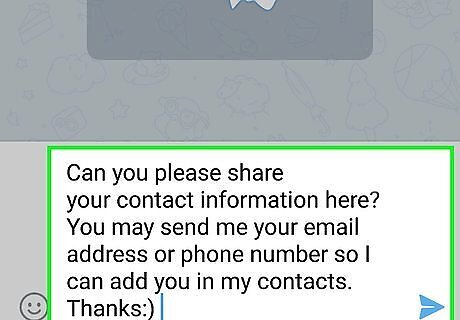
Ask the user to share their contact information. In order to add someone to your contacts on Android, you must have the user's phone number and/or email address. Luckily, Telegram has an easy way to share your contact info. Ask the user to share their contact info or provide their phone number and/or email address.
Sharing Contact Info with Others
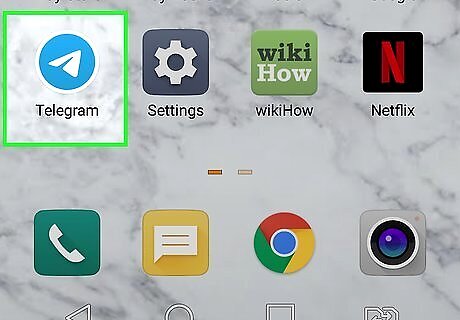
Open Telegram on your Android. It’s the blue icon with an image that resembles a white paper airplane. Tap the Telegram icon on your Home screen or Apps menu to open Telegram.
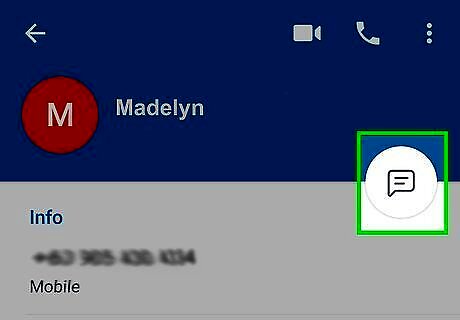
Start a chat conversation with a user. You can either search for a user by name or by finding a contact in a group. Tap the user's name. Then tap the message icon in the upper-right corner to open a private chat with the user.

Tap ⁝. It’s at the top-right corner of the conversation. This displays a drop-down menu.

Tap Share my contact. It's in the drop-down menu. This sends your phone number to the selected contact so they can add you to their list of contacts.
Adding a Contact
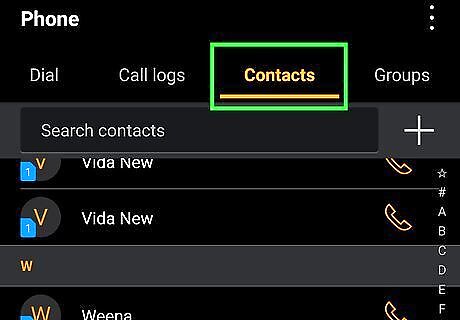
Open the Contacts app. It has a blue icon with an image that resembles a person. Alternatively, you can open the Phone app and tap the Contacts tab. Then tap Create New Contact at the top You must have a Telegram user's phone number or email address in order to add a new contact. On Samsung Galaxy, it's an orange icon with an image that resembles a person.
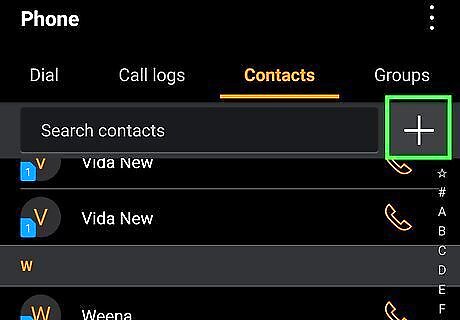
Tap the Android 7 New icon. It's the blue icon that has a plus sign. It's in the lower right corner. This displays a form you need to fill out.
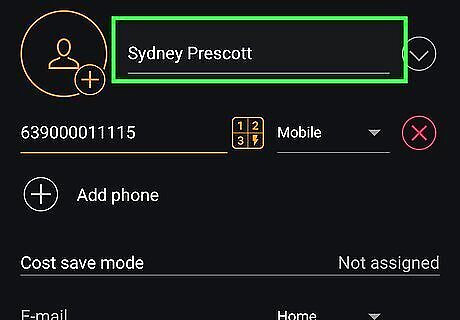
Enter the Telegram user's name. You can use the first two bars at the top of the form to enter the user's first and last name. Additional you can add the user's company and tap the camera icon at the top of the page to add an image of the user.
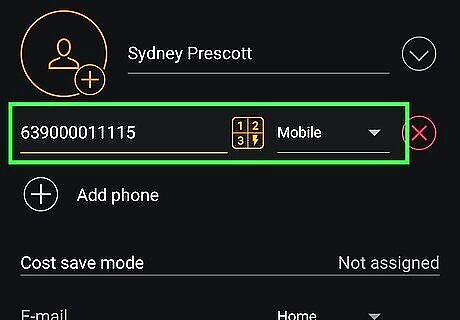
Enter the Telegram user's phone number and/or email address. If you have the user's phone number, enter it in the space that says "Phone" next to an icon that resembles a phone receiver. If you have the user's email address, enter it in the space that says "Email" next to an icon that resembles an envelope.
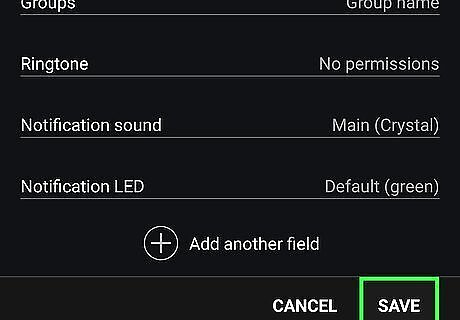
Tap Save. It's the blue text in the upper-right corner. This saves the user's information to your list of contacts. On Samsung Galaxy, it's the second tab below the form.










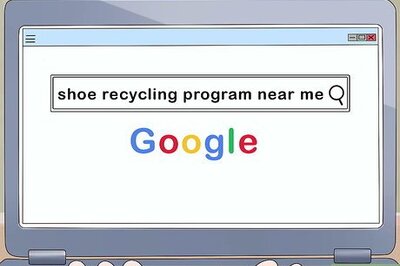

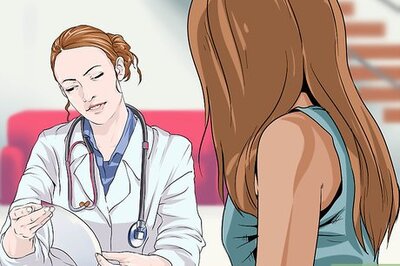



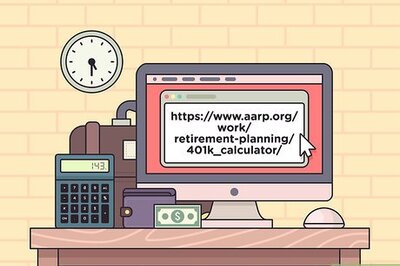

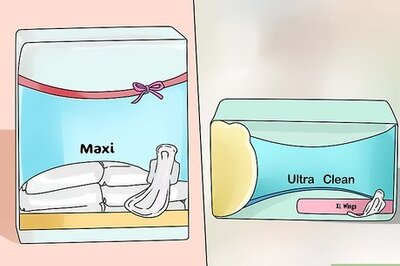
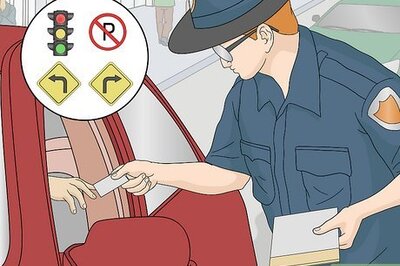
Comments
0 comment