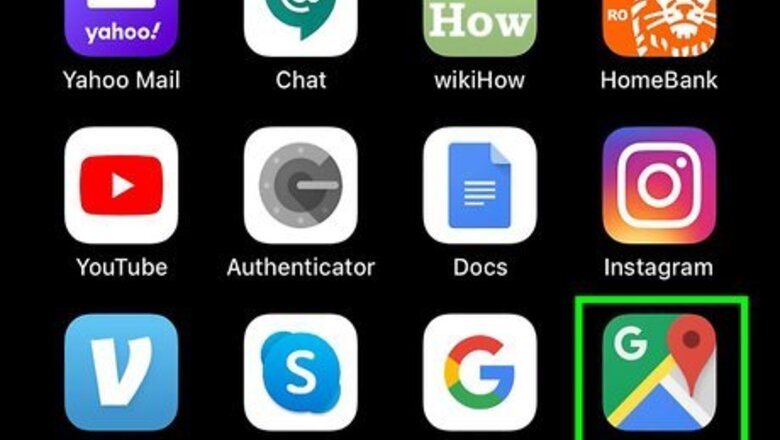
views
Mobile
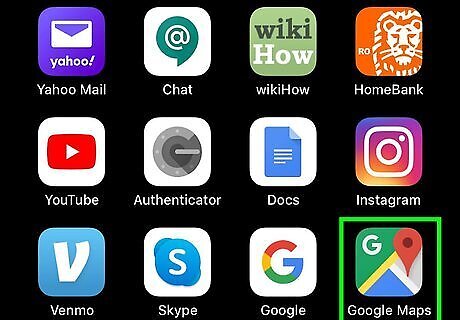
Open Google Maps on your phone or tablet. It's the map icon with a "G" at its top-left corner, and you'll find it on one of the home screens (iPhone/iPad) or in the app drawer (Android). If you haven't enabled Location Services, follow the on-screen instructions to do so when prompted. The default map mode shows street names overlaid on a map drawing. To switch to a satellite or terrain map, tap the two overlapping diamonds near the top-right, then tap Satellite or Terrain.
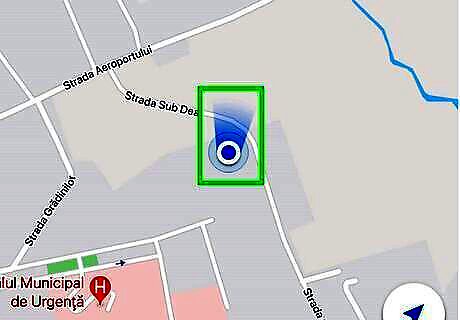
Find the blue dot on the map. The small blue circle represents your current location. The soft blue cone around the dot shows which direction you are facing. If you don't see the blue dot, tap the blue-and-white compass icon on the right side of the map to display it now. It looks like a triangle pointed up on iPhone/iPad, or a round target with 4 protruding lines on an Android. Double-tap the blue dot to zoom in for a closer look. You can also use the pinching gesture to zoom in or out. Drag your finger on the map to reposition it if desired. You can tap the compass at the bottom-right corner to re-center back to your current location.
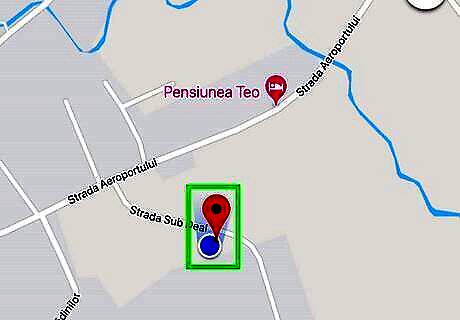
Tap and hold the blue dot to drop a pin. Lift your finger once the red pushpin appears over the blue dot. A panel with information about your location will appear.
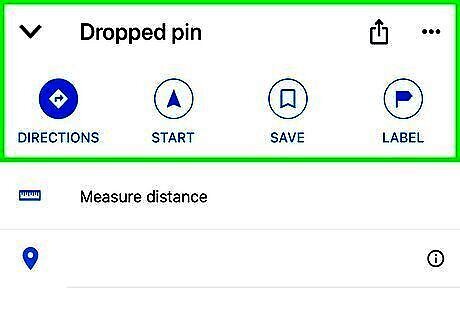
Swipe up on the Dropped pin panel. It's at the bottom or side of the map, depending on your screen size. This enlarges the map to display information about your location, including the street address (at the top), and the latitude and longitude coordinates (near the bottom).
Computer
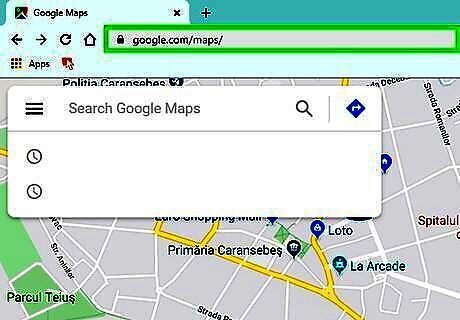
Go to https://www.google.com/maps in a web browser. You can use any modern web browser, such as Safari, Chrome, or Edge, to find your location in Google Maps.
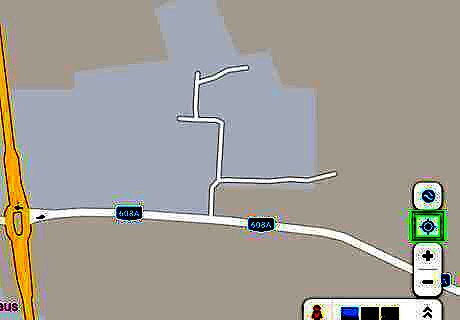
Click the blue-and-white target symbol. It's near the bottom-right corner of the map. This re-centers the map view to display your current location, which will be marked with a blue dot. If you haven't already enabled Location Services, you'll see an error telling you to enable them now. Here's how: Windows: Go to Start > Settings > Privacy > Location, then toggle the first two switches in the right panel to the On position. macOS: Go to Apple menu > System Preferences > Security & Privacy > Privacy > Location Services, then check the boxes next to "Enable Location Services" and "Safari."
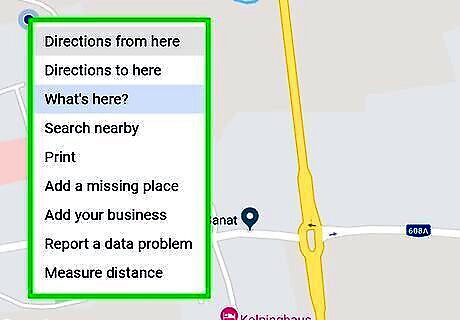
Right-click the blue location dot on the map. A context menu will expand.
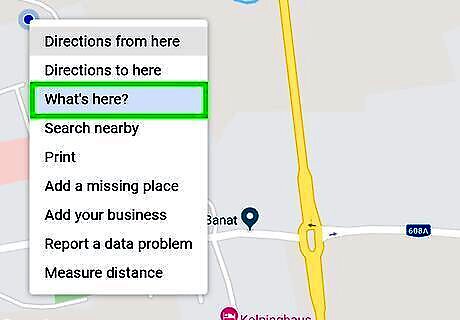
Click What's here? on the menu. This displays your current location's address and latitude/longitude coordinates in a box at the bottom of the map.
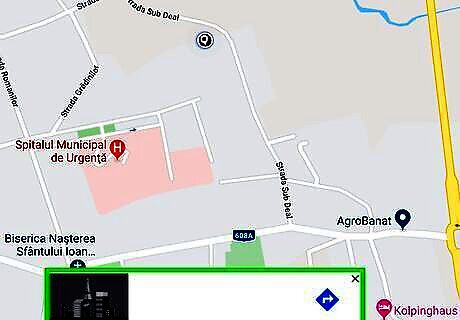
Click the address for more information. It's at the bottom of the map. This expands a panel on the left containing additional information, including sharing and saving options.











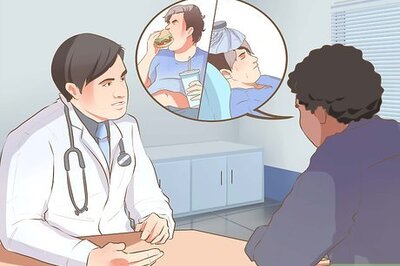








Comments
0 comment