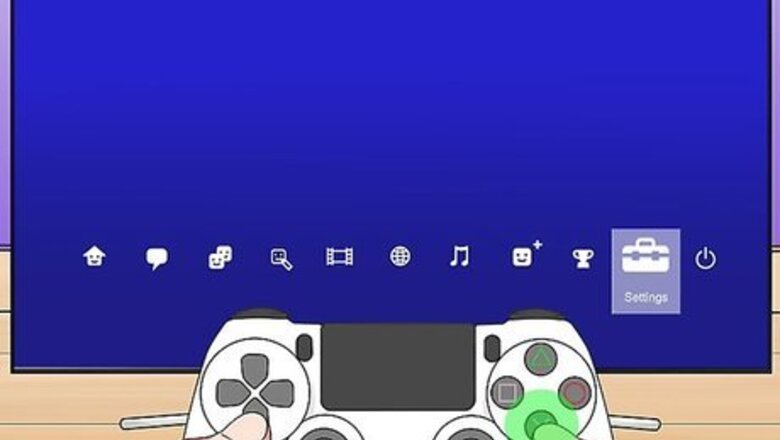
views
Signing Out of PSN
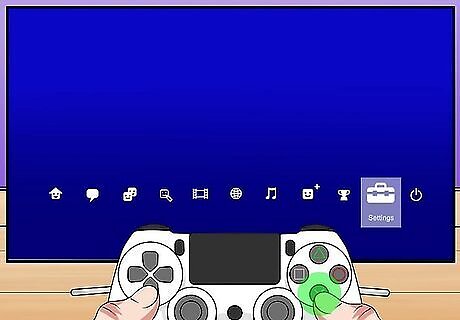
Navigate to the settings icon (the toolbox) and press ×. If you don't want your account to automatically sign into the PSN next time you log into your PlayStation, you'll need to manually sign out of the PSN first.
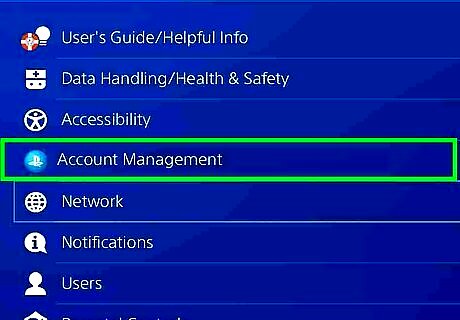
Navigate to Account Management and press ×. Use the directional pad or thumbstick to navigate.
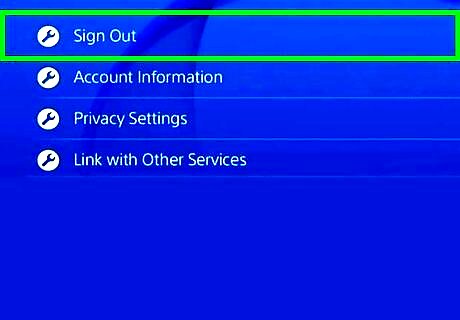
Navigate to Sign Out and press ×. You'll be signed out of the PlayStation Network, but not out of your PS4 account.
Signing Out of PS4

Navigate to the power icon Windows Power and press ×. If you press up on the directional pad or push the left thumbstick up, you'll be able to access the quick menu.
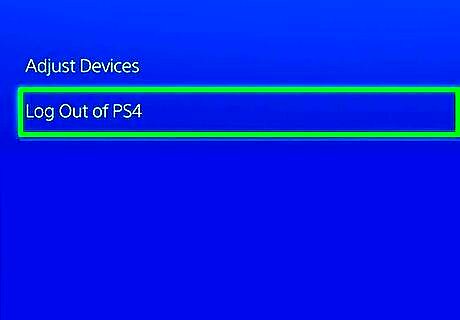
Navigate to Log Out of PS4. This is usually the first option in the menu.
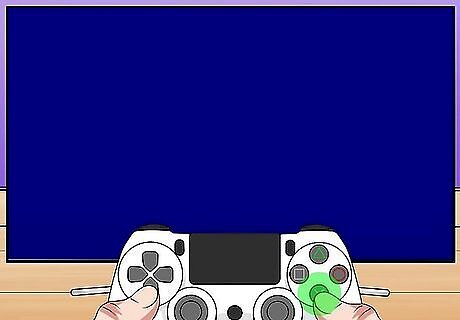
Press ×. You'll immediately be logged out of that account and prompted to press the PS button to continue. Once you press the PS button on the controller, you'll be prompted to sign in to an account or add a new account.
Signing Out of All Devices
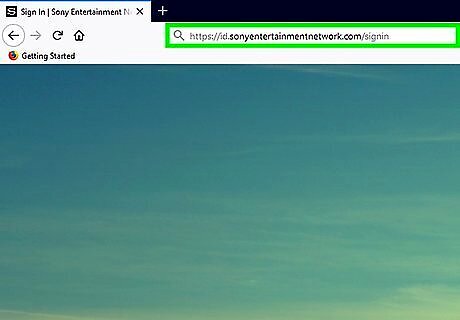
Go to https://account.sonyentertainmentnetwork.com/ in a web browser. If you can't access your PlayStation currently, this is a way you can log out of your account from anywhere.
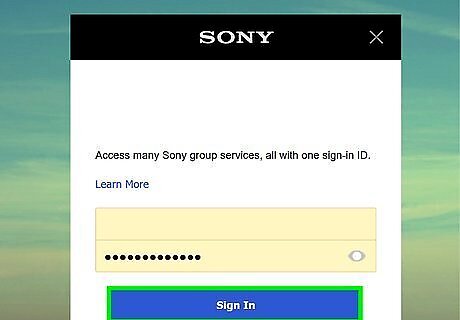
Log in. You'll need your PSN account name and password to continue.
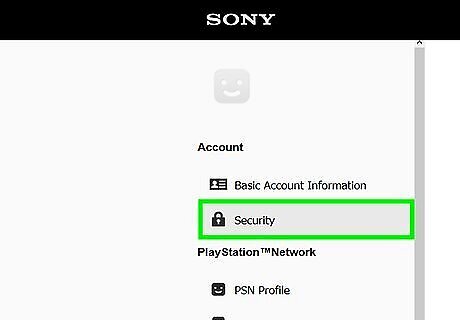
Click Security. You'll see this in the menu on the left side of the page.
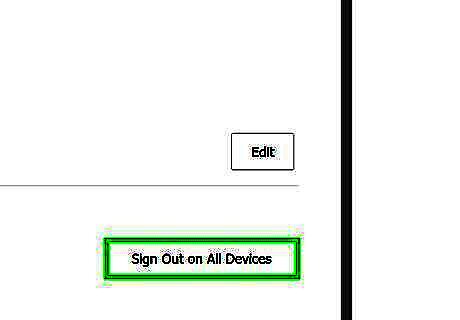
Click Sign Out of All Devices. You'll find this at the bottom of the Security section.
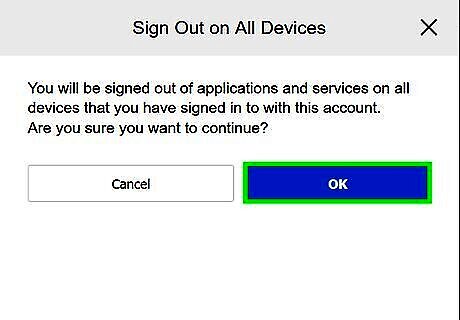
Click Ok. You'll need to confirm this action before continuing. Your account everywhere will sign out of the PlayStation Network.

















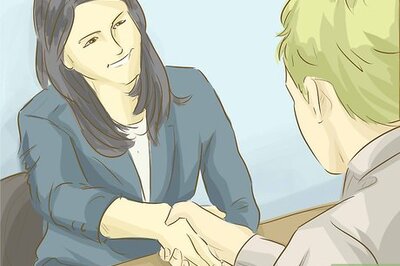


Comments
0 comment