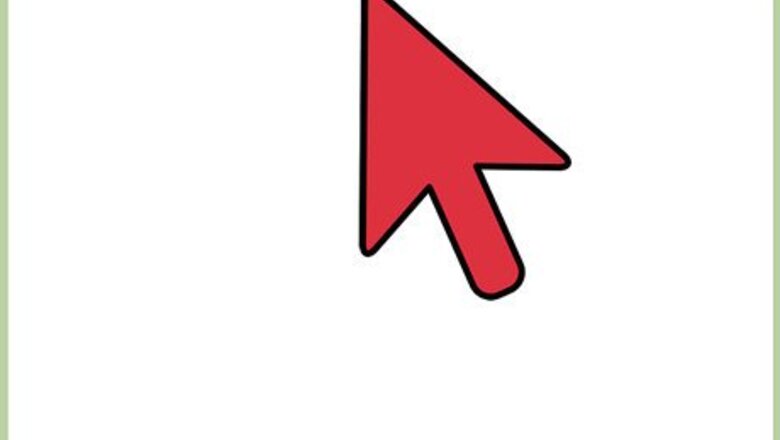
views
Windows
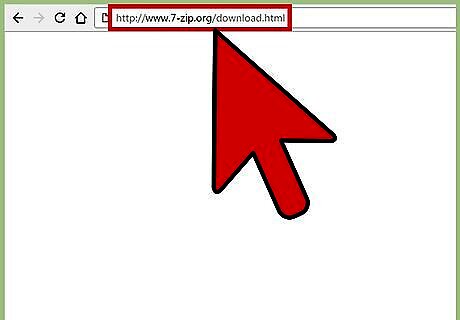
Navigate to the 7-Zip downloads page at https://www.7-zip.org/download.html. 7-Zip is free, open-source file-archiver software that opens and manages RAR files in Windows.
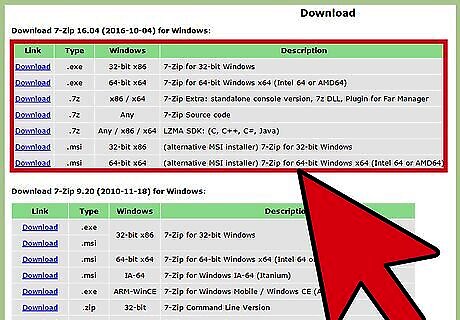
Select the option to download the latest version of 7-Zip for your Windows system. 7-Zip is available for 32-bit and 64-bit systems. Follow these steps to confirm whether you're using a 32-bit or 64-bit system.
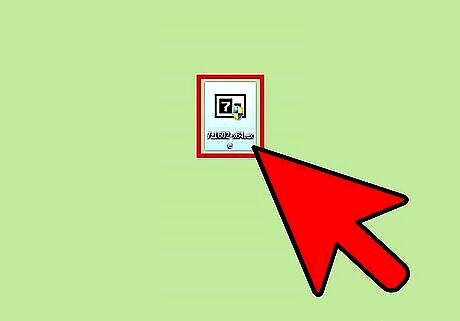
Launch the 7-Zip installer and select where you want 7-Zip installed on your computer.
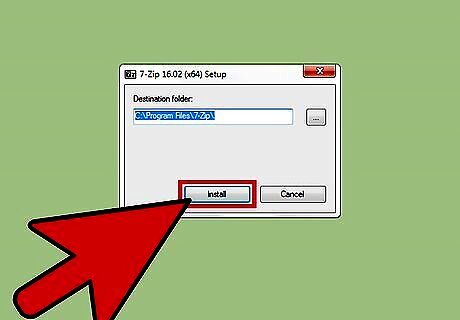
Click “Install,” then “Finish” in the 7-Zip installer. The program will launch, and display files and folders on your computer.
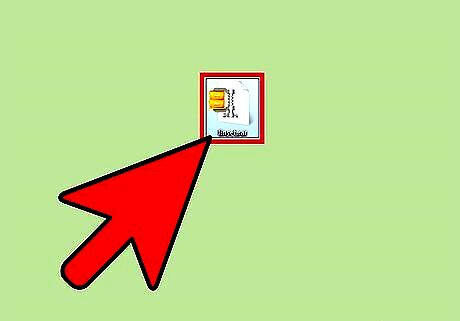
Navigate to the RAR file you want opened using 7-Zip.
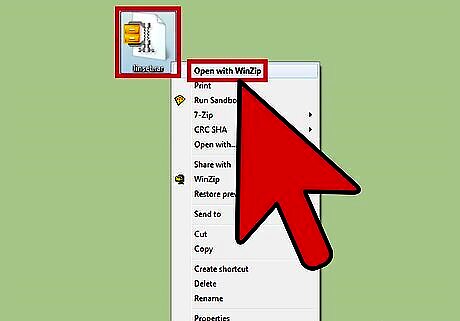
Right-click on the RAR file and select “Open.” This extracts the contents of the RAR file.
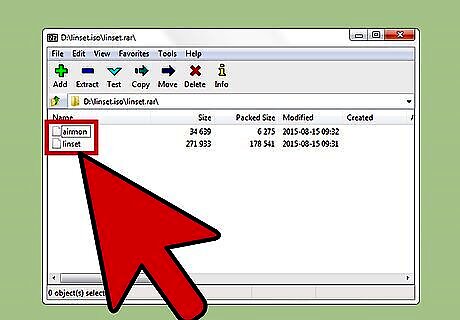
Double-click on the RAR file, then select the program in which you want to view the file. The contents of the RAR file will display in the application selected.
Mac OS X
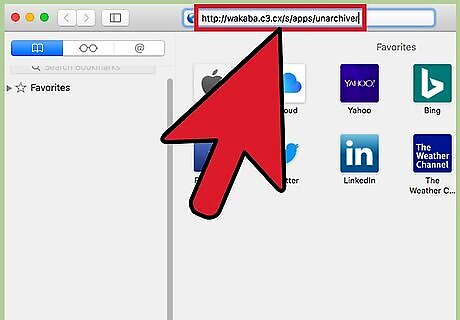
Navigate to the Unarchiver downloads page at https://wakaba.c3.cx/. Unarchiver is a free data compression utility that opens RAR files in Mac OS X.
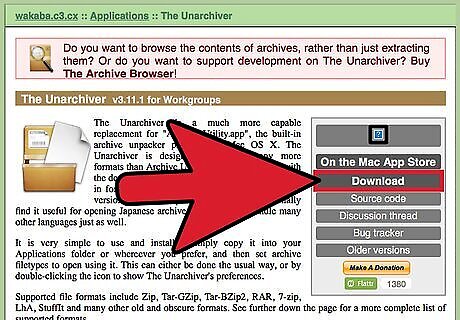
Click “Download,” then launch Unarchiver from your Downloads folder. This opens the Unarchiver Preferences window.
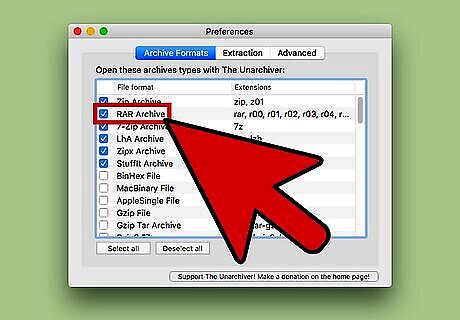
Place a checkmark next to “RAR Archive,” then click the “Extraction” tab.
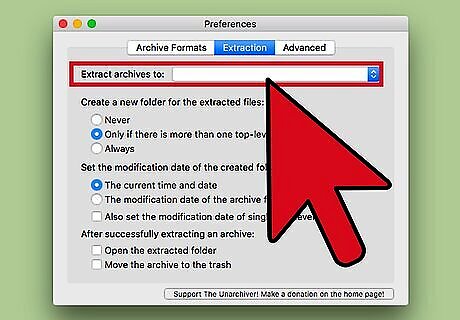
Select where you want the contents of the RAR file extracted on your computer.
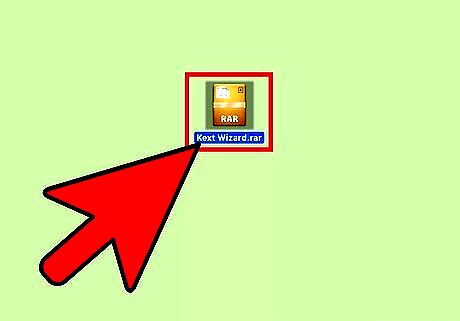
Navigate to the RAR file you want opened using Finder.
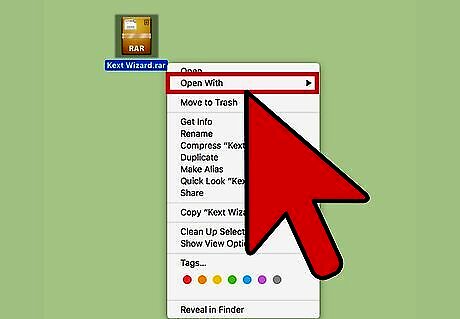
Right-click on the RAR file and select “Open With.”
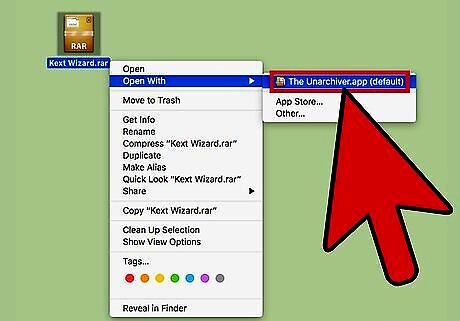
Select “Unarchiver” from the “Open With” dropdown menu. This extracts the contents of the RAR file using Unarchiver, and saves it to the location specified earlier.
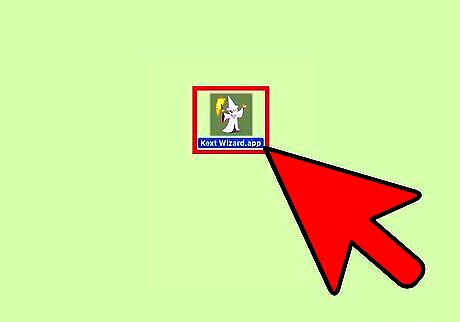
Double-click on the extracted RAR file, then select the program in which you want to view the file. The contents of the RAR file will display in the application selected.
Mobile Devices

Launch the app store on your mobile device.
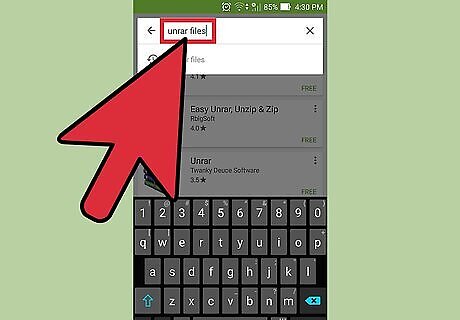
Use the search feature to identify apps that open and extract RAR files. Examples of useful search terms include “unrar files,” “open rar files,” and “extract rar files.”
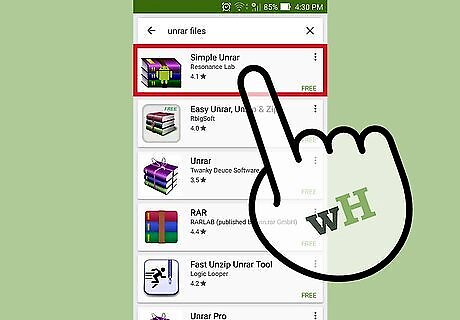
Select the option to install the unrar tool of your choice. Examples of high-rated apps that open RAR files are iZip by ComcSoft for iOS, and Simple Unrar by Resonance Lab for Android.

Launch the unrar tool following installation.
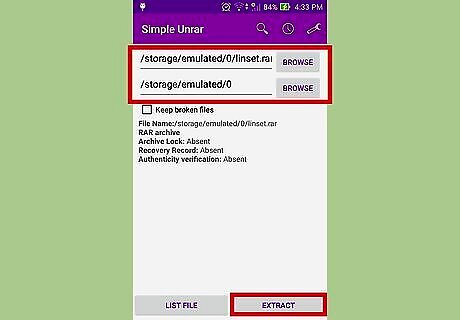
Use the in-app prompts to navigate to and select the RAR file you want opened. The app will open and extract the contents of the RAR file on your device.













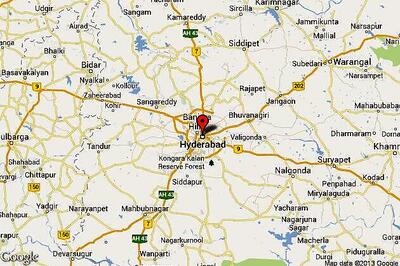


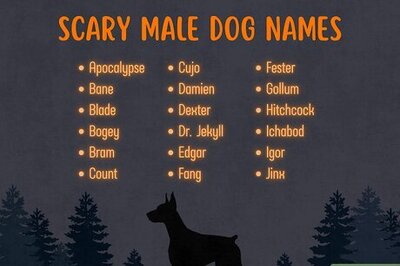
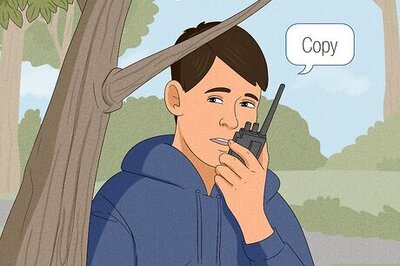
Comments
0 comment