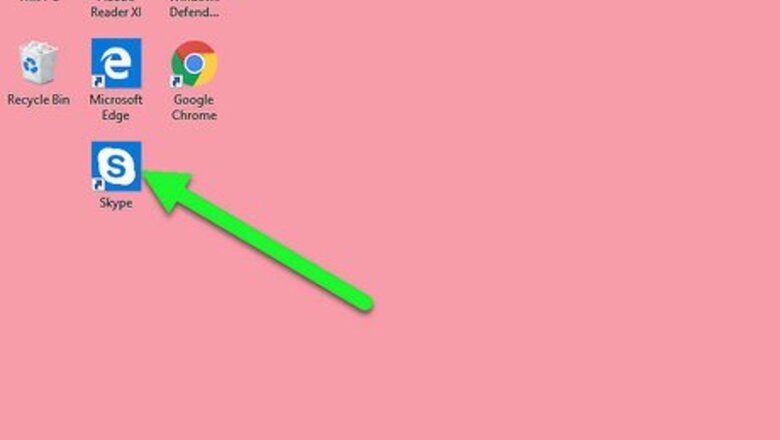
views
On Desktop
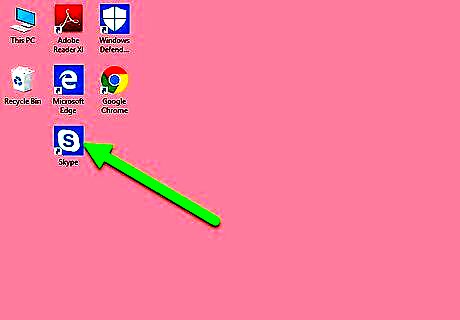
Open Skype. Click or double-click the Skype app icon, which resembles a white "S" on a blue background. This will open your Skype page if you're logged in. If you aren't logged in, enter your Skype email address (or username, or phone number) and password when prompted before continuing.
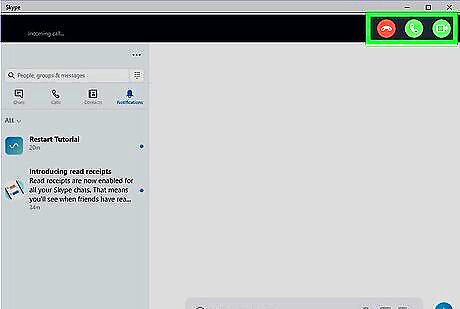
Determine whether you want to answer with video. When using Skype on desktop, you have the option to respond to an incoming call with audio only or with video in addition to audio. If you don't know which option the caller prefers, start with audio. You can always switch to video later.
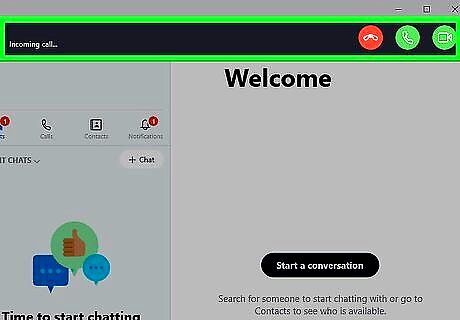
Wait for the call to come in. Once the person begins calling you, your Skype window will change to alert you that you have an incoming call.
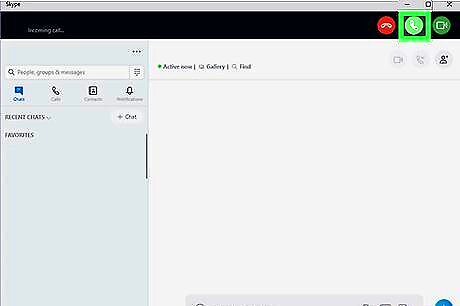
Click the "Audio" icon. It's a white phone icon on a green circle in the upper-right side of the Skype window. Doing so will answer the call. If you want to take the call using your webcam, you'll instead click the green-and-white video camera icon in the top-right corner of the Skype window.
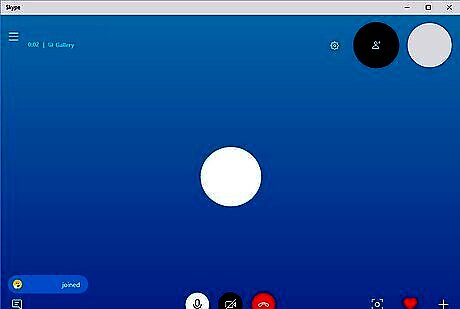
Allow the call to connect. It may take a few seconds before you can hear (or see) the caller.
On iPhone
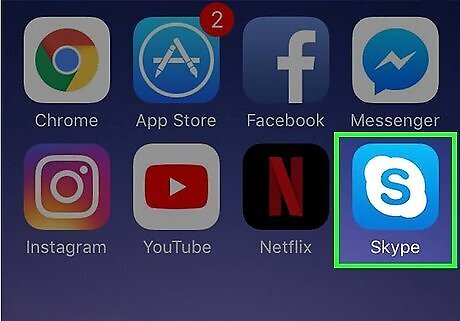
Open Skype. Tap the Skype app icon, which resembles a white "S" on a blue background. Doing so opens Skype if you're logged in. If you aren't logged in, enter your Skype email address (or username, or phone number) and password when prompted before continuing.
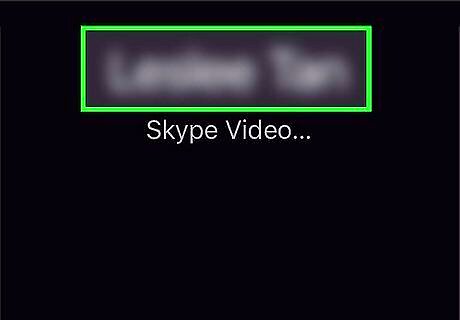
Wait for the Skype call to come in. Once the person begins calling you, your iPhone's screen will change to display the name of the caller at the top of the screen and answering options at the bottom of the screen.
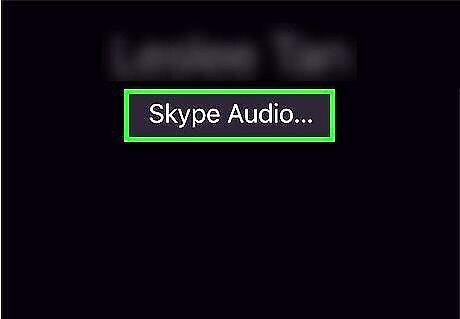
Check the type of call. At the top of the screen, you'll see "Skype Audio" if the caller is using audio and "Skype Video" if the caller is using video. This tells you which type of call you'll participate in if you accept the call. If the contact is calling with video and you don't want to answer with video, you'll have to tap Decline and then call the contact back by tapping the phone-shaped "Audio" button in the upper-right corner of their conversation page.
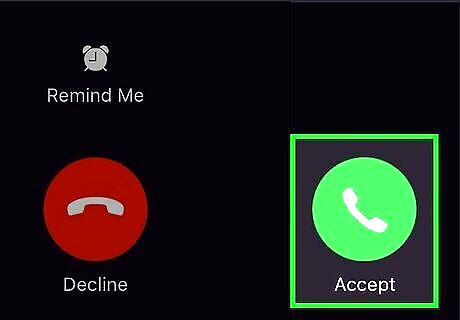
Tap Accept. It's a white checkmark on a blue circle in the bottom-right corner of the screen.
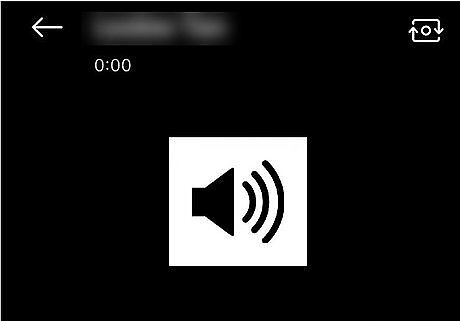
Allow the call to connect. It may take a few seconds before you can hear (or see) the caller.
On Android
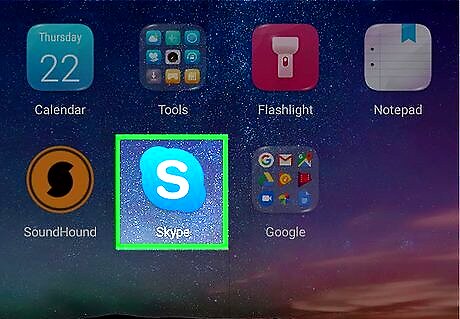
Open Skype. Tap the Skype app icon, which resembles a white "S" on a blue background. Doing so opens Skype if you're logged in. If you aren't logged in, enter your Skype email address (or username, or phone number) and password when prompted before continuing.
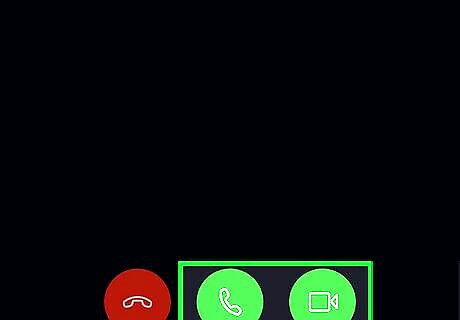
Determine whether you want to answer with video. When using Skype on Android, you have the option to respond to an incoming call with audio only or with video in addition to audio. If you don't know which option the caller prefers, start with audio. You can always switch to video later.
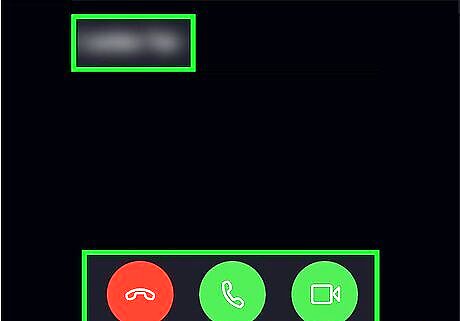
Wait for the Skype call to come in. Once the person begins calling you, your Android's screen will change to display the name of the caller at the top of the screen and answering options at the bottom of the screen.
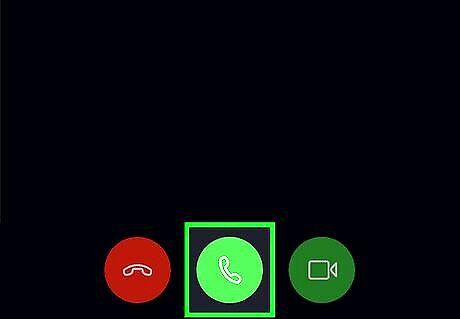
Tap the "Audio" icon. It's the white phone icon on a green background at the bottom of the screen. If you want to respond with video, you can tap the green-and-white video camera-shaped icon at the bottom of the screen.
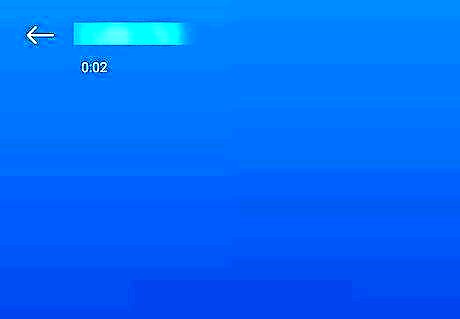
Allow the call to connect. It may take a few seconds before you can hear (or see) the caller.




















Comments
0 comment