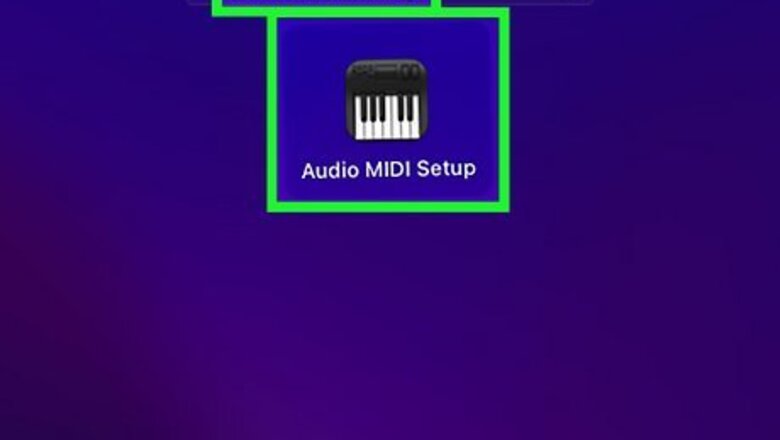
views
- You can delete multi-output devices in your Mac’s built-in Audio MIDI Setup app.
- Click the device in the lefthand menu of the app window and then click the "-" button in the bottom left corner to delete it.
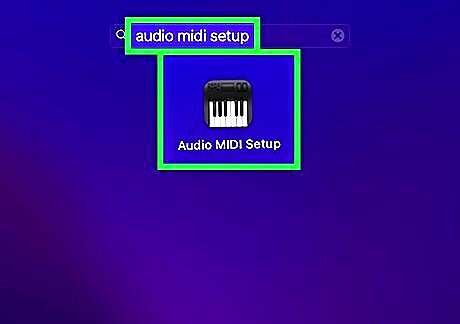
Open the Audio MIDI Setup app. The icon looks like an electronic piano keyboard. You can find it in your Launchpad in the Other category, or click the Mac Spotlight Spotlight Search button in the toolbar at the top of your screen and type in audio midi setup to find it.
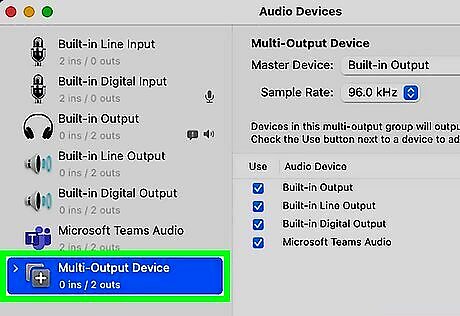
Select your multi-output device. You’ll see a list of your devices on the left side of the Audio Devices window. Click your multi-output device to select it.
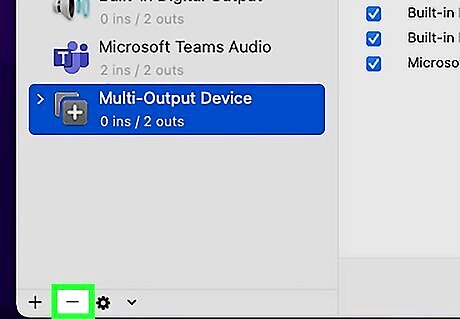
Click the — button. You’ll see this button in the lower left corner of the app window, between the + and Android 7 Settings buttons. When you hover over it, you’ll see the text Remove Selected Aggregate Device. Click this to delete your device. To create a new multi-output device, click + and select the devices from the list that you want to combine. To select your new device as the audio output for your Mac, you’ll need to go to Apple menu > System Settings > Sound and select it from the list there.













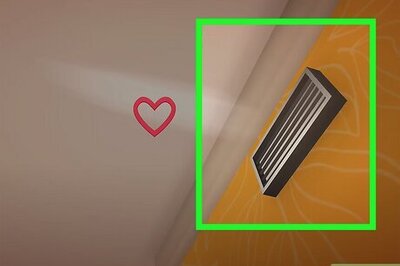

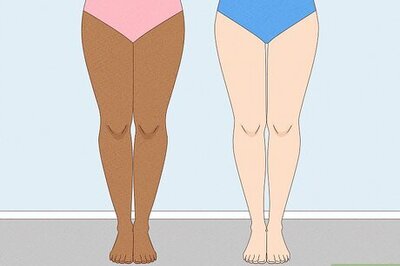
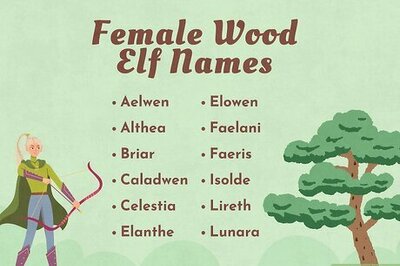

Comments
0 comment