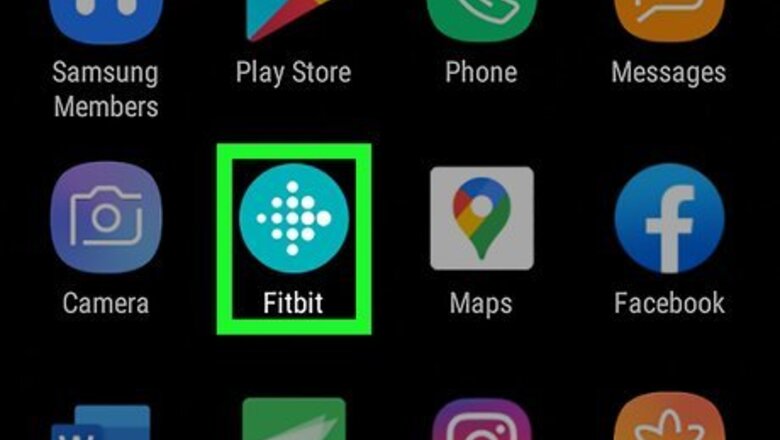
views
Using the Fitbit Mobile App
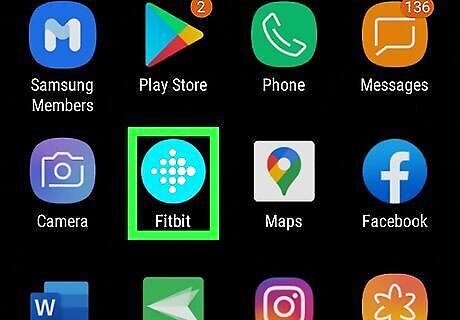
Launch Fitbit on your Android, iPhone, or iPad. Look for the teal icon with white dots on your home screen or in the app drawer.
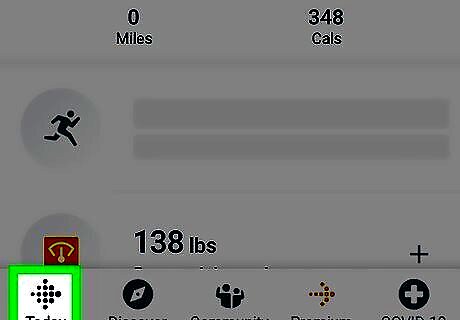
Tap Today. This is a tab at the bottom.
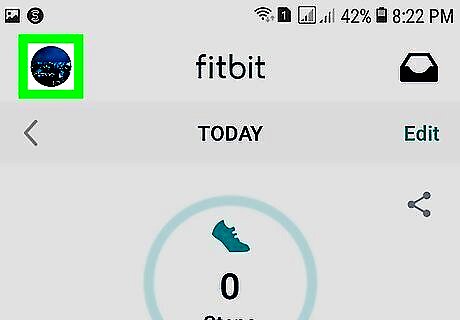
Tap your profile picture. This is in the top left.
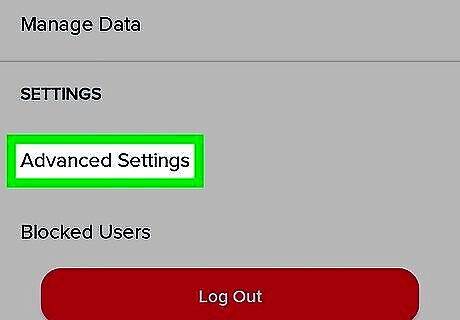
Tap Advanced Settings. Scroll down to the bottom to find it.
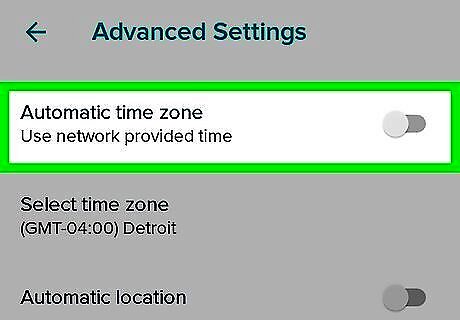
Toggle off Android 7 Switch Off the switch next to "Automatic time zone". This allows you to choose a time zone rather than letting Fitbit detect for you based on your location. On iPhone/iPad, the switch is next to "Set Automatically".
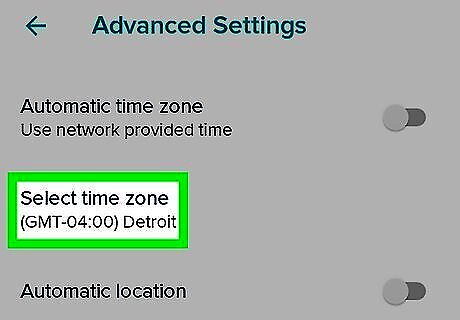
Tap Time Zone and select your time zone. Scroll through the list to find it, and tap to choose it.
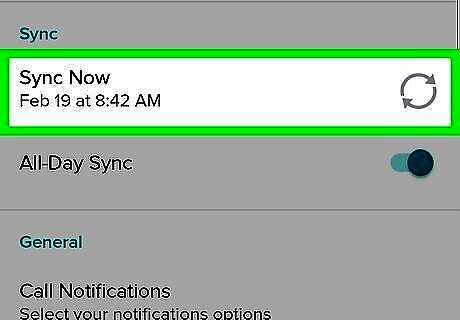
Sync your Fitbit. Tap the back arrow, tap your Fitbit, then tap the sync icon next to "Sync now".
Using the Web Dashboard
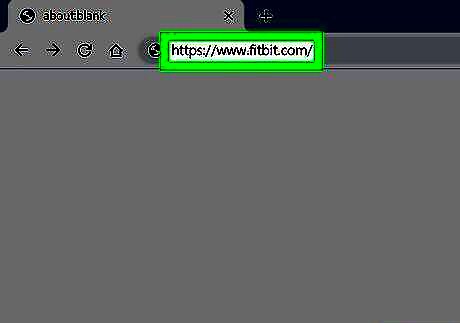
Go to https://www.fitbit.com/ on your computer, phone, or tablet. Use any browser, such as Google Chrome, Firefox, or Safari.

Click Log in from the top right and sign in. Enter your email and password associated with your Fitbit account, or sign in with Facebook or Google if you have set this up already.
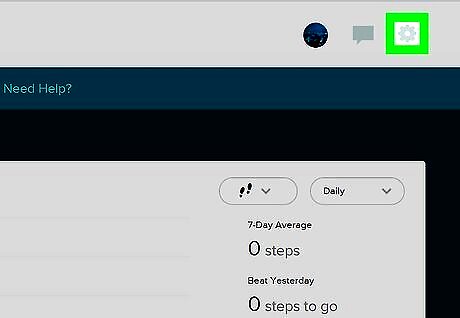
Click on the settings Android 7 Settings icon. This is a gear icon in the top right.
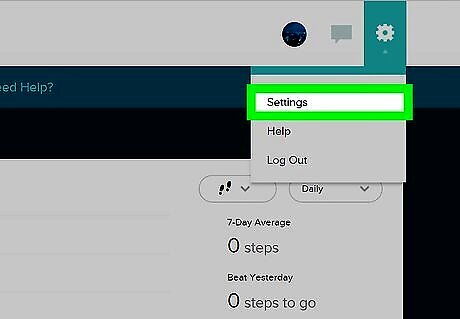
Click Settings. This will take you to your account settings.
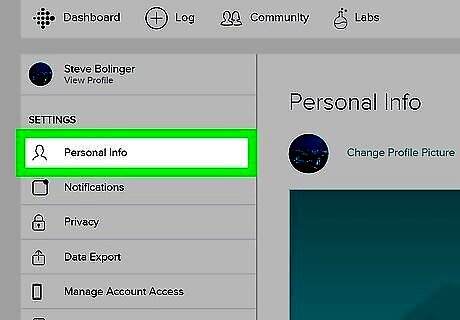
Click Personal Info. This is the option at the top, with a person icon.
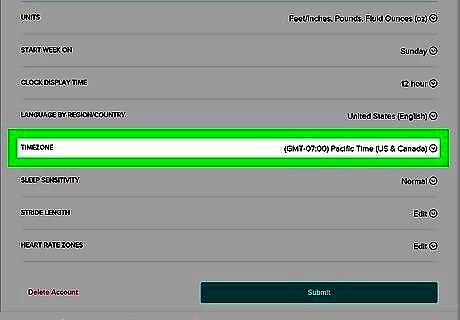
Click on the TimeZone drop-down. This is further down on the screen, in the Advanced Settings section.
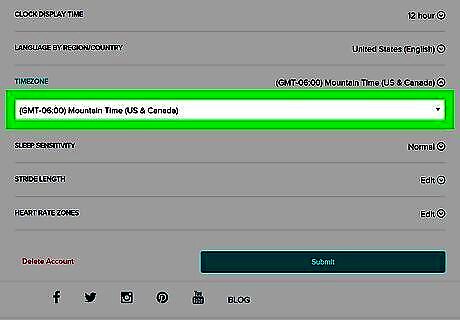
Select your time zone. Scroll through the list to find your time zone, then click to select it. Time zones offset by half an hour are not available.
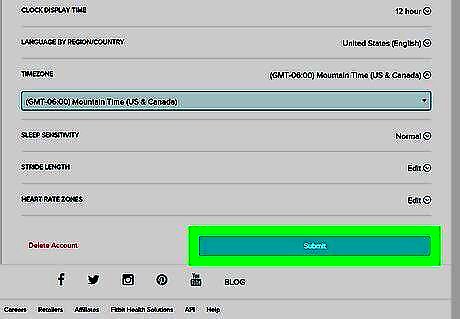
Click Submit. This is a blue button at the bottom.
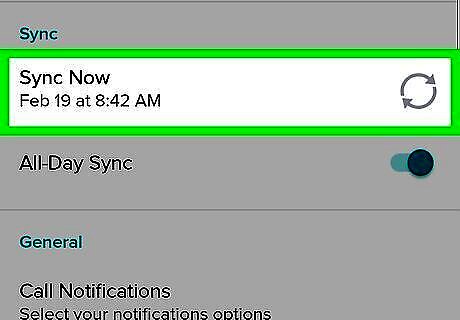
Sync your Fitbit. Click the sync icon on the dashboard, which looks like 2 arrows making a circle. You can also click the Fitbit Connect icon on the menu bar of your computer and select Sync Now. Alternatively, sync your Fitbit on your Android or iPhone. Paul McFedries Paul McFedries, Technical Author Take advantage of Fitbit's social features. You can connect with friends and family who also use Fitbit, and compete with them in challenges and contests.
Using the Windows 10 App
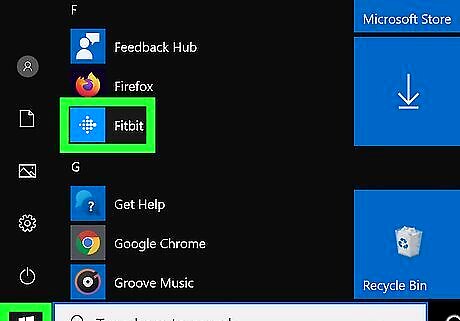
Launch Fitbit on your Android, iPhone, or iPad. Look for the teal icon with white dots on your home screen or in the app drawer.
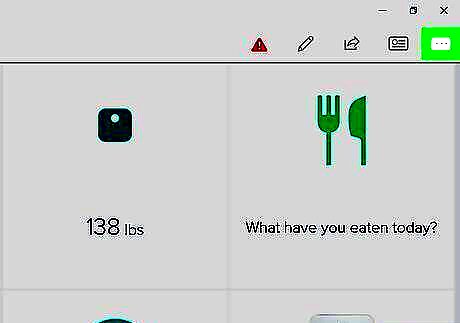
Click on the Account icon, which looks like 3 lines. This is at the top of the Fitbit dashboard.
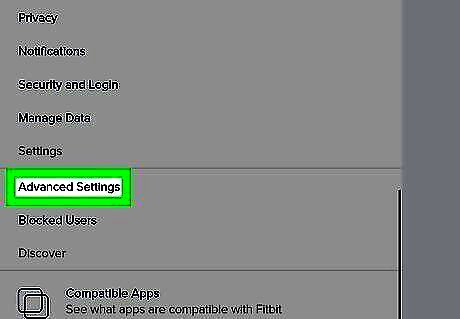
Click Advanced Settings. This is indicated with a gear icon.
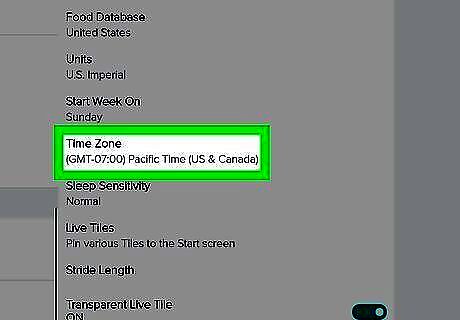
Tap Time Zone.
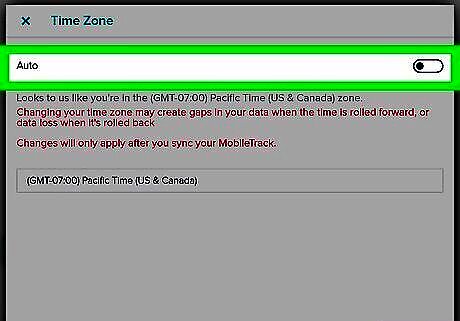
Turn off the switch next to "Auto". This allows you to choose a time zone rather than letting Fitbit detect for you based on your location.
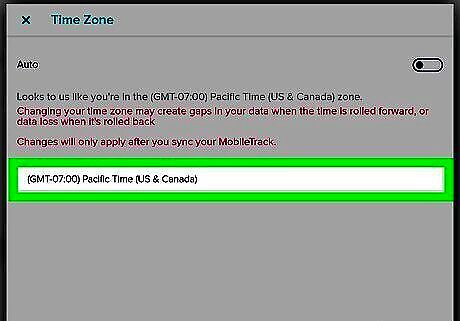
Select your time zone. Scroll through the list to find your time zone, then click to select it. Time zones offset by half an hour are not available.
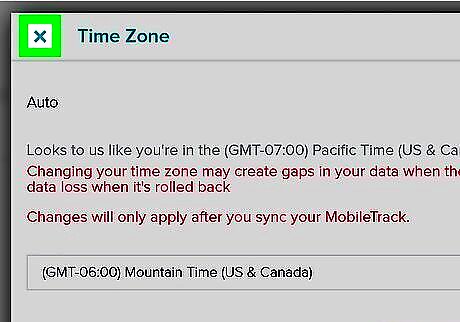
Click Submit. This is a blue button at the bottom.
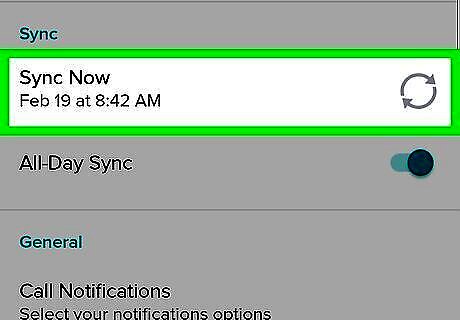
Sync your Fitbit. Click the sync icon on the dashboard, which looks like 2 arrows making a circle. You can also click the Fitbit Connect icon on the menu bar of your computer and select Sync Now. Alternatively, sync your Fitbit on your Android or iPhone.













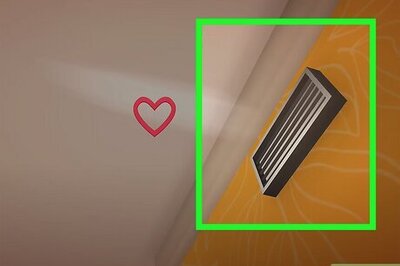

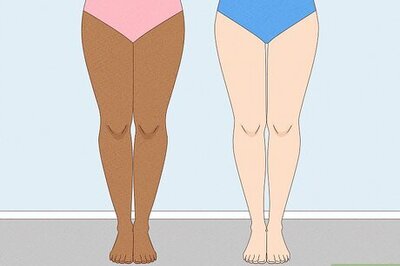
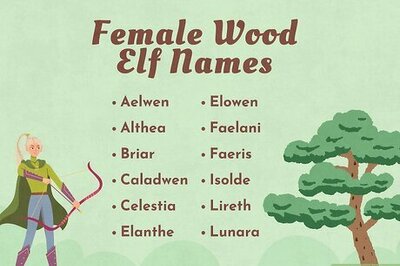

Comments
0 comment