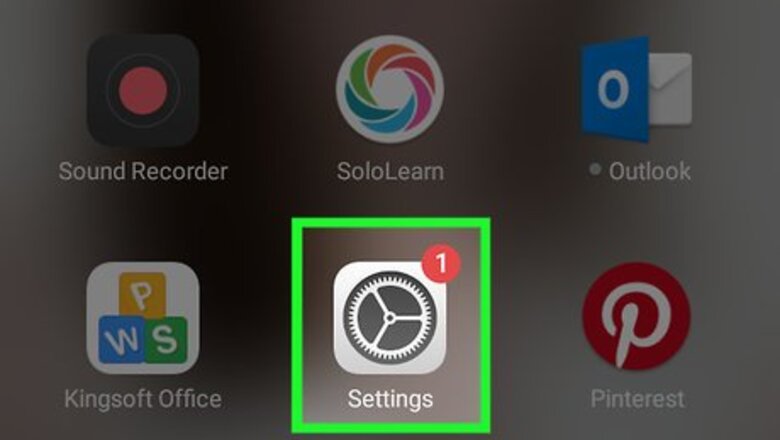
views
Using a Google Backup
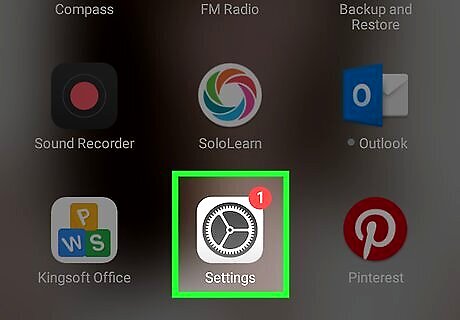
Open your Android's settings. This is the gear-shaped icon that will be on one of your home screens or in the App Drawer.
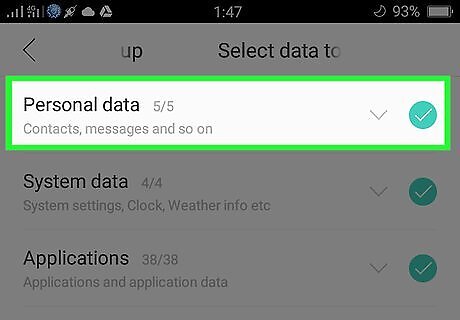
Tap the Personal tab.
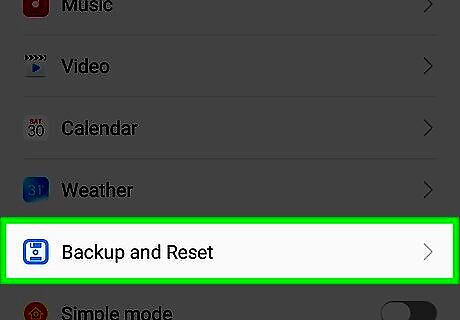
Scroll down and tap Backup & Reset. This is in the orange section of options.
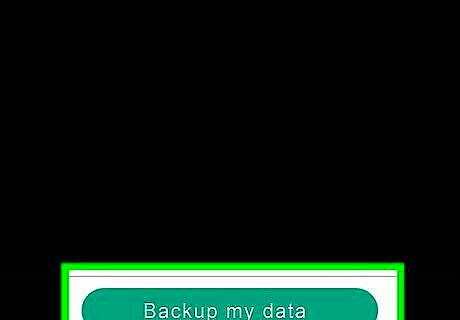
Slide the Back up my data switch right to the "On" position. Doing this will make sure your contacts are backed up to your Google account.
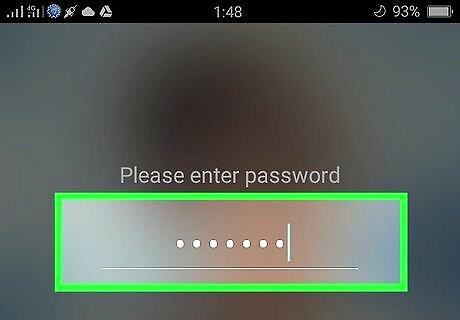
Unlock your other Android device.
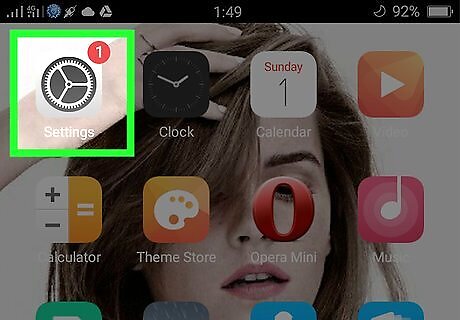
Open your other Android's settings.
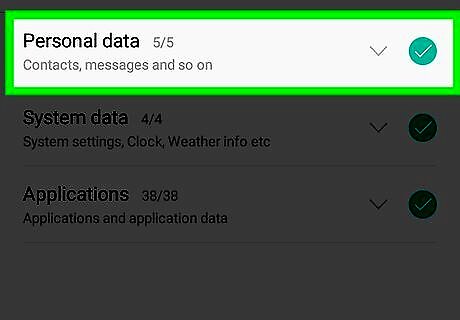
Tap the Personal tab.
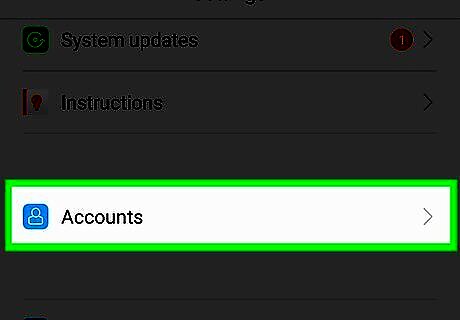
Scroll down and tap Accounts. This is directly above Backup & reset in the orange section of options.
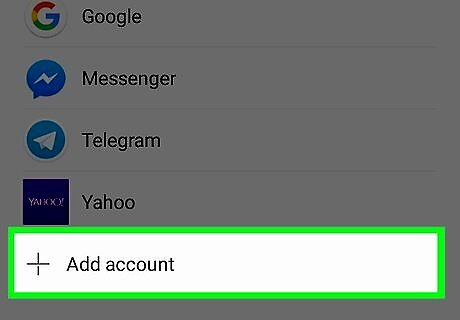
Tap Add account.
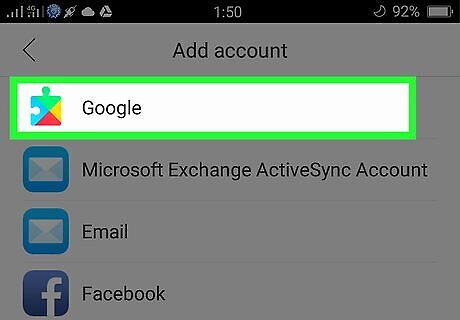
Select Google.
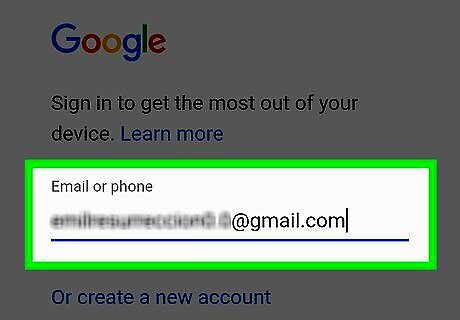
Type in your email address.
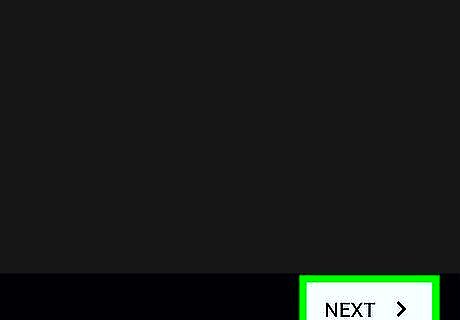
Tap Next.
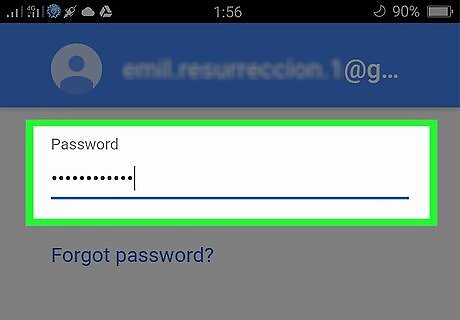
Type in your email's password.
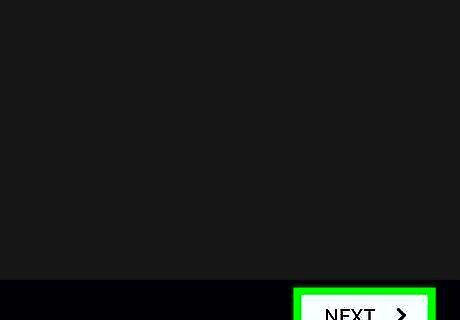
Tap Next.

Tap Accept.

Check the Automatically back up device data box.
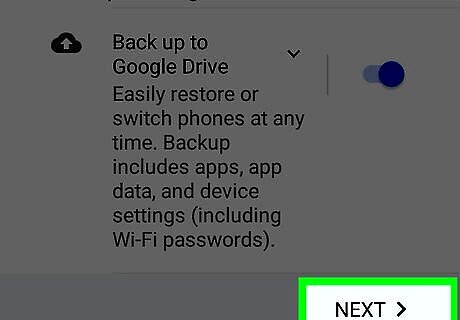
Tap Next. Your other Android should now be retrieving data from your Google account--including your contact information.
Using Your SIM Card
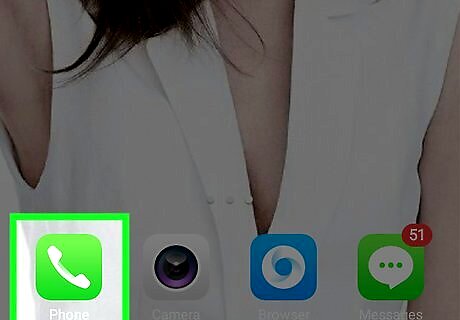
Open your Android's Dialer app. This is the phone-shaped app that should be on one of your home screens.
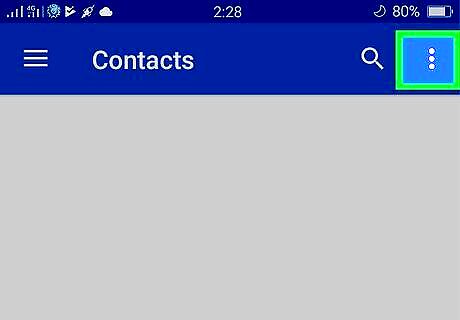
Tap ⋮. This should be in the top right corner of your screen.
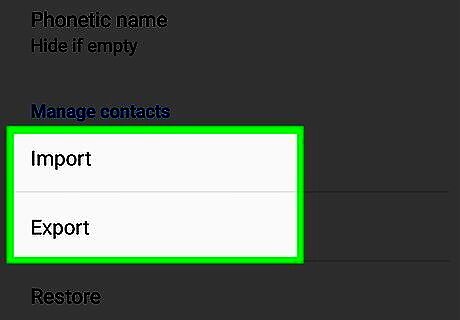
Select Import/Export.
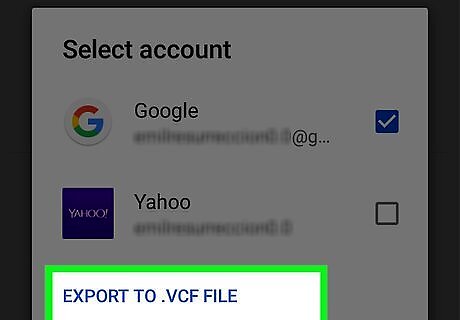
Select Export to .vcf file. This may also say Export to SIM.
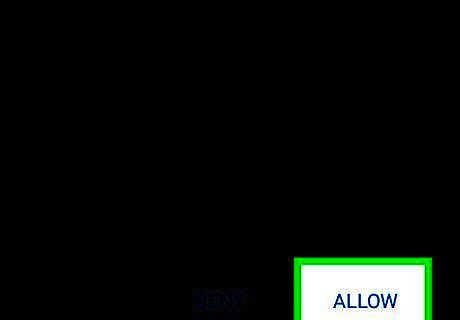
Tap Allow when prompted.
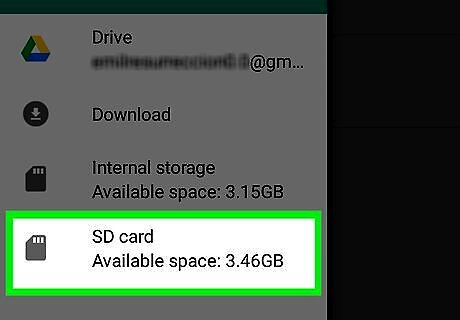
Select SD Card.
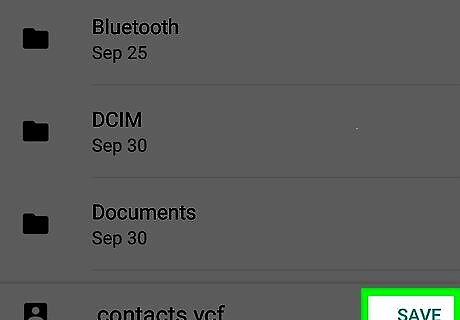
Tap Save.
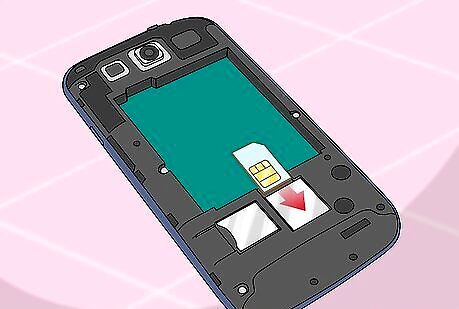
Remove your SIM card and insert it into a new Android device. This process will vary depending on your device type. For this reason, you may want have a carrier store employee swap your cards for you.











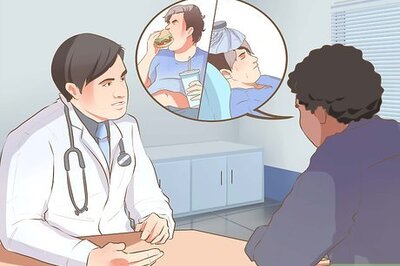








Comments
0 comment