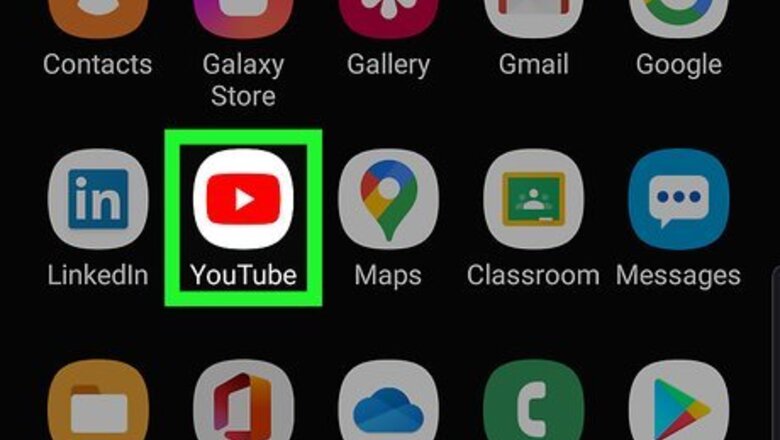
views
Using the YouTube Mobile App
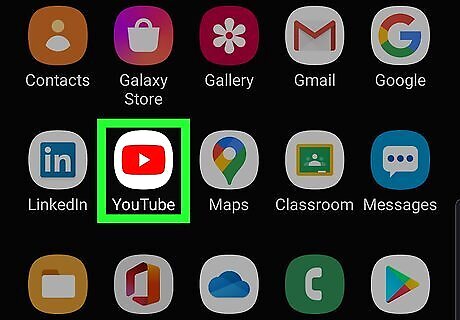
Launch the YouTube app on your phone or tablet. Look for a red icon with a white triangle on your home screen or in the app drawer.
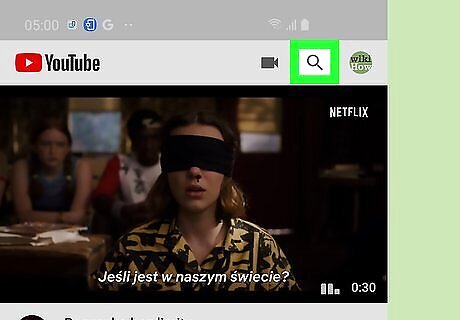
Tap the search icon. This is in the top right corner of the screen.
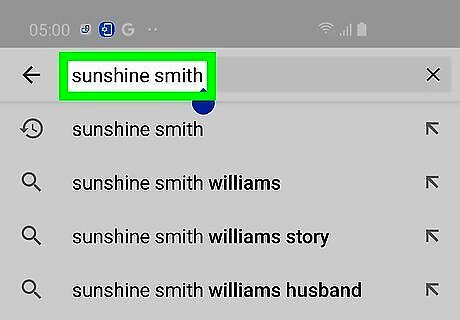
Search for the user you wish to unblock. Type their channel or username and tap the result that shows below, or tap the search icon on your keyboard. You can also go to the user's page by tapping on their name in a comment that they've posted on a video.
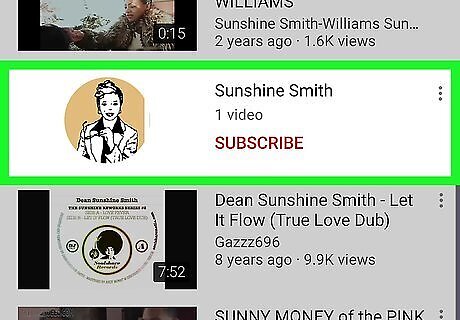
Tap on their channel name. This will be at the top, with a circular profile picture.
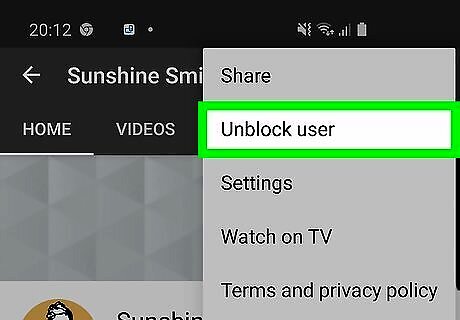
Tap on the 3 dots in the top right and select Unblock user. This will allow the user to post comments on your videos. Any comments posted prior to unblocking the user will remain hidden.
Using YouTube Studio on a Computer
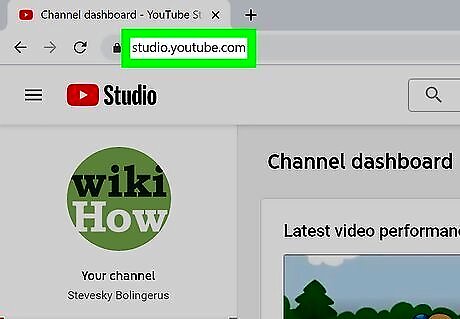
Go https://studio.youtube.com in your web browser. If you're not already signed in to your YouTube account, you should do so now. If you are already on the YouTube website, access YouTube Studio by clicking on your profile icon in the top right and selecting YouTube Studio.
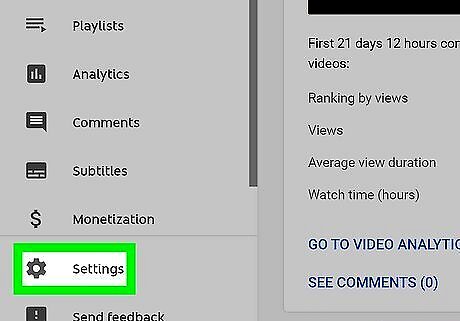
Select Settings on the left near the bottom. This has a gray gear icon next to it.
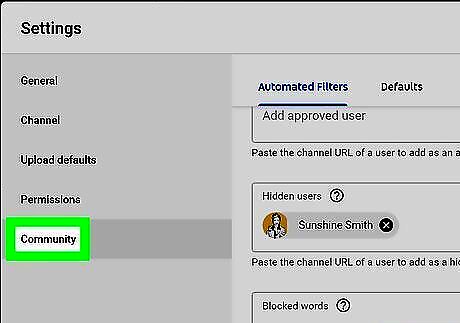
Select Community. This is at the bottom on the left.
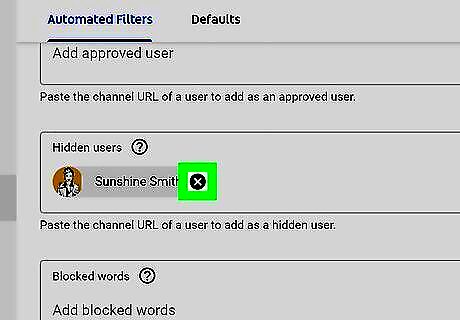
Click or tap on the "x" next to the user you wish to unblock. The list of blocked users is in the "Hidden users" section.

Click or tap Save in the bottom right. This will allow the user to post comments on your videos. Any comments posted prior to unblocking the user will remain hidden.















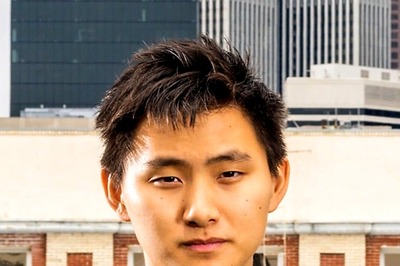
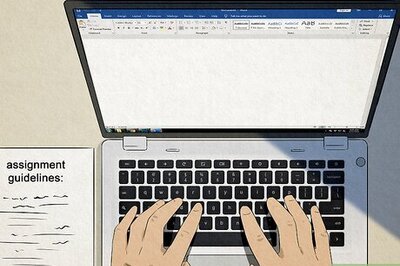



Comments
0 comment