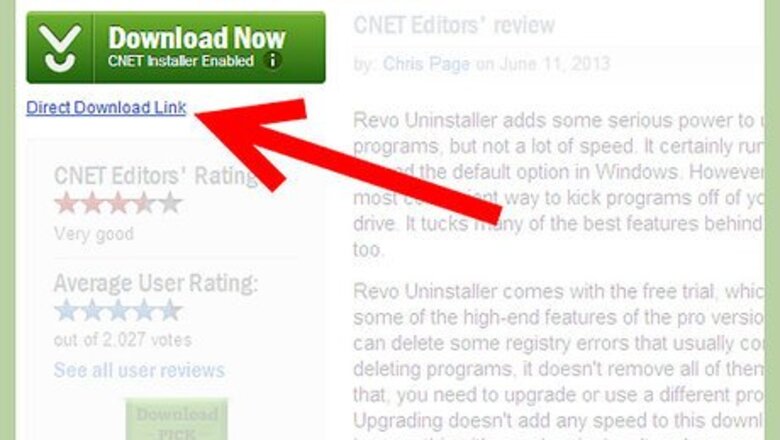
views
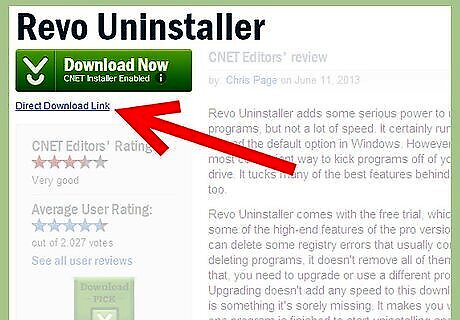
First of all download Revo Uninstaller from any source and install it in your system.
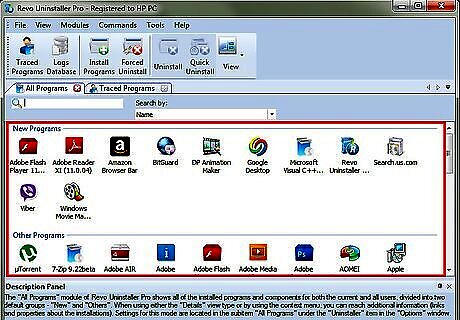
Run Revo uninstaller and you will be prompted to a window where all the installed programmes and other Revo utilities are displayed
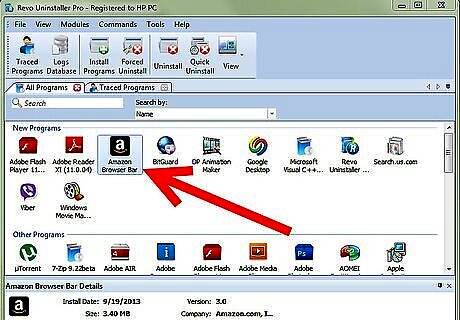
Choose the desired programme to uninstall by double clicking on the icon. Then you will be prompted to Revo uninstaller window were you will it will give you options namely "Safe","Moderate" and "Advanced".Uninstall Using Revo Uninstaller Step 3Bullet1.jpg
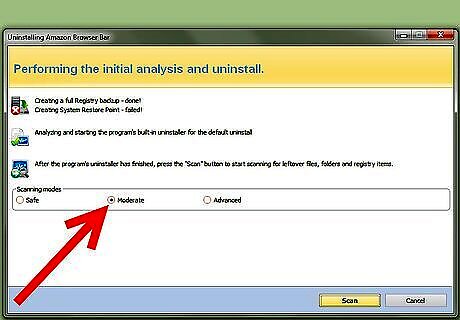
Choose the desired option ("Moderate" is recommended in most cases). Next you will be advanced to the normal uninstaller of the program while Revo is still behind.Uninstall Using Revo Uninstaller Step 4Bullet1.jpg
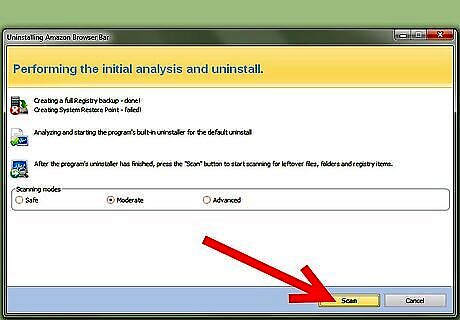
Now do the normal uninstallation and on completion you will be redirected back to Revo and click "Scan" to continue.
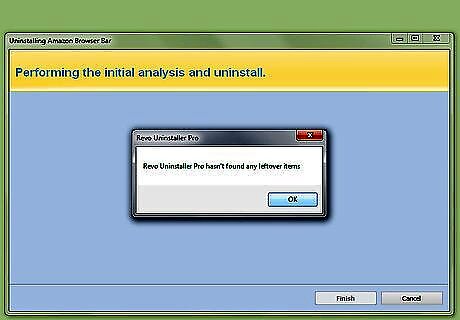
Normally after the scan, Revo Uninstaller will show a message that there are no leftover files found. If there leftover files found, they will be shown in bold letters and just click on "Delete".Uninstall Using Revo Uninstaller Step 6Bullet1.jpg
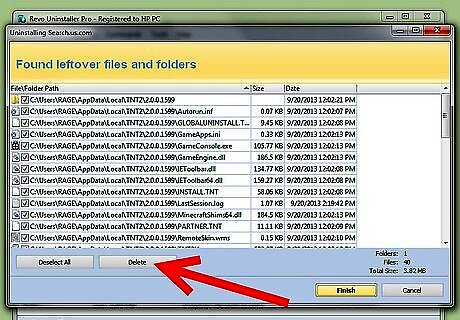
Sometimes after deleting leftover registry files you will be prompted to delete leftover files and folders, again the same - you must check and delete items that apply.
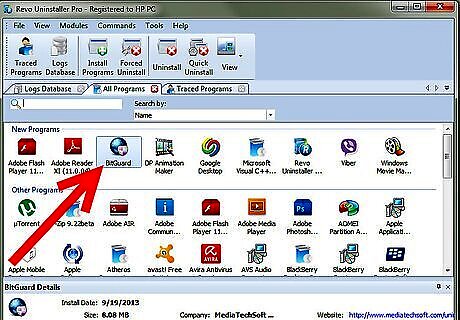
Now you have finished your task. Click Finish to continue or click back and have more deeper method to uninstall.

















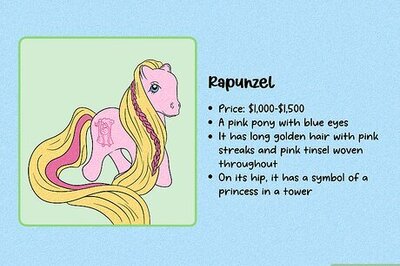

Comments
0 comment